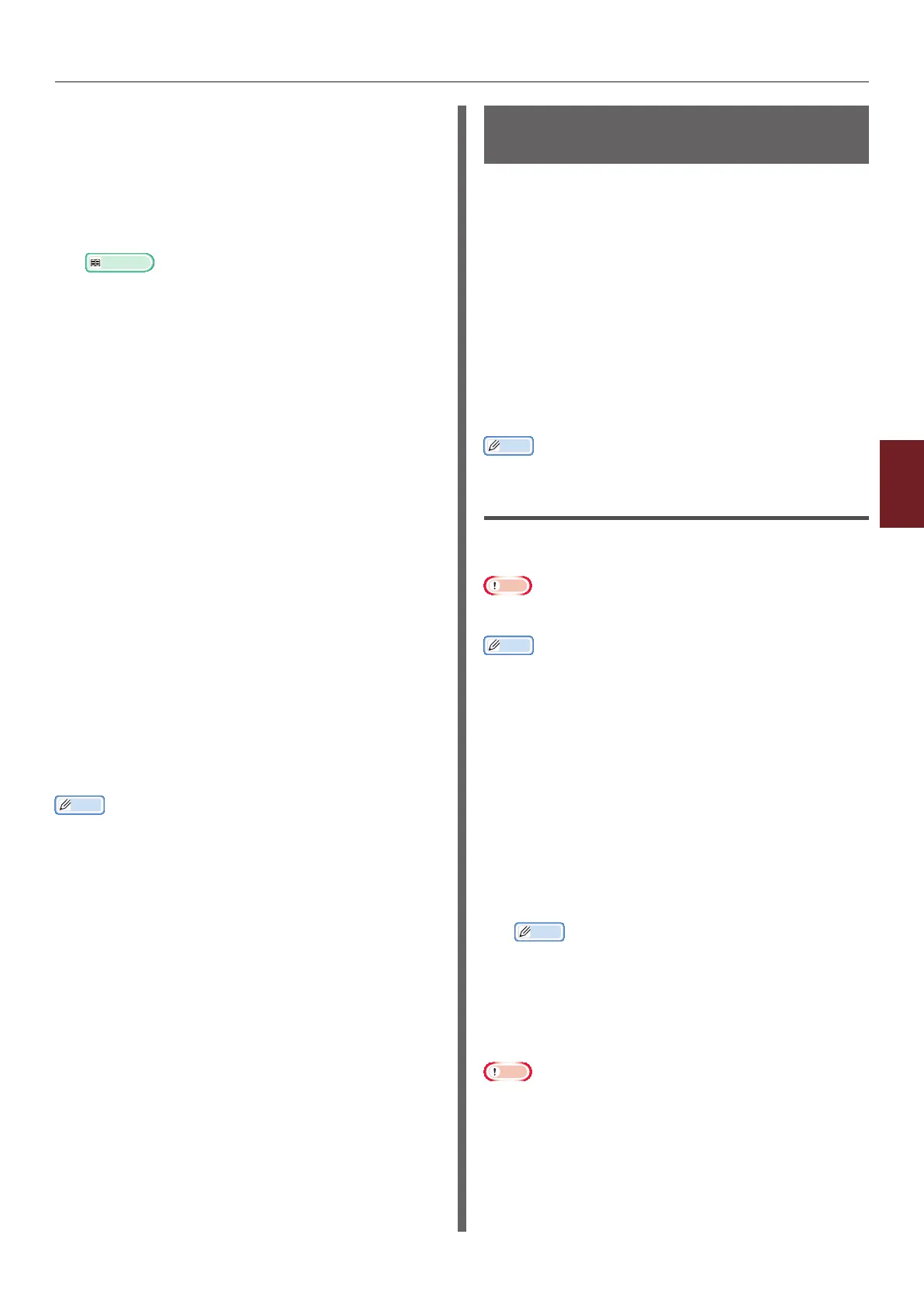- 135 -
Changing Network Settings From the Web Page
5
5. Network Settings
Setting Up Your Printer As an IPP
Printer (for Mac OS X Only)
Add the printer to your computer as an IPP
printer.
1 Insert the software DVD-ROM into the
computer and install the driver.
Reference
● "User's Manual (Setup)"
2 Select [System Preferences] from the
Apple menu.
3 Click [Print and Fax].
4 Click [ + ].
5 Click the [IP] tab.
6 From [Protocol], select [IPP (Internet
Printing Protocol)].
7 Enter the printer’s IP address in
[Address].
8 Enter “ipp/Ip” in [Queue].
9 Click [Add].
10 Click [Continue].
11 Conrm that the printer is registered in
[Print and Fax].
Performing IPP Printing
Memo
● The following steps are explained using NotePad as an
example. The steps and menus may differ depending on
the application you use.
1 Open the le you want to print.
2 From the [File] menu, select [Print].
3 Select the IPP printer you created from
[Select Printer], and then click [Print].
Encrypting Communication by
IPSec
You can encrypt communication between your
computer and the printer.
The communication is encrypted by IPSec. When
IPSec is enabled, encryption is applied for all the
applications using IP protocols.
You can specify up to 50 hosts by their IP
addresses. When a host that is not registered
tries to access the printer, it is rejected. When
you try to access a host that is not registered,
the attempt is invalid.
Be sure to congure the printer before
conguring your computer.
Memo
● You must have a pre-shared key readied in advance.
Conguring Your Printer
In order to enable IPSec, your printer must rst
be congured from the web page.
Note
● When you enable IPSec, communication with a host not
specied in this procedure is rejected.
Memo
● Be sure to make a note of the values you specify in these
steps. They are necessary when you congure the IPSec
settings on your computer.
1 Access the printer’s web page and log in
as the administrator.
2 Select [Admin Setup].
3 Select [Network Setup] > [Security]
> [IPSec].
4 Follow the on-screen instructions to
specify detailed settings.
Memo
● Either [ESP] or [AH] must be enabled in the
conguration for "Phase2 Proposal".
5 Click [Submit].
The network card reboots to enable the new
settings.
Note
● If you were unable to set up IPSec because of an
inconsistency between the parameters that were
specied, you will be unable to access the web page. In
this case, either disable IPSec from the operation panel of
the printer, or initialize the network settings.