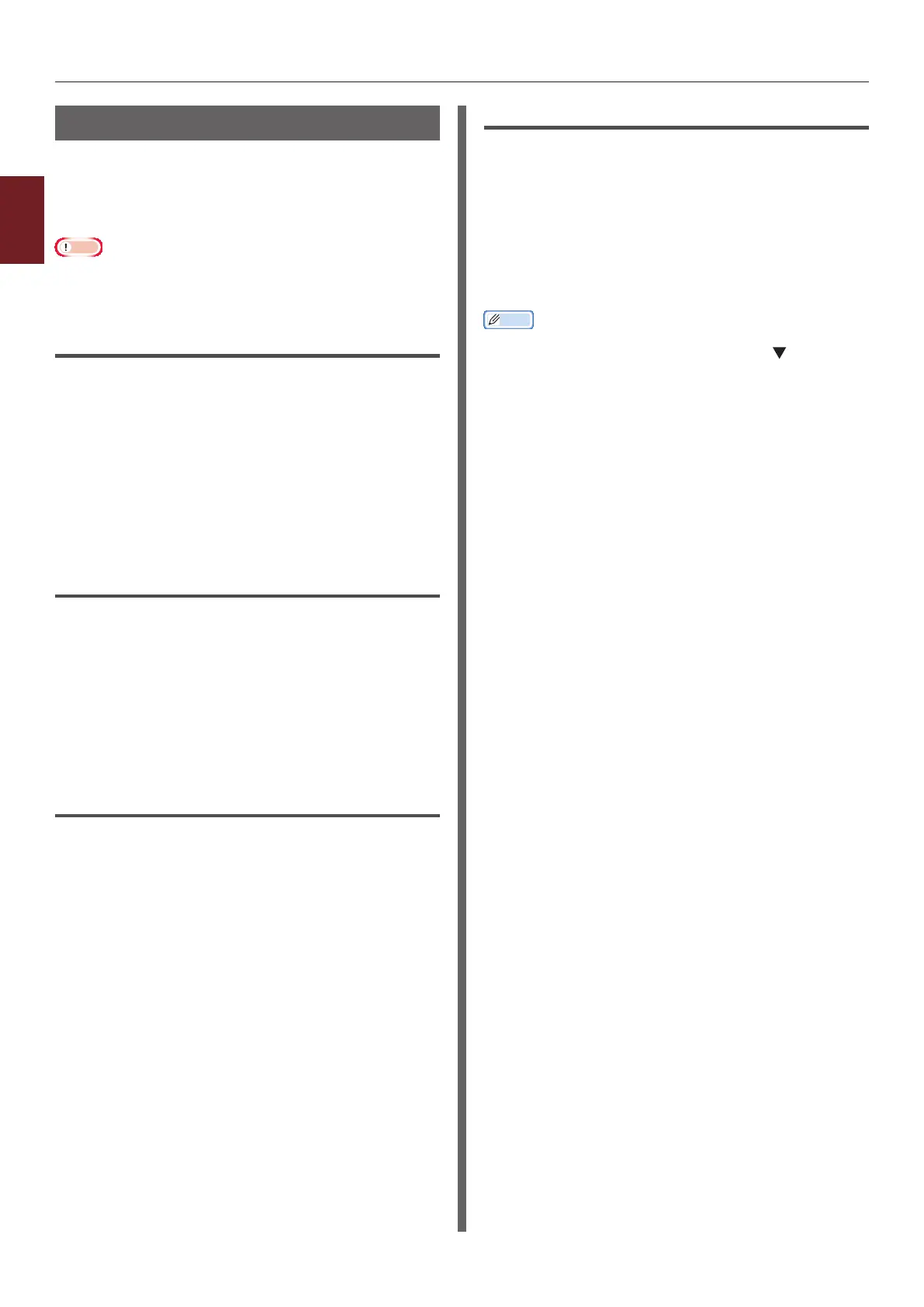- 52 -
Adjusting Color on the Computer
2
2. Adjusting Color
Color Matching (Ofce Color)
If you use business documents mainly, Ofce
Color is suitable. Color matching is applied when
RGB color space print data is converted to CMYK
color space for the printer.
Note
● This function can support only RGB color data.
● If you want to manage CMYK color data, use the Graphic
Pro function.
For Windows PCL Printer Driver
1 Open the le you want to print.
2 Select [Print] from the [File] menu.
3 Click on [Preferences] or [Properties].
4 Click [Detail] on the [Color Setting]
and select [Ofce Pro], and then click
[OK].
For Windows PS Printer Driver
1 Open the le you want to print.
2 Select [Print] from the [File] menu.
3 Click on [Preferences] or [Properties].
4 Select [Color] tab and select
[Ofce Color], and then click [OK].
For Windows XPS Printer Driver
1 Open the le you want to print.
2 Select [Print] from the [File] menu.
3 Click on [Preferences] or [Properties].
4 On the [Color] tab, select Color
[Advanced Color] and then click [OK].
For Mac OS X PS Printer Driver
1 Open the le you want to print.
2 From the [File] menu, select [Print].
3 Select [Color] from the panel menu.
4 Select [Ofce Color] or [Automatic]
and then click [Print].
Memo
● If the printer options are not displayed in the [Print]
dialog on Mac OS X 10.5 or later, click the
button on
the side of the [Printer] menu.