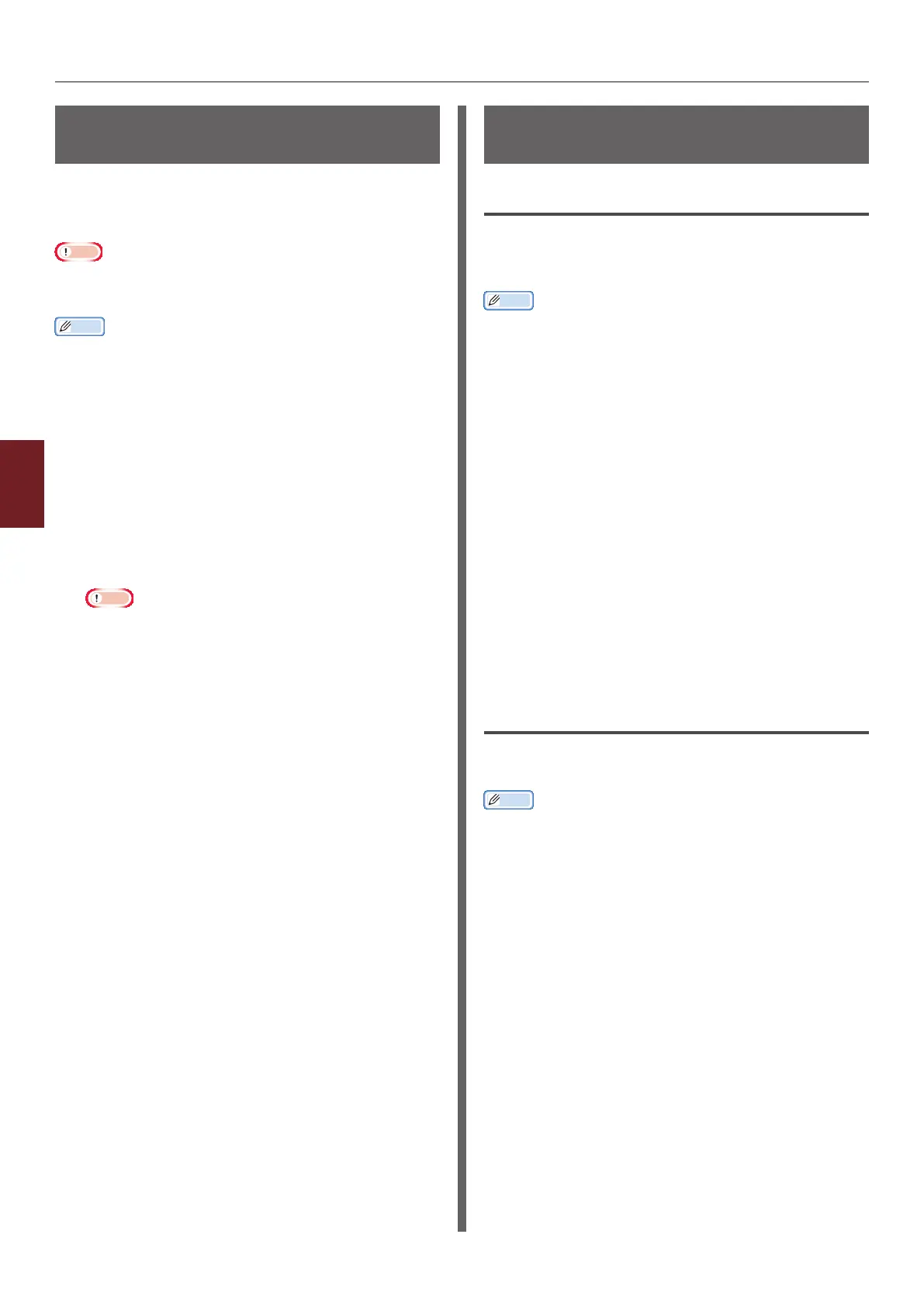- 132 -
Changing Network Settings From the Web Page
5
5. Network Settings
Controlling Access Using MAC
Address (MAC Address Filtering)
You can control access to the printer using MAC
addresses. You can allow or reject access from
the specied MAC addresses.
Note
● Be sure to specify the correct MAC address. If you specify
the wrong MAC address, you cannot access the printer via
a network.
Memo
● You cannot specify to accept or to reject for each address
individually.
1 Access the printer’s web page and log in
as the administrator.
2 Select [Admin Setup].
3 Select [Network Setup]>
[Security]>[MAC Address Filtering].
4 Follow the on-screen instructions to
specify detailed settings.
Note
● If nothing is registered in [Administrator MAC
Address that has been registered], you may
not be able to access the printer depending on the
specied MAC address.
● If you use a proxy server, [Your Current Local
Host/Proxy MAC Address] and the MAC address of
your host may not match.
5 Click [Submit].
The network card reboots to enable the new
settings.
Printing Without Printer
Driver (Direct Print)
Printing PDF Files
You can print PDF les without installing the
printer driver. Specify the le you want to print
on the web page and sent it to the printer.
Memo
● Additional RAM memory may be necessary depending on
the PDF le.
● Printing may not be correct depending on the PDF le.
When printing is not correct, open the le with Adobe
Reader and then print.
1 Access the printer’s web page.
2 Click [Direct Print].
3 Select [Web Printing].
4 Follow the on-screen instructions to
specify detailed settings.
5 Check the settings and then click
[Print].
The data is sent to the printer and the printing is
started.
Conguring Server to Print Files
Attached to E-mails
You can print a le that the printer receives as
an attachment to an e-mail.
Memo
● Up to 10 les can be printed. The maximum size for each
le is 8 MB.
● PDF les can be printed.
● Additional RAM memory may be necessary depending on
the PDF le.
● Printing may not be correct depending on the PDF le.
When printing is not correct, open the le with Adobe
Reader and then print.
Conguration for POP
1 Access the printer’s web page and log in
as the administrator.
2 Select [Admin Setup].
3 Select [Network Setup]>[Email]>
[Receive Settings].
4 Select [POP3] and then click
[To STEP2].