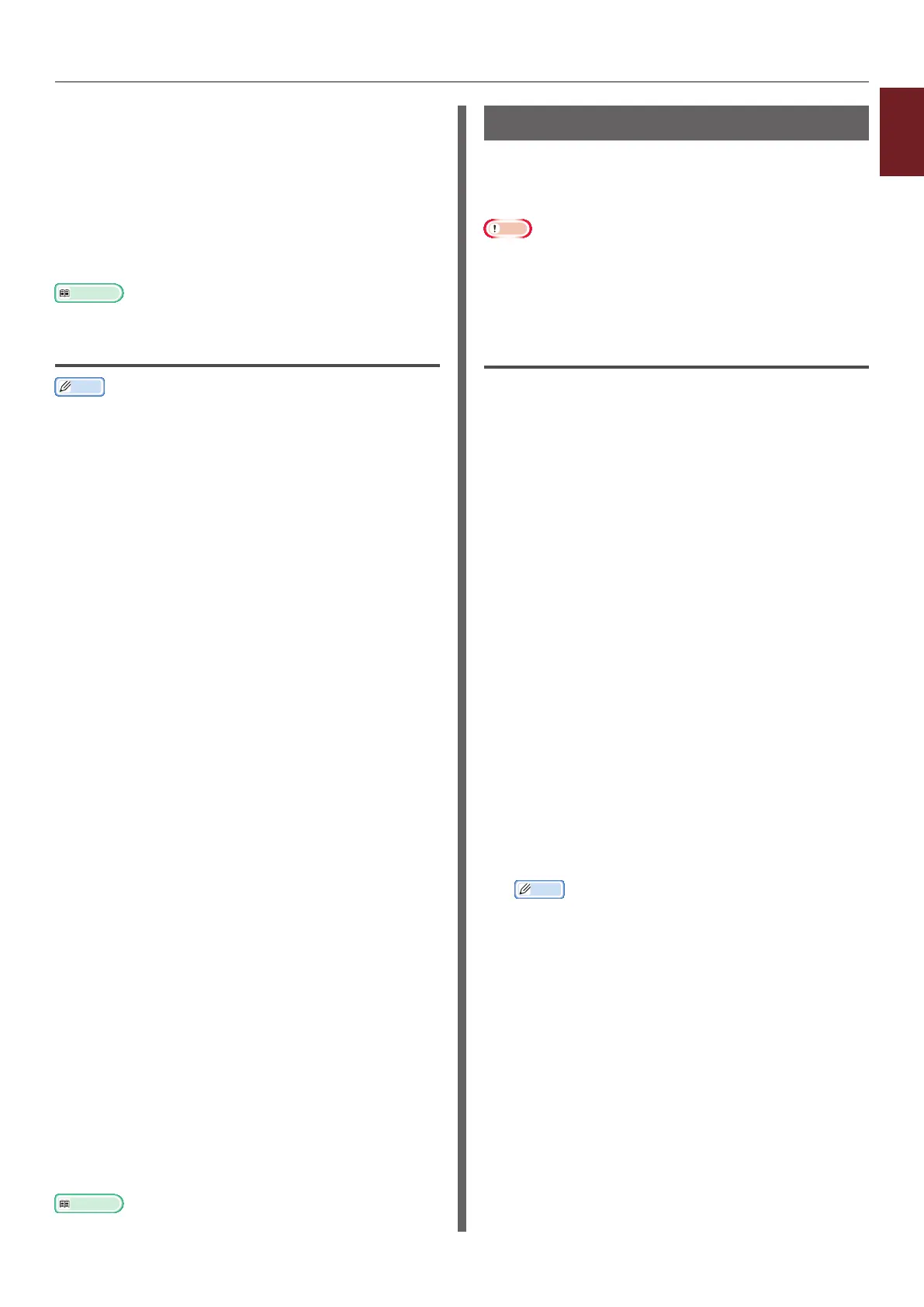- 41 -
1
1. Convenient Print Functions
12 Click [Close].
13 Select the overlay to use from the
[Dened Overlays] and click [Add].
14 Click [OK].
15 Congure other settings if necessary and
then start printing.
Reference
● "Conguration Tool" P.89.
For Windows PS Printer Driver
Memo
● An overlay is a form group. You can register three forms
with one overlay.
1 Click [Start] and select [Devices and
Printers].
2 Right-click the
Your Printer
icon and
select the type of driver you want to
specify from [Printing preferences].
3 Select the [Job Options] tab.
4 Click [Overlay].
5 Select [Use Overlay] from the drop-
down list and click [New].
6 Enter the exact name of the overlay you
registered in the Conguration Tool in
the [Form Name] box and click [Add].
7 Enter a name for the overlay in the
[Overlay Name] box.
8 Select the page of the document on
which to print the overlay from the
[Print on Pages] drop-down list.
9 Click [OK].
10 Select the overlay to use from the
[Dened Overlay] list and then click
[Add].
11 Click [OK].
12 Click [OK] to close the print setup dialog
box.
13 Open the le you want to print.
14 Start printing on the print dialog.
Reference
● "Conguration Tool" P.89.
Storing Print Data
You can store print data on the SD memory card
installed on the printer and print it as needed
from the operator panel by entering a password.
Note
● If the spooled data cannot be stored in the SD memory
card because of a memory shortage, a message indicating
that the data is invalid appears.
● This function is not available with the Windows XPS
printer driver and the Mac OS X PS printer driver.
For Windows PCL Printer Driver
1 Open the le you want to print.
2 From the [File] menu, select [Print].
3 Click [Preferences] or [Properties].
4 Select the [Job Options] tab.
5 Check [Store to SD].
6 Enter a job name in the [Job Name]
box and a password in the [Job
Password] box.
If you check the [Request Job Name for each
print job] box, a prompt for the job name
appears when you send the job to the printer.
7 Click [OK].
8 Congure other settings if necessary and
then start printing.
The print job is sent to the printer, but is not
printed.
9 Press the <Fn> key.
Memo
● When a printer is in the power saving mode, press
the <POWER SAVE> button to restore from the
mode.
10 Enter <0>, <0> and <2> using the
ten-key pad and press the <ENTER>
button.