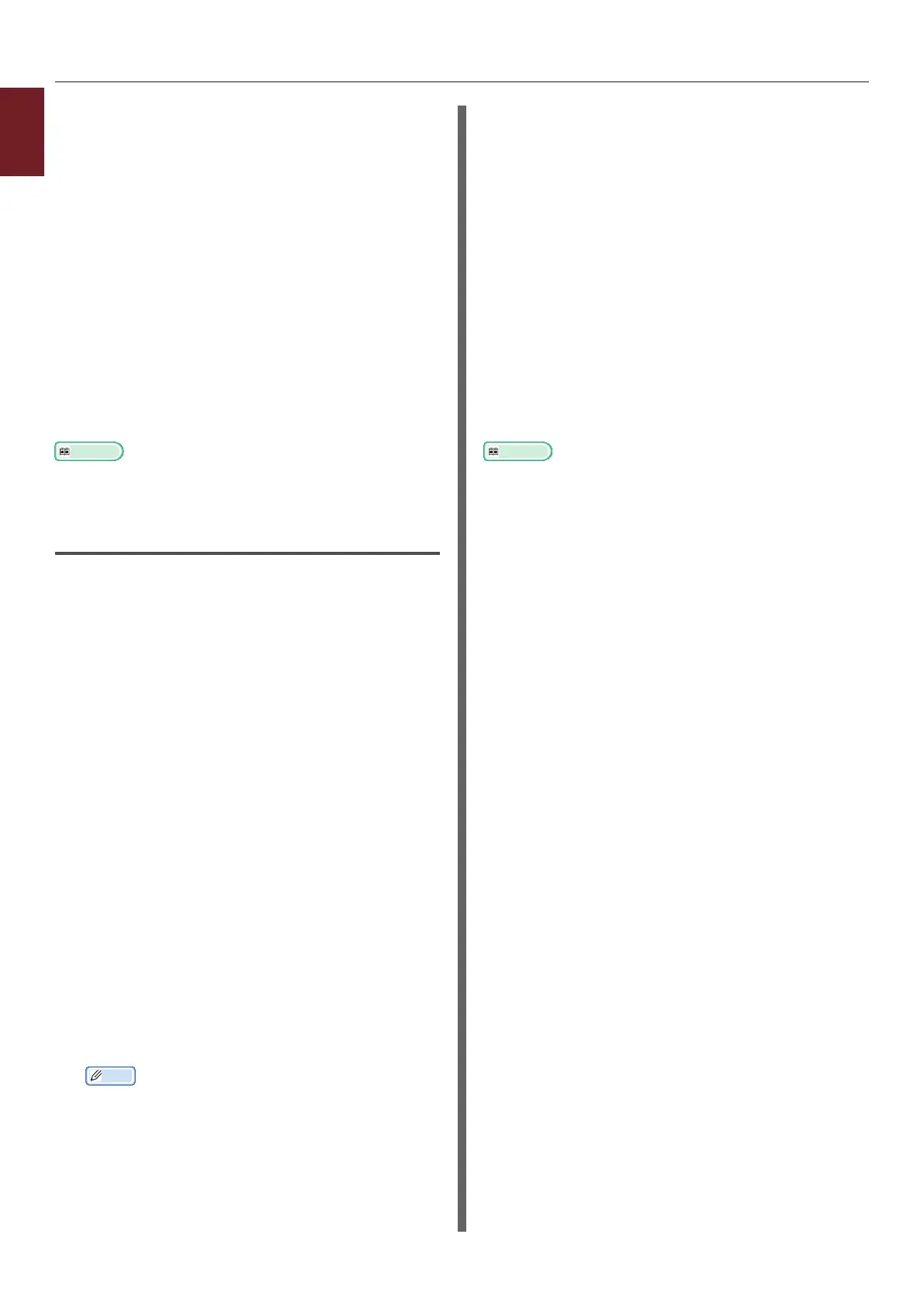- 42 -
1
1. Convenient Print Functions
11 Enter the password you set in step 6
in the [Password] box and then press
the <ENTER> button to start a job
searching.
- Press the <CLEAR> key if you enter a
wrong number.
- Press the <CANCEL> button if you want
to stop the job search.
12 Make sure that [Print] is selected and
then press the <ENTER> button.
If you select [Delete], you can delete the print
job.
13 Enter the number of copies and then
press the <ENTER> button.
Reference
● You can delete stored print data with the Conguration
Tool. For details, refer to "Delete Unwanted Jobs From an
SD Memory Card" P.92.
For Windows PS Printer Driver
1 Open the le you want to print.
2 From the [File] menu, select [Print].
3 Click [Preferences] or [Properties].
4 Select the [Job Options] tab.
5 Check [Store to SD].
6 Enter a job name in the [Job Name]
box and a password in the [Job
Password] box.
If you check the [Request Job Name for each
print job] box, a prompt for the job name
appears when you send the job to the printer.
7 Click [OK].
8 Congure other settings if necessary and
then start printing.
The print job is sent to the printer, but is not
printed.
9 Press the <Fn> key.
Memo
● When a printer is in the power saving mode, press
the <POWER SAVE> button to restore from the
mode.
10 Enter <0>, <0> and <2> using the
ten-key pad and press the <ENTER>
button.
11 Enter the password you set in step 6
in the [Password] box and then press
the <ENTER> button to start a job
searching.
- Press the <CLEAR> key if you enter a
wrong number.
- Press the <CANCEL> button if you want
to stop the job search.
12 Make sure that [Print] is selected and
then press the <ENTER> button.
If you select [Delete], you can delete the print
job.
13 Enter the number of copies and then
press the <ENTER> button.
Reference
● You can delete stored print data with the Conguration
Tool. For details, refer to "Delete Unwanted Jobs From an
SD Memory Card" P.92.