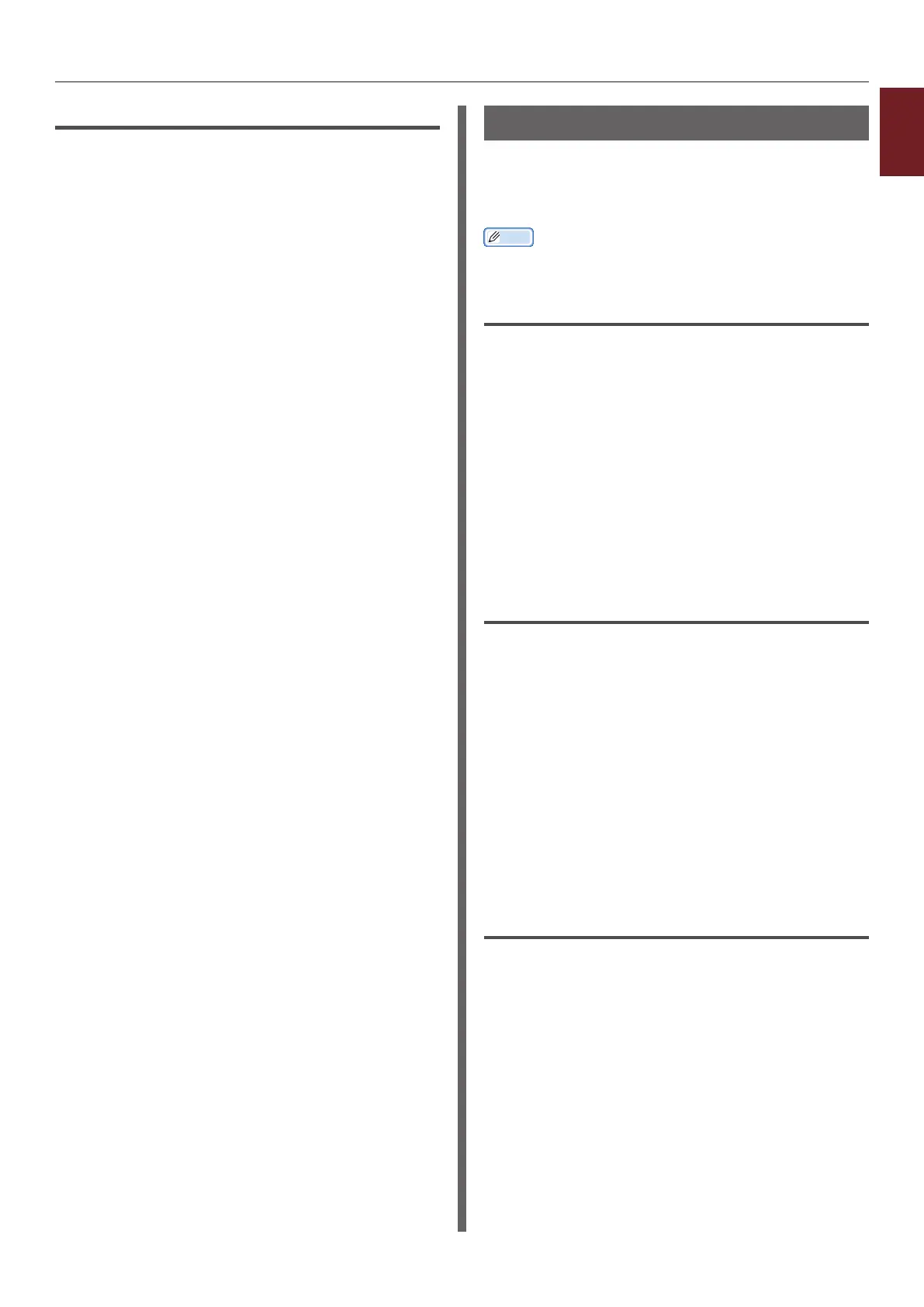- 35 -
1
1. Convenient Print Functions
For Mac OS X PS Printer Driver
For Mac OS X 10.5 to 10.6
1 Open the le you want to print.
2 From the [File] menu, select [Print].
3 Select [Printer Features] from the
panel menu.
4 Select [Insert Option] from [Feature
Sets].
5 Select the [Tray Switch] box.
6 Congure other settings if necessary and
then start printing.
For Mac OS X 10.3.9 to 10.4.11
1 Open the le you want to print.
2 From the [File] menu, select [Print].
3 Select [Error handling] from the panel
menu.
4 Select [Switch to another cassette
with the same paper size].
5 Congure other settings if necessary and
then start printing.
Saving Toner
You can print your documents using less toner.
This function controls the amount of toner by
brightening up the whole page image.
Memo
● The density of the printed images with this function may
vary depending on the document being printed.
For Windows PCL Printer Driver
1 Open the le you want to print.
2 From the [File] menu, select [Print].
3 Click [Preferences] or [Properties].
4 On the [Setup] tab, select an
appropriate value from the drop-down
list in [Toner Saving].
5 Congure other settings if necessary and
then start printing.
For Windows PS Printer Driver
1 Open the le you want to print.
2 From the [File] menu, select [Print].
3 Click [Preferences] or [Properties].
4 Select the [Color] tab.
5 Select an appropriate value in [Toner
Save].
6 Congure other settings if necessary and
then start printing.
For Windows XPS Printer Driver
1 Open the le you want to print.
2 From the [File] menu, select [Print].
3 Click [Preferences] or [Properties].
4 Select the [Job Options] tab.
5 Select an appropriate value in [Toner
Save].
6 Congure other settings if necessary and
then start printing.