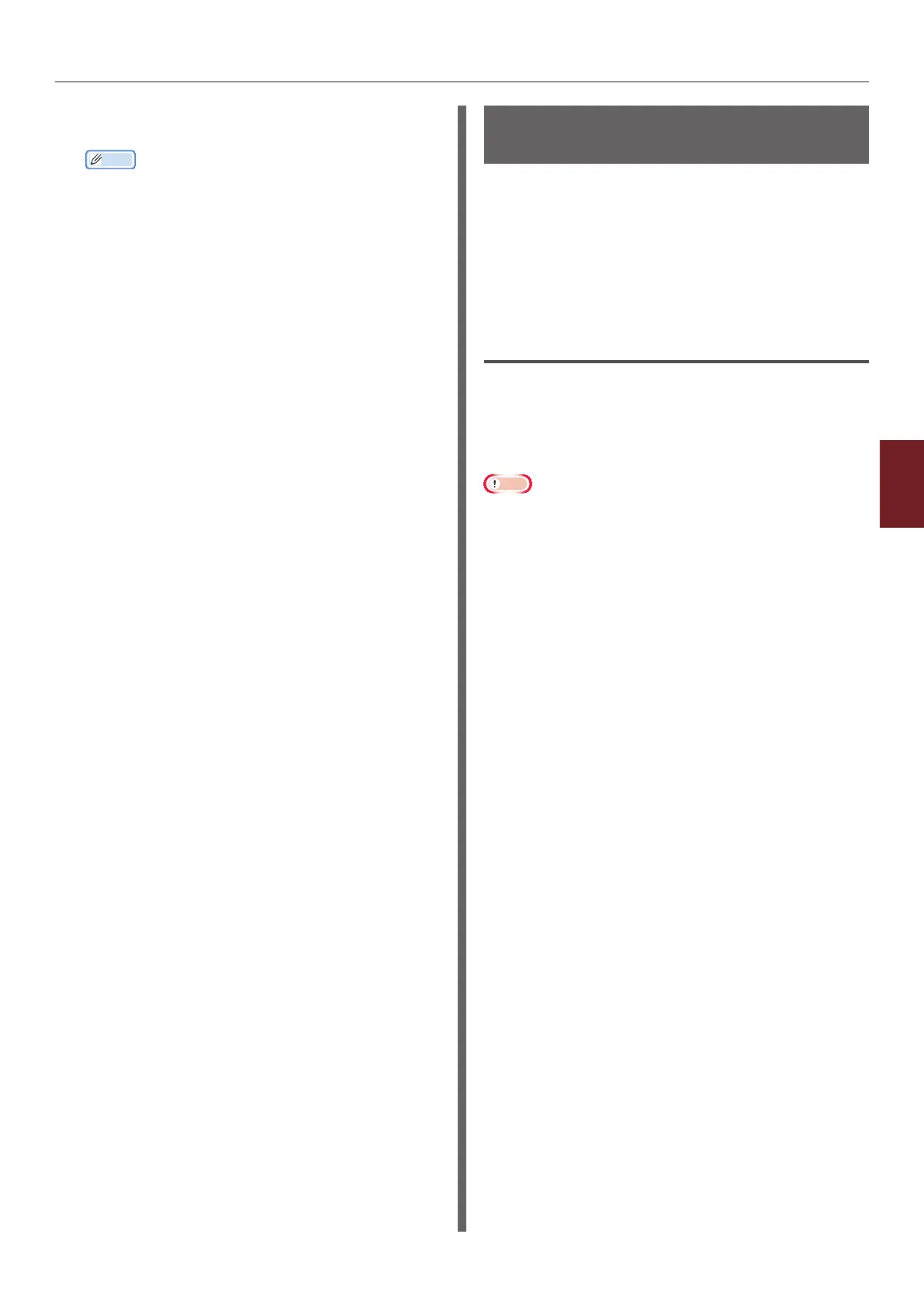- 133 -
Changing Network Settings From the Web Page
5
5. Network Settings
5 Follow the on-screen instructions to
specify detailed settings.
Memo
● Be sure to specify the correct settings for your mail
server. If you enable APOP when your mail server
does not support the APOP protocol, e-mails may not
be received correctly.
● When you specify a domain name for the mail server,
congure the DNS server in the [TCP/IP] setting.
6 Click [Submit].
Conguration for SMTP
1 Access the printer’s web page and log in
as the administrator.
2 Select [Admin Setup].
3 Select [Network Setup]>[Email]>
[Receive Settings].
4 Select [SMTP] and then click [To
STEP2].
5 Follow the on-screen instructions to
specify detailed settings.
6 Click [Submit].
Encrypting Communication by
SSL/TLS
You can encrypt communication between your
computer and the printer. Communication is
encrypted by SSL/TLS in the following cases.
● Changing printer settings from the web page
● IPP printing
● Direct printing
Creating a Certicate
You can create a certicate on the web page.
The following two certicates are available.
● A self-signed certicate.
● A certicate created by a certicate authority.
Note
● If you change the printer IP address after you create a
certicate, the certicate becomes invalid. Be sure not to
change the printer’s IP address after creating a certicate.
1 Access the printer’s web page and log in
as the administrator.
2 Select [Admin Setup].
3 Select [Network Setup] > [Security]
> [SSL/TLS].
4 Select [Enable] for [SSL/TLS].
5 Enter the required information in
[CommonName], [Organization], etc.
6 Click [OK].
The information entered is displayed.
7 Check the information entered and click
[OK].
When you are creating a self-signed certicate,
the setting procedure is nished. Follow the on-
screen instructions and close the web page.
When you are obtaining a certicate issued by a
certicate authority, go to step 8.
8 Follow the on-screen instructions to send
a CSR to a certicate authority.
9 Follow the on-screen instructions to
install a certicate from the certicate
authority.
Copy the text between [----- BEGIN CERTIFICATE
-----] and [----- END CERTIFICATE -----], and
paste it in the text box.