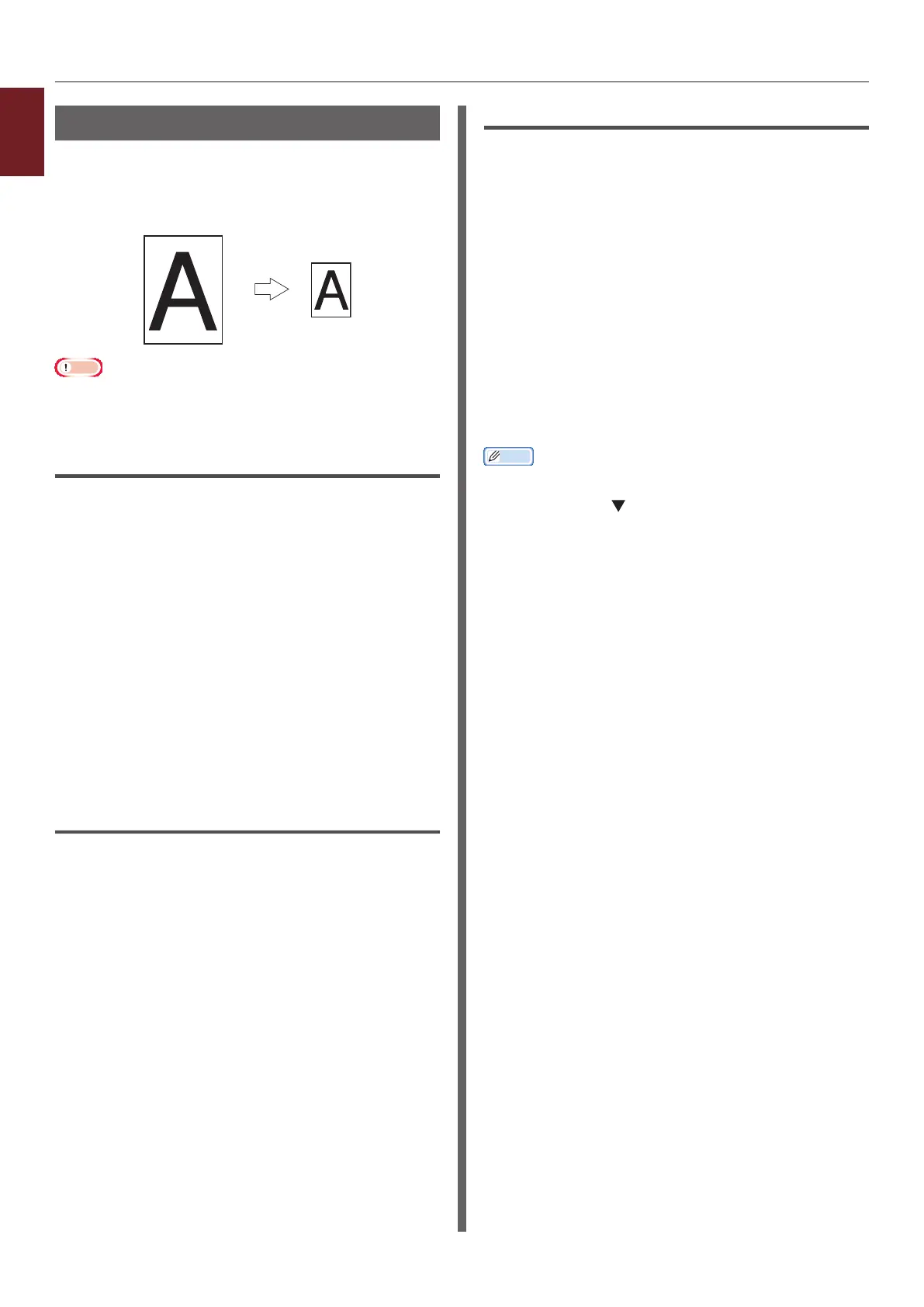- 24 -
1
1. Convenient Print Functions
Scaling to Pages
You can print data formatted for one size page
onto a different size page without modifying the
print data.
"
Note
● This function may not be available in some applications.
● This function is not available with the Windows PS printer
driver.
For Windows PCL Printer Driver
1 Open the le you want to print.
2 From the [File] menu, select [Print].
3 Click [Preferences] or [Properties].
4 On the [Setup] tab, select the [Resize
document to t printer page] check
box.
5 Select a scaling value from the drop-
down list.
6 Congure other settings if necessary and
then start printing.
For Windows XPS Printer Driver
1 Open the le you want to print.
2 From the [File] menu, select [Print].
3 Click [Preferences] or [Properties].
4 On the [Setup] tab, click [Paper Feed
Options].
5 Select the [Resize document to t
printer page] check box in [Fit to
Page].
6 Select a scaling value from
[Conversion] and click [OK].
7 Congure other settings if necessary and
then start printing.
For Mac OS X PS Printer Driver
1 Open the le you want to print.
2 From the [File] menu, select [Print].
3 Select [Paper Handling] from the panel
menu.
4 Select the [Scale to t paper size]
check box.
5 Select the paper size you want to use
from [Destination Paper Size].
6 Congure other settings if necessary and
then start printing.
Memo
● If the print dialog contains only two menus and does not
contain the options you expect to see on Mac OS X 10.5
or 10.6, click the
button on the side of the [Printer]
menu.