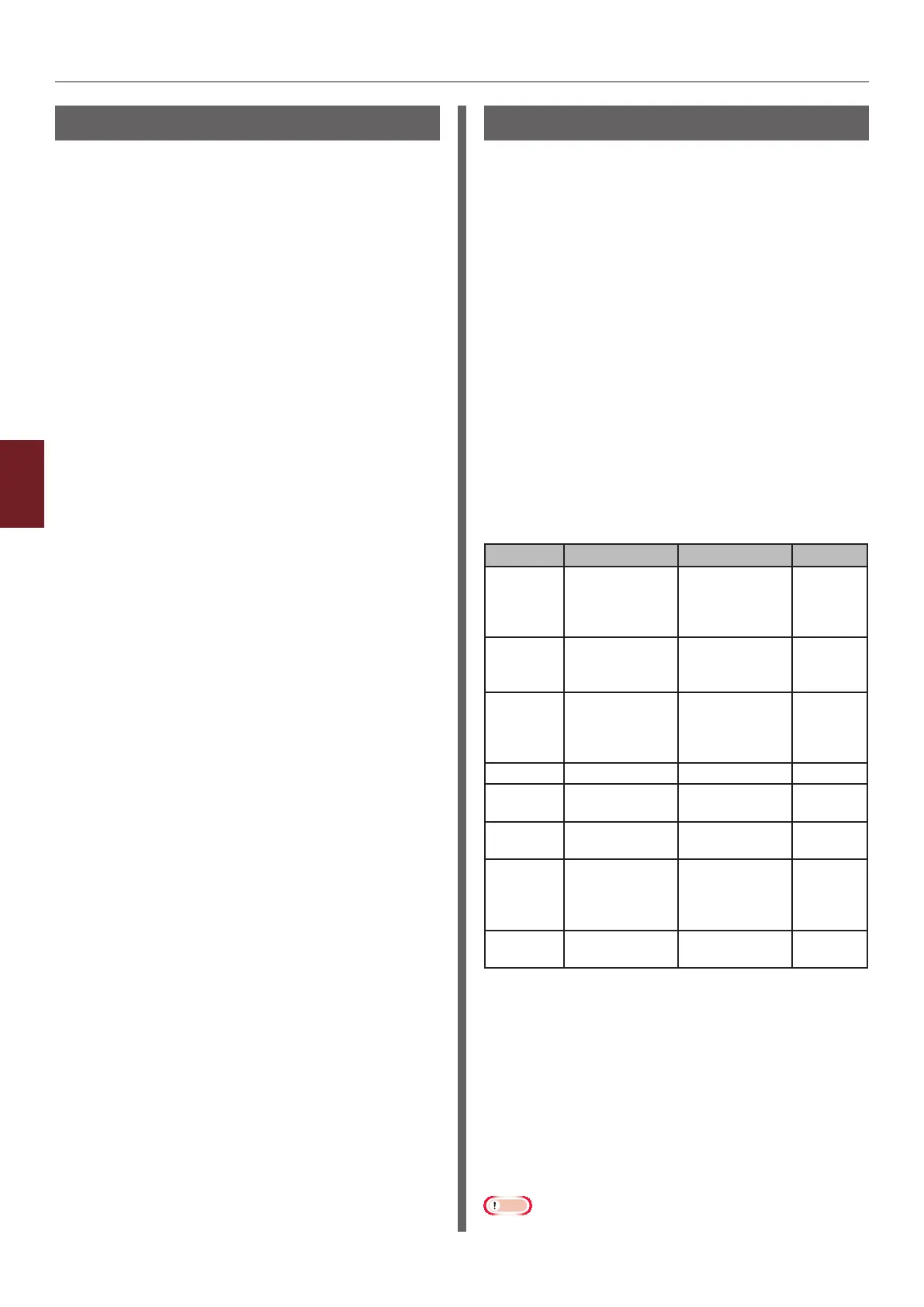- 138 -
Changing Network Settings From the Web Page
5
5. Network Settings
Using SNMPv3
When you use an SNMP manager that supports
SNMPv3, management of the printer can
encrypted by SNMP.
1 Access the printer’s web page and log in
as the administrator.
2 Select [Admin Setup].
3 Select [Network Setup]>[SNMP]>
[Setting].
4 Follow the on-screen instructions to
specify detailed settings.
5 Click [Submit].
The network card reboots to enable the new
settings.
Using IPv6
Your printer supports IPv6. The printer obtains
the IPv6 address automatically. You cannot set
the IPv6 address manually.
The printer supports the following protocols.
● For Printing:
- LPR
- IPP
- RAW (Port9100)
- FTP
● For Conguration:
- HTTP
- SNMPv1/v3
- Telnet
Operation is conrmed under specic conditions
for the following applications.
Protocol
OS Application
Condition
LPD ● Windows 7
● Windows
Vista
● Windows XP
LPR
(Command
Prompt)
*1, 2, 3
Port9100
● Windows 7
● Windows
Vista
LPRng *1, 2, 3
FTP
● Windows 7
● Windows
Vista
● Windows XP
FTP
(Command
Prompt)
*1, 2, 3
● Mac OS X FTP (Terminal) *1, 2, 3
HTTP
● Windows XP Internet
Explorer 6.0
*1, 2, 3
● Mac OS X Safari (2.0-
v412.2)
*1, 2,
3, 4
Telnet
● Windows 7
● Windows
Vista
● Windows XP
Telnet
(Command
Prompt)
*1, 2, 3
● Mac OS X Telnet
(Terminal)
*1, 2, 3
*1) To specify a host name, edit the
host’s le or access via the DNS
server.
*2) With Telnet, when only IPv6 is
enabled you cannot specify a host
name by the DNS server.
*3) You cannot specify a host name
when you use a link local address
to access.
*4) Enter an IPv6 address enclosed
with square brackets.
Note
● To use IPv6 on Windows XP, install IPv6.