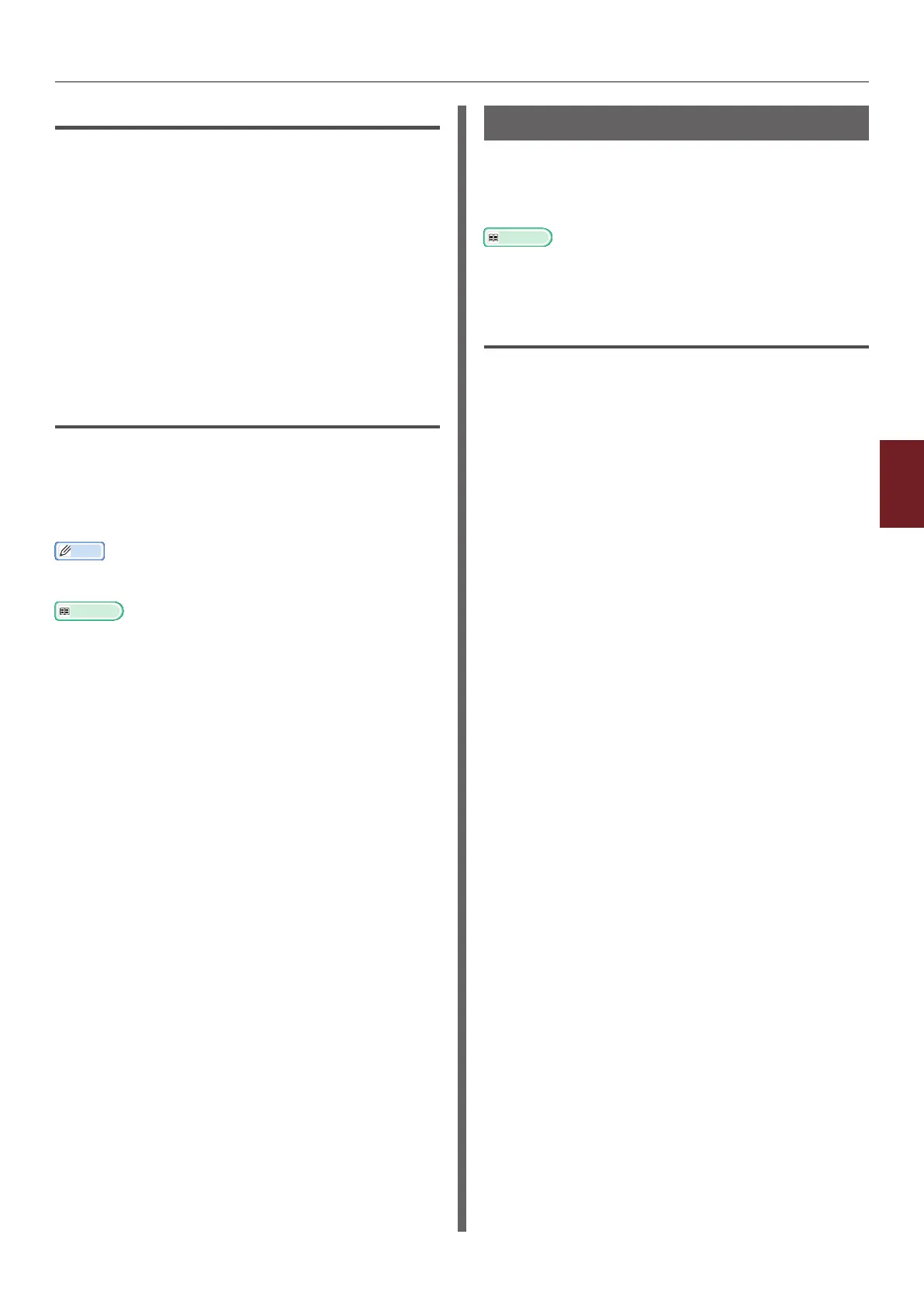- 139 -
Changing Network Settings From the Web Page
5
5. Network Settings
Enabling IPv6
1 Access the printer’s web page and log in
as the administrator.
2 Select [Admin Setup].
3 Select [Network Setup]>[TCP/IP].
4 Select [Enable] for [IPv6].
5 Click [Submit].
The network card reboots to enable the new
settings.
Checking IPv6 Address
The IPv6 address is automatically assigned.
1 Select [View Info].
2 Select [Network]>[TCP/IP].
Memo
● When the global address is displayed only as zeros, it may
be an error due to the router being used.
Reference
● You can also check the IPv6 address in the network report
from the printer by pressing the <ENTER> button and
then selecting [Print Information] > [Network]. For
details on the report and how to print it, refer to “Printing
Out Print Information” P.68.
Using IEEE802.1X
Your printer supports IEEE802.1X authentication.
Be sure to congure the printer and your
computer before performing the following steps.
Reference
● For details on the initial setup and the IP address, refer to
the User’s Manual (Setup).
Conguring Your Printer for
IEEE802.1X
Using PEAP
1 Access the printer’s web page and log in
as the administrator.
2 Select [Admin Setup].
3 Select [Network Setup]>
[IEEE802.1X].
4 Select [Enable] for [IEEE802.1X].
5 Select [PEAP] for [EAP Type].
6 Enter a user name in [EAP User].
7 Enter a password in [EAP Password].
8 Select [Authenticate Server] and then
click [Import].
9 Enter the le name of the CA certicate
and then click [OK].
Specify a certicate issued by the certicate
authority from which the RADIUS server obtained
a certicate. A PEM, DER, and PKCS#7 le can be
imported.
10 Click [Submit].
The network card reboots to enable the new
settings.
11 When the standby screen appears on the
printer, turn off the printer.
12 Go to “Connecting Your Printer to an
Authentication Switch” P.140.
Using EAP-TLS
1 Access the printer’s web page and log in
as the administrator.
2 Select [Admin Setup].