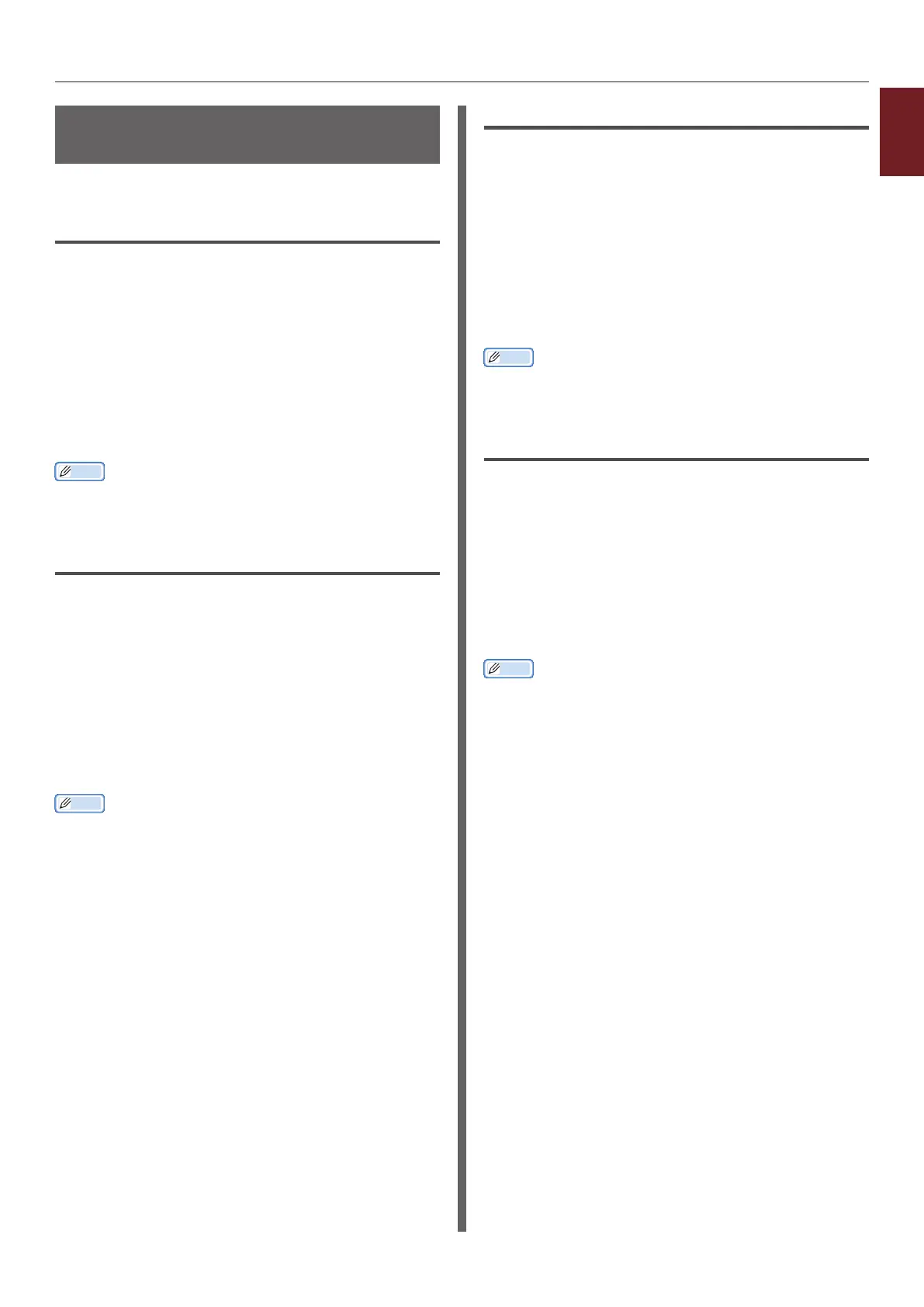- 31 -
1
1. Convenient Print Functions
Printing Color Data in
Grayscale
You can print color documents in grayscale.
For Windows PCL Printer Driver
1 Open the le you want to print.
2 Select [Print] from the [File] menu.
3 Click on [Preferences] or [Properties].
4 On the [Setup] tab, select
[Monochrome].
5 Click on [OK].
Memo
● Selecting [Monochrome] on the printer driver enables
you to print a color document in grayscale even when the
cyan, magenta, and yellow toners are empty.
For Windows PS Printer Driver
1 Open the le you want to print.
2 Select [Print] from the [File] menu.
3 Click on [Preferences] or [Properties].
4 Select the [Color] tab and select
[Greyscale].
5 Click on [OK].
Memo
● Set grayscale printing on the [Job Options] tab when
you use the PS printer driver.
● Selecting [Greyscale] on the printer driver enables you
to print a color document in grayscale even when the
cyan, magenta, and yellow toners are empty.
For Windows XPS Printer Driver
1 Open the le you want to print.
2 Select [Print] from the [File] menu.
3 Click on [Preferences] or [Properties].
4 Select the [Color] tab and select
[Grayscale].
5 Click on [OK].
Memo
● Selecting [Grayscale] on the printer driver enables you
to print a color document in grayscale even when the
cyan, magenta, and yellow toners are empty.
For Mac OS X PS Printer Driver
1 Open the le you want to print.
2 From the [File] menu, select [Print].
3 Select [Color] from the panel menu.
4 Select [Grayscale].
5 Click on [Print].
Memo
● Selecting [Grayscale] on the printer driver enables you
to print a color document in grayscale even when the
cyan, magenta, and yellow toners are empty.