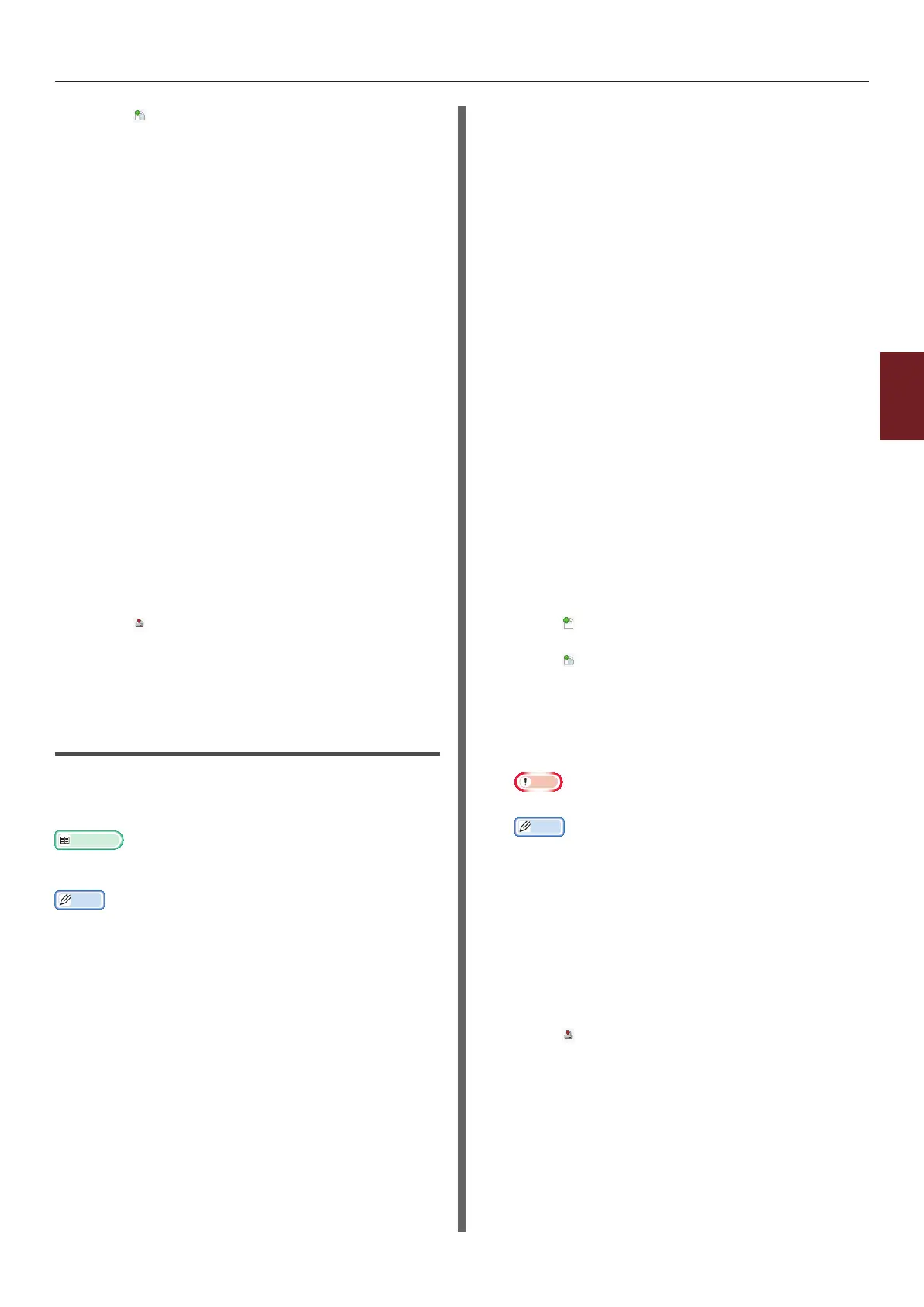- 91 -
Windows Utilities
4
4. Using Utility Software
3 Click icon and select [Color
matching le (.ICC, .ICM)] from the
le extension list.
4 Select a prole you want to register and
then click [Open].
5 Select the type of the prole you want to
register from [FILE TYPE].
6 Click [Component] of the registered
prole, and [Storage Manager] dialog
is displayed.
7 Select a number you want to register for
the prole.
The registered numbers are displayed in yellow
back ground.
8 Enter comments in [Comment] eld, if
necessary.
9 Click on [OK].
10 Select the printer from the device list.
11 Click icon and send the registered
prole to the printer.
12 Check that the completion message is
displayed and click [OK].
Registering Forms (Form Overlay)
You can create and register overlays such as
logos or forms for printing. This explains how to
register forms.
Reference
● For how to print overlays, please refer to “Overlay
Printing” P.40.
Memo
● When using a Windows PS printer driver, administrator
privileges are required.
● The Windows XPS printer driver cannot be used.
Create a Form
1 Click on [Start] and then select
[Devices and Printers].
2 Right click on the
Your Printer
icon,
and select the type of driver you need
from [Properties].
3 Select the [Ports] tab, check [FILE:]
from [Print Port], and click on [OK].
4 Create a form you want to register on
the printer.
When using the Windows PCL printer driver, go to
step 9.
5 Select [Print] from the [File] menu.
6 Click on [Preferences].
7 Select the [Job Options] tab, and click
on [Overlay].
8 Select [Create Form].
9 Start a print job.
10 Enter the le name you would like to
save as.
11 Return to [Printer Port] from the
[Ports] tab.
Registering a Form on the Printer
Using the Storage Manager Plug-
in
1 Click icon.
2 Click icon, and select the created
form.
3 Click on the form le.
4 Enter the [ID], and click [OK].
Note
● Do not change [Target Volume] and [Path].
Memo
● When using the Windows PS printer driver, enter
[Component].
5 Select the device in the device selection
area at the bottom of the Storage
Manager Plug-in window.
6 Select [Send Project Files to Printer]
from the [Projects] menu.
7 Click icon.
8 Click on [OK].