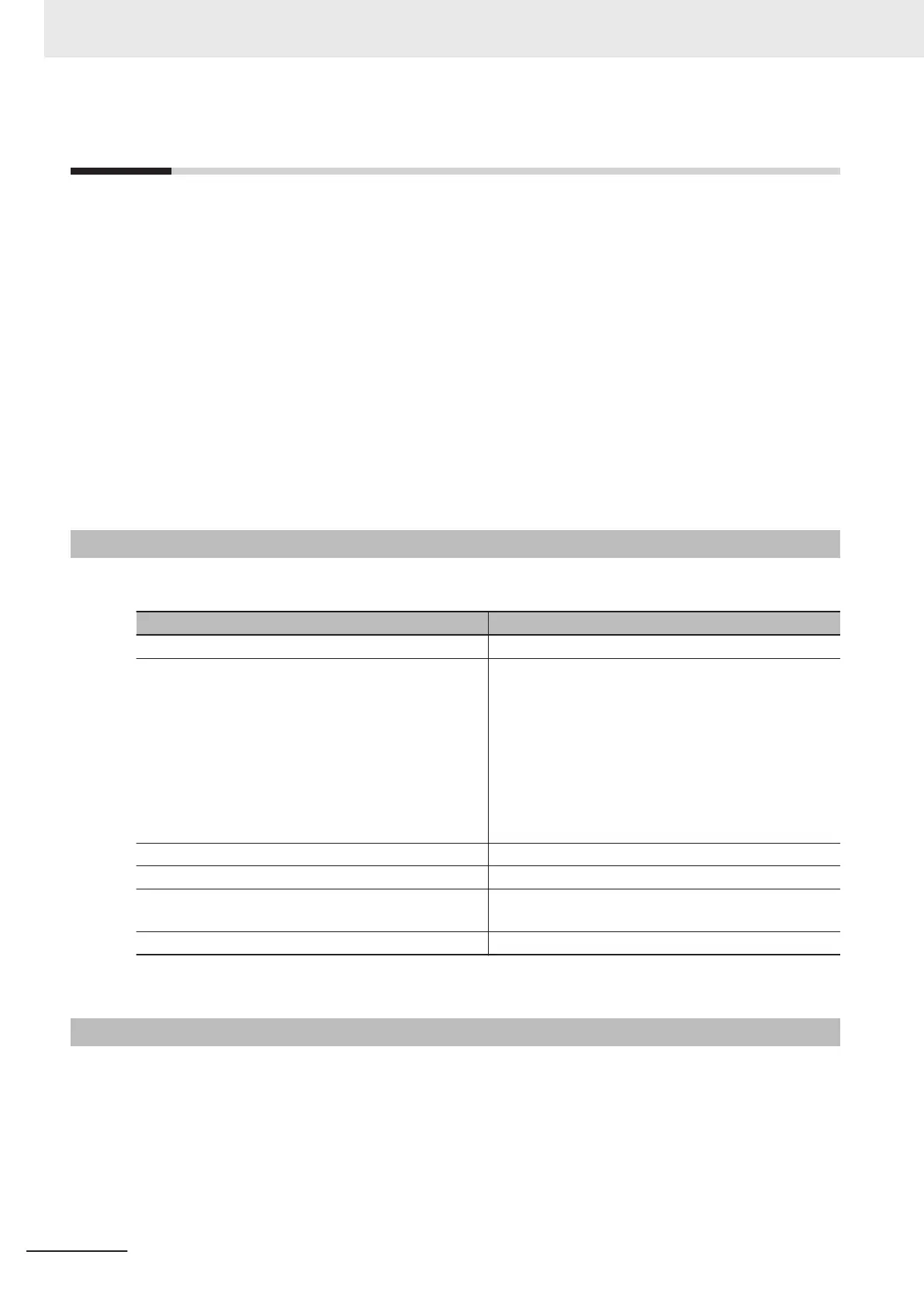7-1
Setting up the Software
To launch the Remote Operation tool or the simulation software, use the FH/FHV Launcher.
The FH/FHV Launcher provides functions below.
• Version selecting function of the simulation software
Specifies and runs simulation software with a version to use. Specifying a file to use enables the
simulation software with the corresponding version to launch.
• Version selecting function of the Remote Operation tool
Specifies and runs the Remote Operation tool with a version to use. Specifying a file to use enables
the Remote Operation tool with corresponding version to Launch.
• Switching function of display language
Switches the language displayed on the FH/FHV Launcher.
The Remote Operation tool and the simulation software are possible to download with free by doing
the member registration after purchasing the Smart Camera. For details, refer to the membership reg-
istration sheet packed with the Smart Camera.
7-1-1
Recommended Operational Environment
The recommended operational conditions for FH/FHV Launcher are as follows.
Name Description
CPU Intel Pentium Processor (SSE2 or higher)
OS
• Windows 7 Professional (32/64-bit)
or
Enterprise (32/64-bit)
or
Ultimate (32/64-bit)
• Windows 10 Pro (32/64-bit)
or
Enterprise (32/64-bit)
Memory 2GB (3GB or more recommended)
Hard disk space 2GB or more
Dispaly Resolution: 1280 x 1240 dots or more
Color: True Color (32-bit)
Network 10BASE-T (100BASE-TX recommended)
Using the FH/FHV Launcher requires Microsoft .NET Framework 3.5 installed.
7-1-2
Installation
1 Decompress the FH/FHV Launcher to an appropriate folder and click setup.exe.
Install it according to the instructions displayed on the screen.
2
Then decompress the PC software (simulation software/Remote Operation tool) to an appropri-
ate folder and click setup.exe.
Install it according to the instructions displayed on the screen.
7 Software Setup
7 - 2
FHV Series Smart Camera Setup Manual (Z408-E1)
