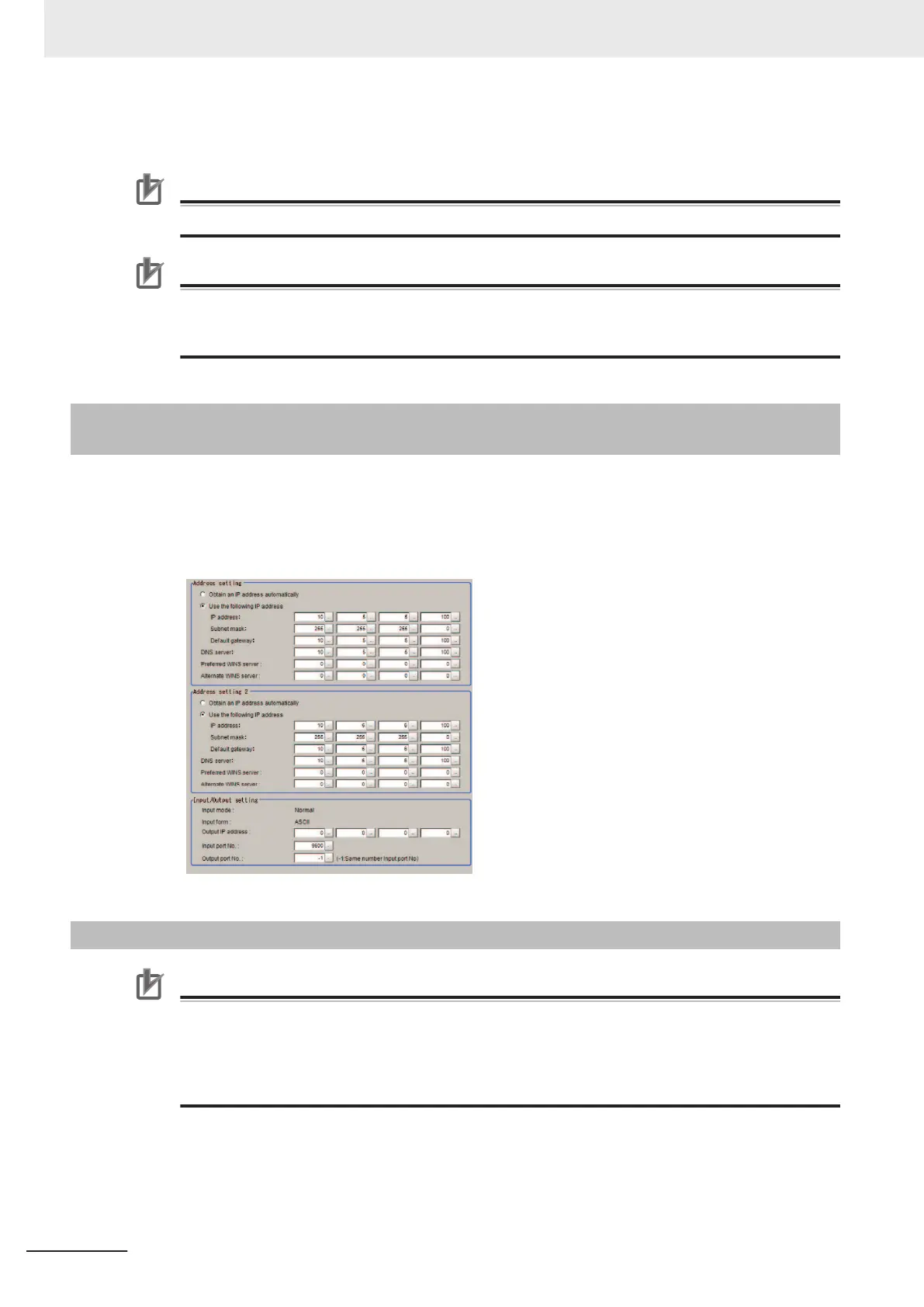9 On the network reference list, click Refresh to check the IP address setting is reflected.
Precautions for Correct Use
The reflection of IP address settings may take time. If it were not reflected, click Refresh again.
Precautions for Correct Use
If a bad IP address or an IP address overlapped with a device on the same network are set, an
IP address different from your Setting will be displayed on the list like (169.254. xx. xx). Perform
this procedure to set a valid IP address.
7-2-5
Network Settings for the Smart Camera with Remote Operation
Tool
1 In the Main window, select Tool → System settings → Communications → Ethernet (*****).
Set the IP address 2.
The (*****) area indicates the Serial (Ethernet) contents set in the Communication module.
7-2-6
Launching the Remote Operation
Precautions for Correct Use
If the connection is disconnected during the remote operation, the Remote Operation tool and
the Smart Camera may not operate properly. After terminating the Remote Operation tool, re-
turn the Smart Camera to normal state with clicking Restart or Initialize on the Remote Opera-
tion tool. If the Remote Operation tool could not be terminated with Close, then terminate the
process of FZ-PanDA.exe with the task manager.
1 In order to launch the Launcher, from Start at the lower left area of the window for the remote
operation PC, select All programs - OMRON - FH_FHV series - FH_FHV Launcher.
Note that the Smart Camera must be placed in a measurement capable state.
7 Software Setup
7 - 14
FHV Series Smart Camera Setup Manual (Z408-E1)
