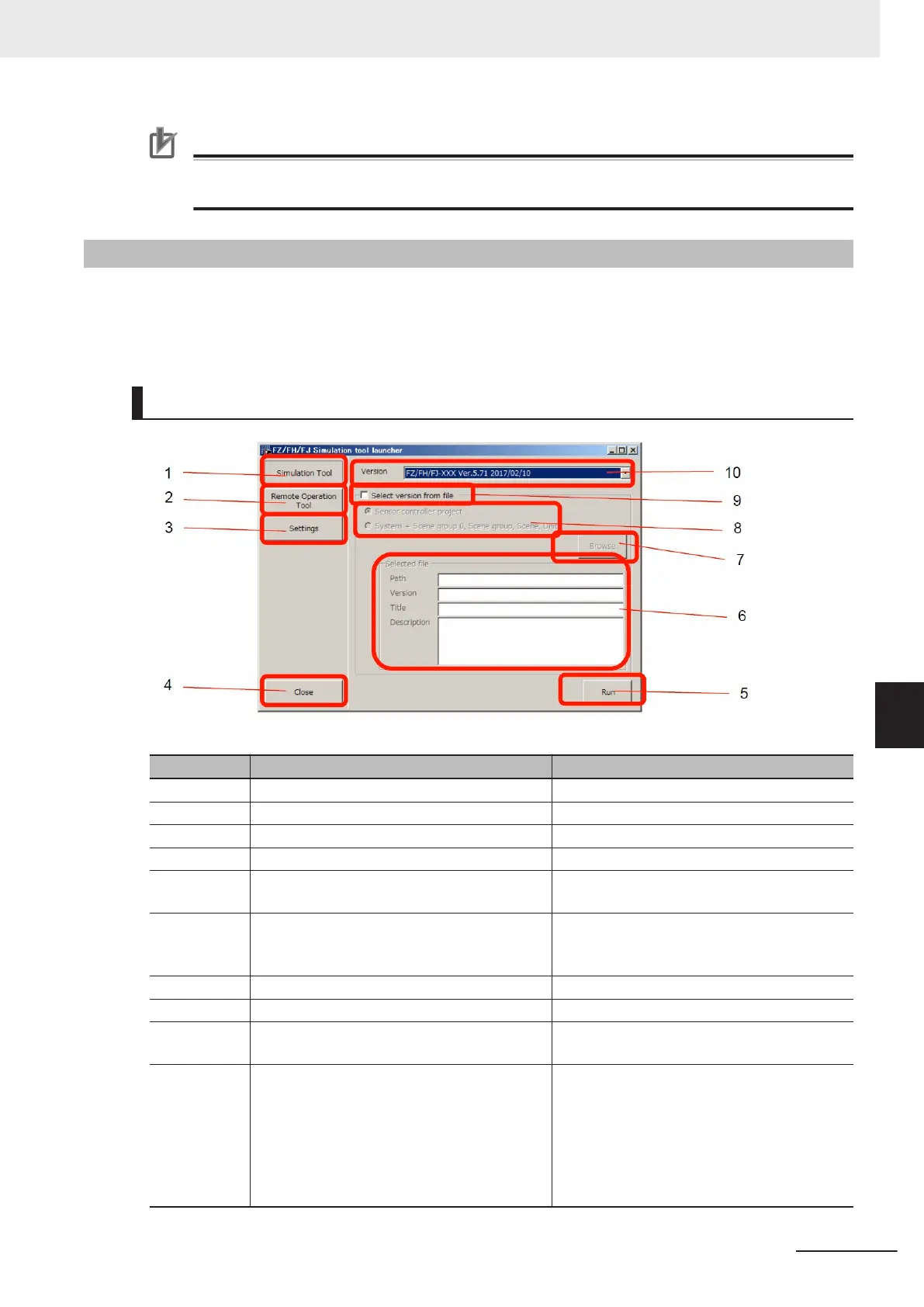Precautions for Correct Use
A license number registration is required when using them beyond 30 days. For details, refer to
Registering the License on page 7 - 7.
7-1-3
Windows
Windows for the FH/FHV Launcher consists of three windows like the simulation window, Remote Op-
eration tool window, and language setting window. Here describe the FH/FHV Launcher windows and
name of each part.
Simulation Software Window and Remote Operation Tool Window
No. Name Description
1 Simulation Tool Displays the simulator startup window.
2 Remote Operation Tool Displays the remote operation tool window
3 Settings Displays the language setting window.
4 Close Exits FH/FHV Launcher.
5 Run Launches the selected version of the simula-
tion software or the Remote Operation tool.
6 File information display Displays the selected file information.
When selecting system + Scene group 0, Title
and Description are not displayed.
7 Browse Selects a file to check the version.
8 File selection Selects a file type to check the version.
9 Select version from file Check the version of software to run by speci-
fying a file.
10 Combo box for version Displays all versions installed as a candidate.
When the Simulation Tool or the Remote
Operation Tool is clicked, a simulator or re-
mote operation tool with the selected and dis-
played version will launch.
The setting is saved and will be default for the
next startup.
7 Software Setup
7 - 3
FHV Series Smart Camera Setup Manual (Z408-E1)
7-1 Setting up the Software
7
7-1-3 Windows
