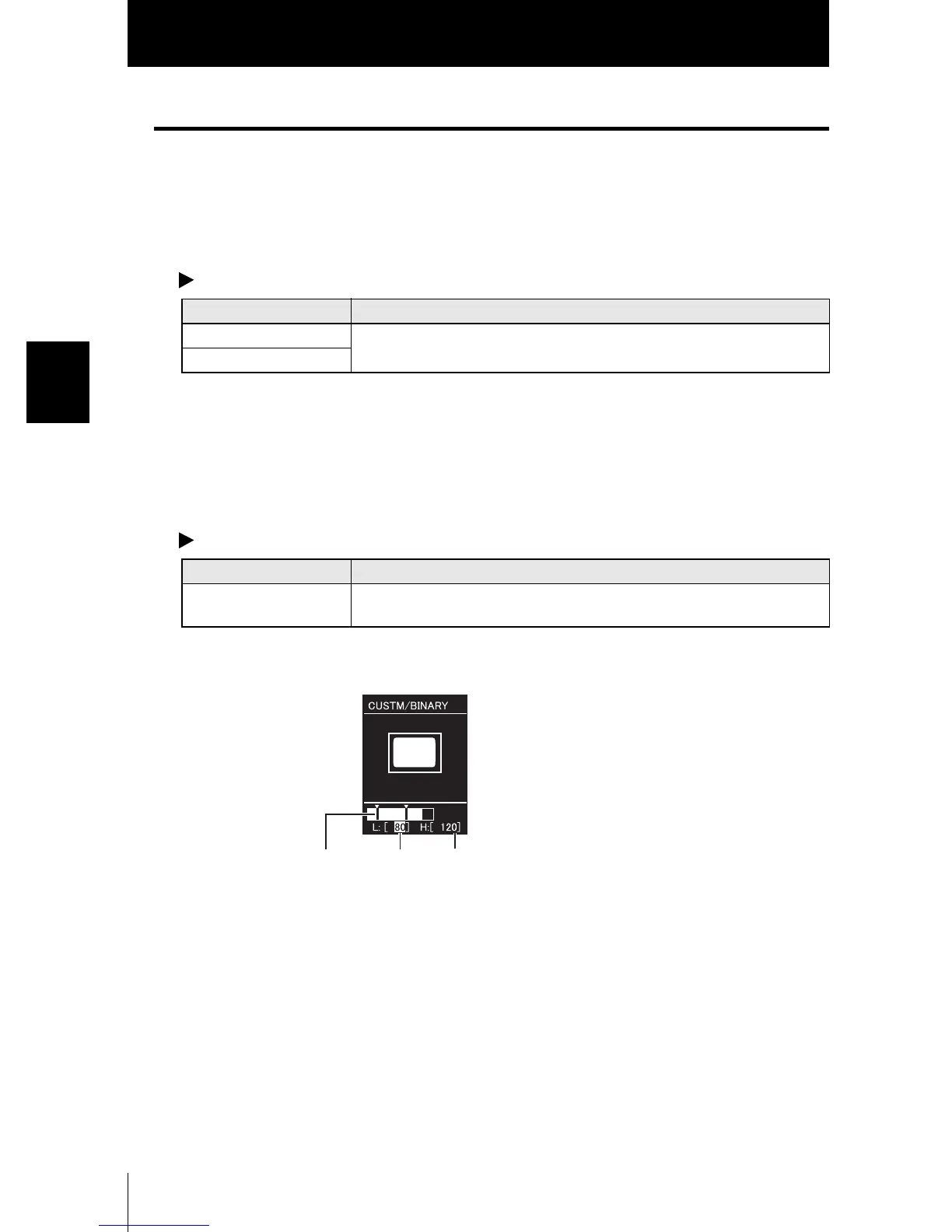74
Section 3 SETUP
ZFV
User’s Manual
Section 3
Customizing Measurement conditions
AREA
■ Reversing black-and-white images
Reverse the currently displayed binary image.
As white pixels are targeted for measurement, select which part of the measured area
is to be set to white pixels.
MENU Mode-[CUSTM]-[COLOR]
■ Changing the binarization level
Set the level for converting 256-tone contrast image captured from Sensor Head to a
binary image.
MENU Mode-[CUSTM]-[BINARY]
Setting Description
WHITE (default value) Select which part of the measurement area is to be set as white pixels.
BLACK
Setting Description
0 to 255 As white pixels are targeted for measurement, adjust the binarization level so
that the measurement area is converted to white pixels.
LEFT/RIGHT keys: Select upper limit/lower limit.
UP/DOWN keys: Change values.
Lower
limit
Upper
limit
Upper/lower
limit
