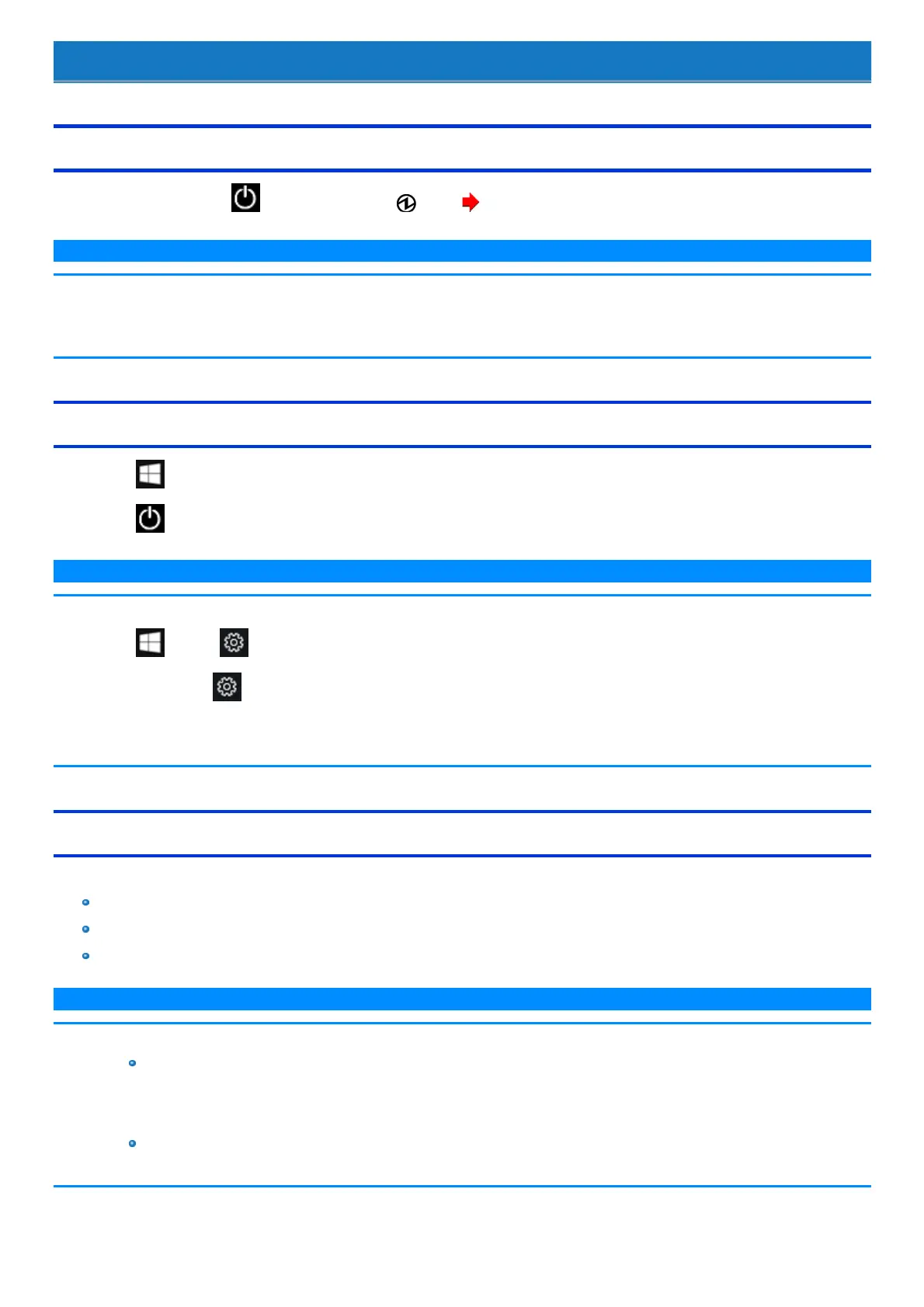Turning On / Turning Off
Turning On
Pressand hold the power switch untilthe power indicator lights. ( Description of Parts)
N O T E
n Do not press the power switch repeatedly.
n The computer willforciblybe turned off if you press and hold the power switch for four seconds or longer.
n Once you turn off the computer, wait for ten seconds or more before you turn on the computer again.
Turning Off
1.
Click (Start).
2.
Click (Power) - [Shut down].
N O T E
To turn off the computer completely, proceed as follows.
1.
Click (Start) - (Settings) - [Update & Security] - [Recovery].
Alternatively, click (Settings) - [Update & Security] - [Recovery] in the tablet mode.
2. Click [Restart now] under “Advanced startup”.
3. Click [Turn off your PC].
Precautions against Starting Up/Shutting Down
Do not do the following
Connecting or disconnecting the AC adaptor
Pressing the power switch
Touching the keyboard, touchpad, screen or external mouse
N O T E
n To conserve power, the following power saving methods are set at the time of purchase.
The screen automatically turns off after :
10 minutes (when AC adaptor is connected) of inactivity
5 minutes (when operating on battery power) of inactivity
The computer automaticallyenters sleep after :
