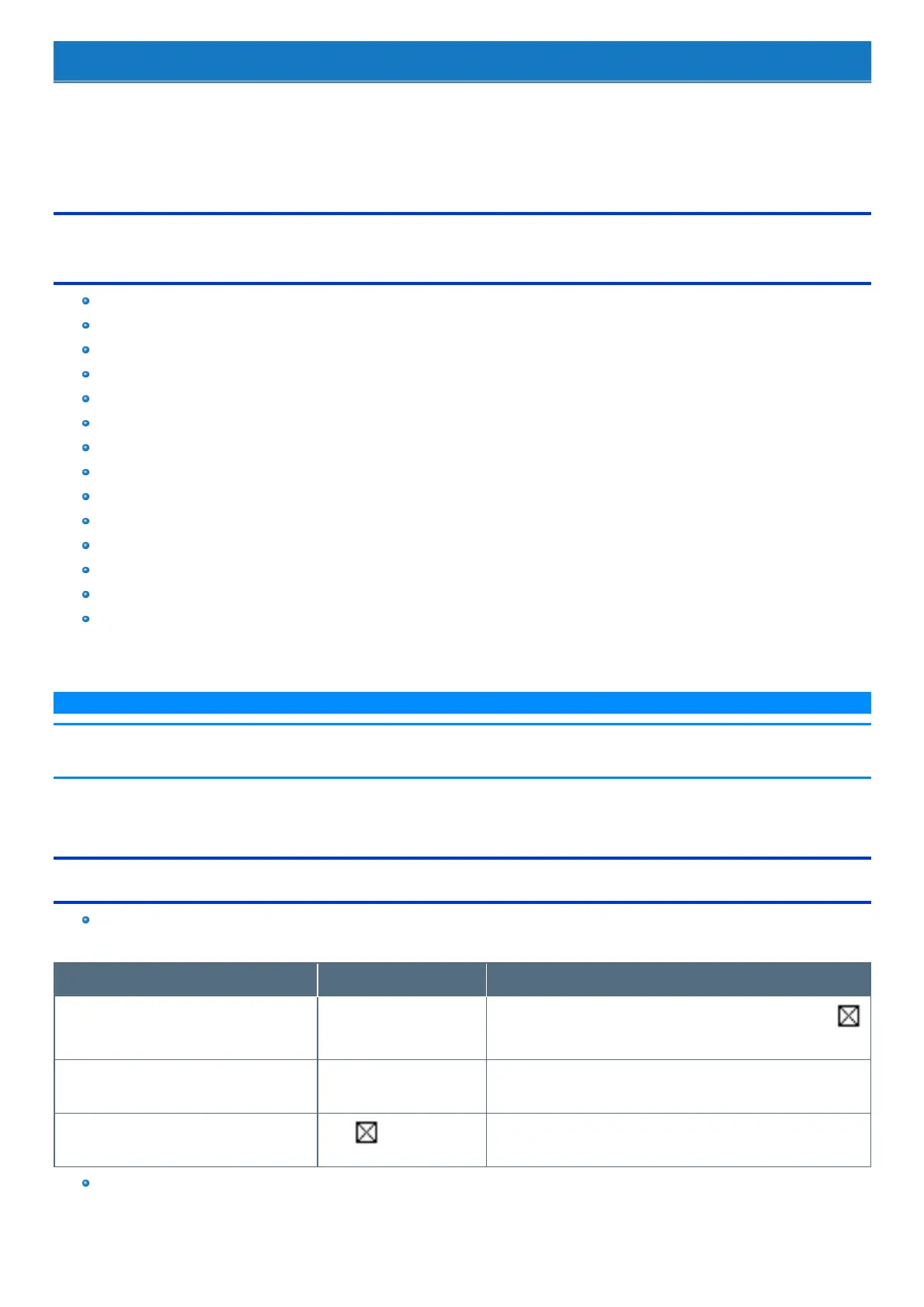Hardware Diagnostics
If it appears that the hardware installed in this computer isnot operating properly, you can use the PC-Diagnostic Utilityto determine whether or not there
is a problem.
If the utility discovers a problem in the hardware, contact PanasonicTechnical Support.
Software cannot be checked using this utility.
Hardware that can be checked using the PC-Diagnostic Utility (Only for tablet is subject to the
diagnostic check)
CPU/System
RAM XXX MB
Storage XXX GB
Video
Sound
*1
USB
Wired LAN
WirelessLAN (Only for model with wireless LAN)
WirelessWAN (Only for model with wireless WAN)
Bluetooth (Only for model with Bluetooth)
GPS (Only for model with GPS)
SD
Serial Port (Only for model with serial port on tablet)
Touch Screen
*1 : When the PC-Diagnostic Utilityis running a loud beep will sound, so do not use headphones as this time. (The beep will not sound if mute is using in
Windows or [Sound] is turned off in [Concealed Mode Configuration].)
N O T E
n Only for tablet is subject to the diagnostic check.
n When the video diagnostic check is running, the display may be distorted. This is not malfunction.
Regarding the PC-Diagnostic Utility
We recommend that you use the touchpad for operations. When not using the touchpad, you can operate using the internal keyboard instead.
Do not use the touchscreen.
Operations Touchpad operations Internal keyboard operations
Select icon Place the cursor above the
icon
Press≪ Space≫ , and then press≪ →≫ ≪ ←≫ ≪ ↑≫ ≪ ↓≫ (
(close) cannot be selected)
Click the icon Touch or click (right click can-
not be used)
Press≪ Space≫ above the icon
Complete the PC-Diagnostic Utilityand then
restart the computer
Click (close)
Press≪ Ctrl≫ + ≪ Alt≫ + ≪ Del≫
If the touchpad does not operate properly, press≪ Ctrl≫ + ≪ Alt≫ + ≪ Del≫ to restart the computer, or press the power switch to turn the
power off, and then restart the PC-Diagnostic Utility.