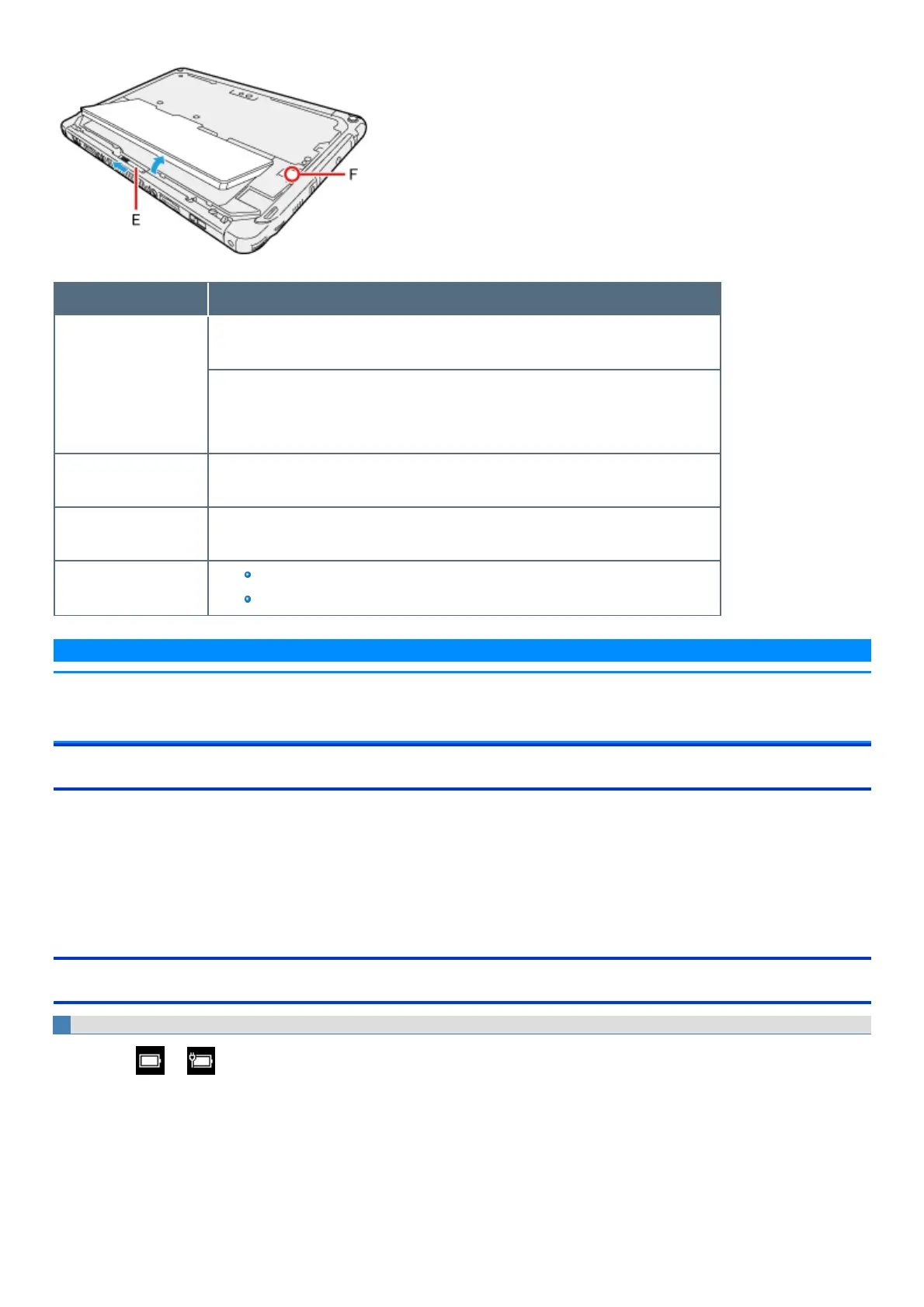<Tablet>
Battery indicator Battery status
Green The battery packcan be replaced. (When the battery latch (D) and battery latch (E) isslid
with the AC adaptor disconnected, either battery packremains the battery power.)
<Only for model with built-in bridge battery>
The battery pack can be replaced. (When the battery latch (D) and battery latch (E) isnot slid
with the AC adaptor disconnected, the built-in bridge battery discharges.)
Blinking red slowly (1
second interval)
The battery packscannot be replaced.
Blinking red (0.5
second interval)
The bridge battery has deteriorated.
Not lit
The battery pack is not inserted or not being charged or other than those above.
Concealed mode is set to ON.
N O T E
n Once the battery is fully charged, the computer performs recharging onlywhen the battery level becomes less than approximately 95%, so over-
charging is avoided.
n When [LED] is set to [OFF] on the [Concealed Mode Configuration] menu, LED does not turn on.
Charging
When connecting the computer to a power outlet, the battery charging starts automatically.
The battery pack is not charged when you first purchase it. Be sure to charge it before using for the first time.
The battery pack of the keyboard base isnot charged even if the AC adaptor isconnected to the tablet. If the AC adaptor isconnected to the keyboard
base, both the tablet battery and keyboard base battery can be charged.
If the both the keyboard base and the tablet attached the battery, the discharging starts the battery of keyboard base firstly.
Checking the Remaining Battery Power
To check the remaining battery power on the screen
1.
Click or on the task tray.
The remaining battery power is displayed.
Alternatively, you can check the remaining battery power by ≪ Fn≫ + ≪ F9≫ key combination. (After signing in to Windows)
