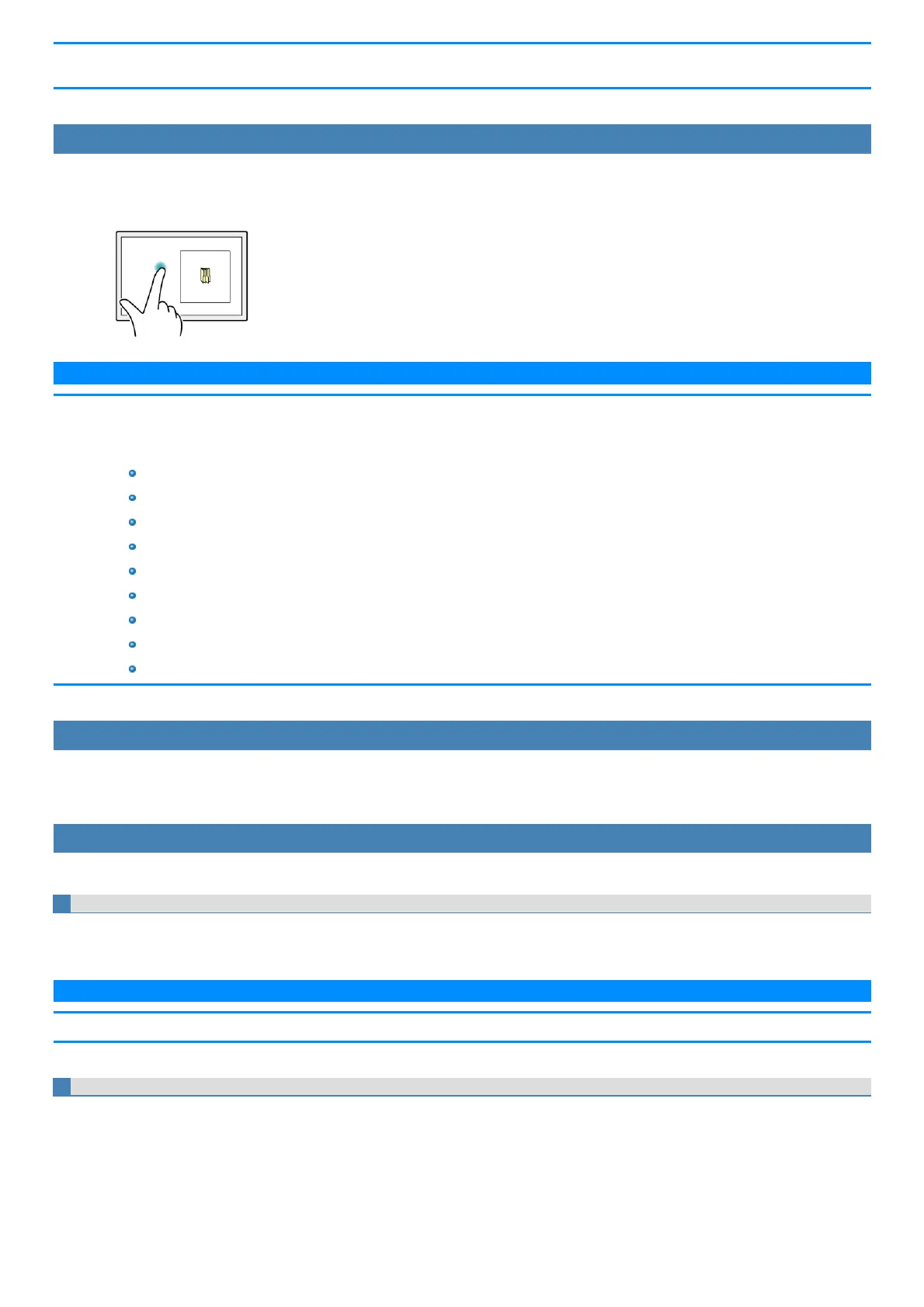n You can also use mouse and perform operation inside the zoom window. In that case, the displayed area in the zoom window follows mouse
cursor movement.
Closing the zoom window
1. Tap outside the zoom window.
The zoom window closes.
N O T E
n If you are displaying the edge of the screen in the zoom window and you tap the edge of the screen outside the zoom window, an operation
identical to that inside the zoom window may be performed and the zoom window may not close in some cases.
n The zoom window automatically closes when:
You disable the utility in the tasktray menu
You rotate the screen
You change the resolution
Computer enters into the hibernation mode
The screen islocked
A user isswitched
The desktop size (taskbar width, etc.) ischanged
An additional zoom window is opened
Any of the applications that cannot be used together islaunched
Changing the position of the zoom window
The zoom window cannot be moved.
To change the area displayed in the zoom window, close the zoom window and perform the steps in “Opening the zoom window” to expand the display
again.
Additional functions
Touch Operation Support includes the following helpful functions for when you pressand hold or drag and drop a folder or file.
Context menu displays
When you perform a press and hold gesture in a zoom window to display a context menu, for example, the zoom window will be automaticallyadjusted to
display the whole context menu.
N O T E
n This function cannot be used in some applications.
Drag and drop operations
When you drag a folder or file from inside a zoom window to the outside, the zoom window will disappear temporarily and a dotted line will appear around
the object being dragged.
As you drag the object to its target location, the area of the target location will be displayed in expanded view automatically, allowing for easier drop oper-
ations.
(1) Drag outside.
