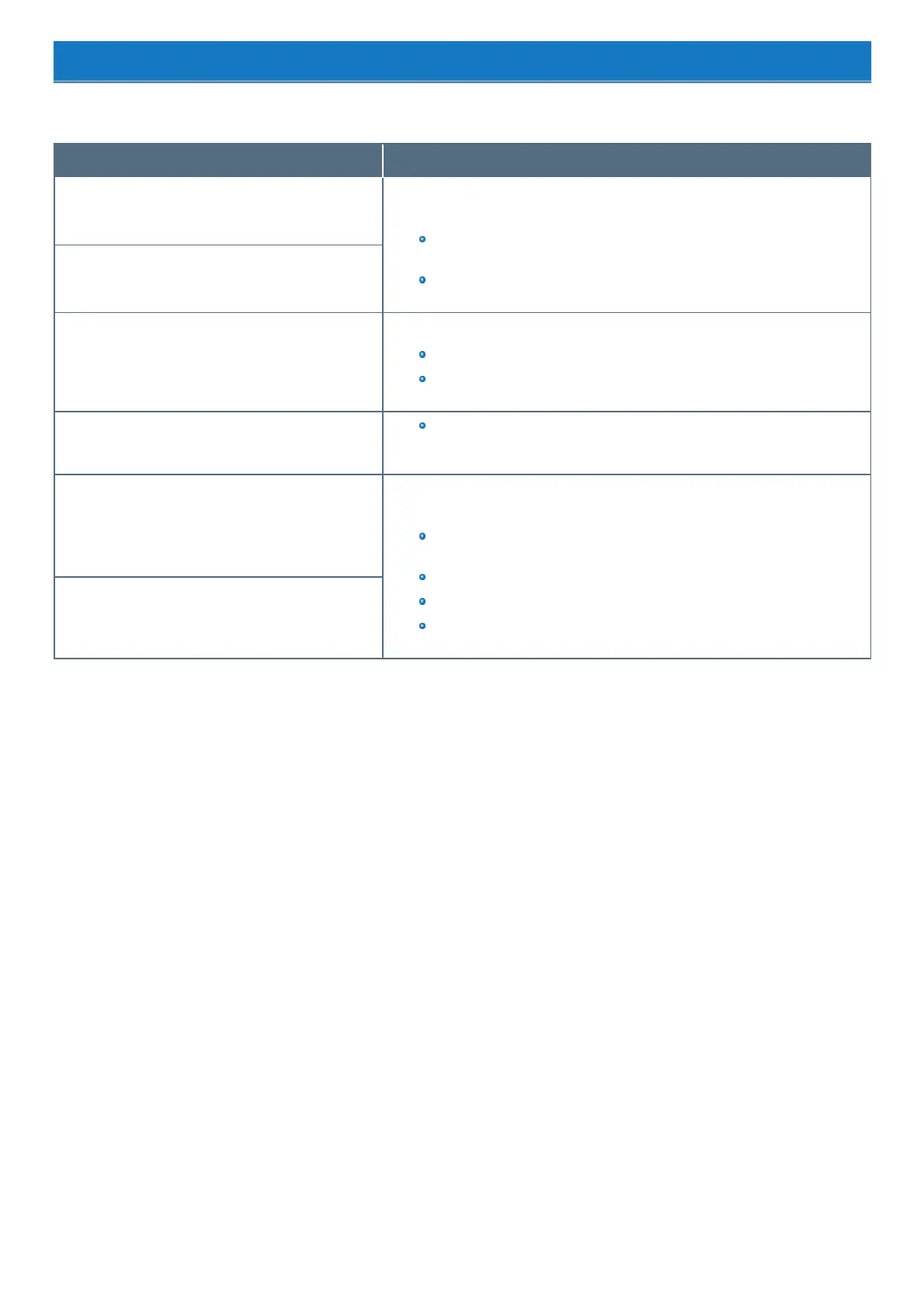Error Message
Follow the instructions below when an error message appears. If the problem persists or if the error message is not shown here, contact Panasonic Tech-
nicalSupport.
Error Message Solution
Bad System CMOS An error has occurred in the memory of system settings. Thisoccurs when the memory
content is changed by an unexpected program operation, etc.
Start the Setup Utility and return the settings to the default values, and then
change the settings as necessary.
If the problem persists, the internal clock battery may need to be replaced.
Contact PanasonicTechnical Support.
System CMOS Checksum Error
Invalid Year. System date restored to 01/01/20XX The date and time settings are not correct.
Start the Setup Utility and set the correct date and time.
If the problem persists, the internal clock battery may need to be replaced.
Contact PanasonicTechnical Support.
PressF2 for Setup / F12 for LAN
Write down the error details and press ≪ F2≫ or ≪ Del≫ to start the Setup
Utility.
Change the settings if necessary.
Reboot and Select proper Boot device or Insert Boot
Media in selected Boot device and pressa key
The operating system is not properly installed in the flash memory that you are going to
boot from.
If you cannot start up the OS from the internal disk, checkif the internal disk is
properly recognized on the “Information” menu of the Setup Utility.
If it isrecognized ("xxxGB" is displayed.), perform the reinstallation.
If not (“Empty” isdisplayed.), contact PanasonicTechnical Support.
If a device isconnected to the USB port, remove the device, or set [Legacy USB
Support] to [Disabled] on the “Advanced” menu of the Setup Utility.
Disk error Press any key to restart