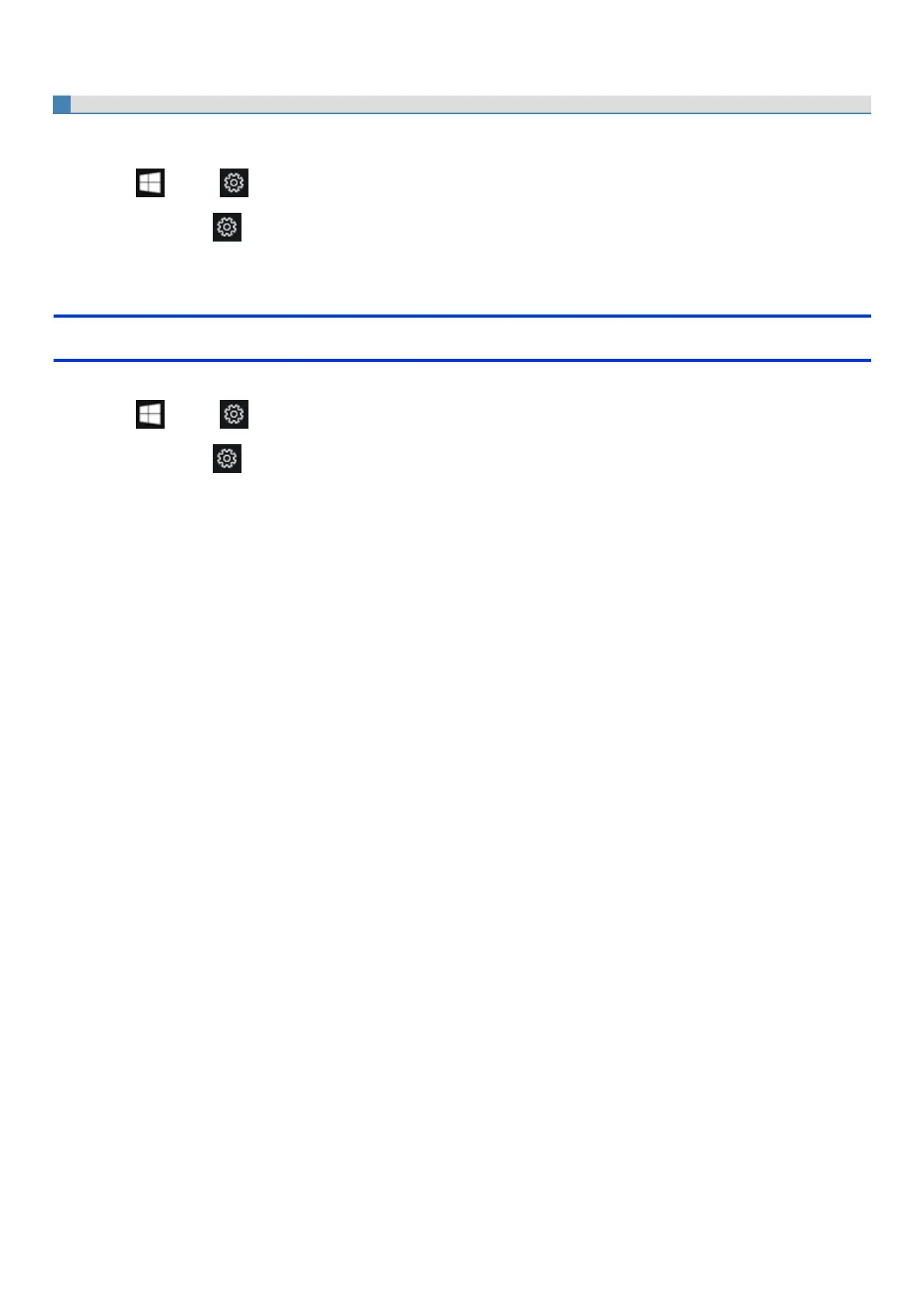6. Change settings of [On battery] and [Plugged in] to [Enabled].
7. Click [OK] and exit the “Advanced settings” screen.
About the Ambient Light Sensor
The ambient light sensor is used to adjust the display screen brightness automatically.
To configure the automaticadjustment function, proceed as follows.
1.
Click (Start) - (Settings) - [System] - [Display].
Alternatively, click (Settings) - [System] - [Display] in the tablet mode.
2. Add the check mark to [Change brightness automatically when lighting changes] under “Brightness and color”.
Windows Update
You can update to the latest patches and service packs for Windows with the following menus.
1.
Click (Start) - (Settings) - [Update & Security] - [Windows Update].
Alternatively, click (Settings) - [Update & Security] - [Windows Update] in the tablet mode.
2. Click [Check for updates].
Do not apply “Driver Updates” even if a message to update a driver appears. If a driver update isrequired, contact your technical support office.