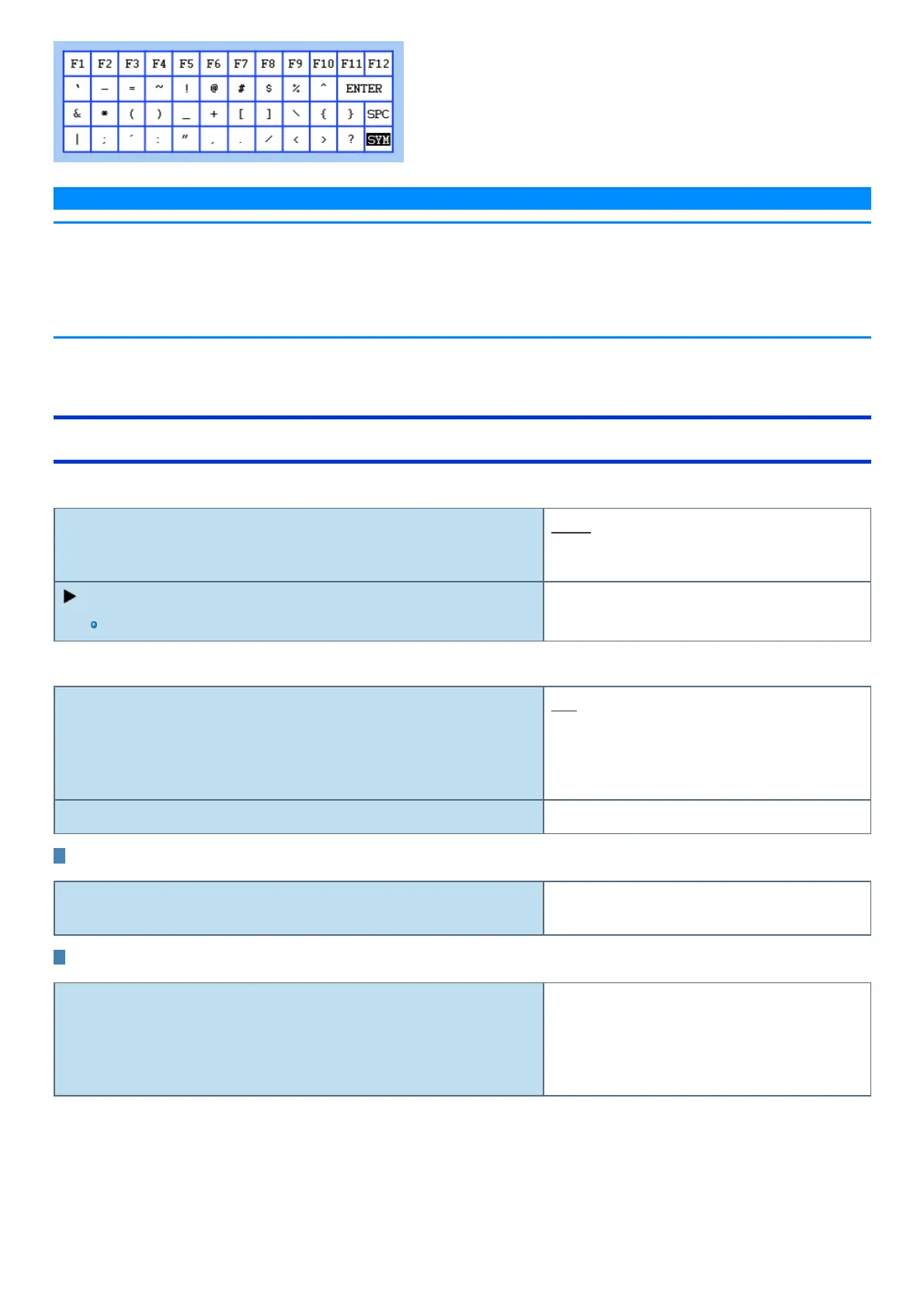N O T E
n Setup Utility screen is displayed on the internal LCD even when an external display is connected to the computer as the factory
default. However, if the LID (display) is closed, it will come to be displayed on an external display.
n The “Panasonic” boot screen may not appear when only the external display is being used. In this case, as soon as the computer
starts up, press ≪ F2≫ or ≪ Del≫ several times and start the Setup Utility.
n “Tablet” on the menu means the tablet.
Information Menu
Underlined items are the factory presets.
Language English
French
Japanese
Keyboard Layout Configuration
The submenu appears when thisitem isselected.
Enter the sub-menu.
Sub-menu (Keyboard Layout Configuration)
Keyboard Layout Auto
English (US)
English (UK)
German (DE)
French (FR)
Default (Auto) Japanese (JA)
Product Information
Model No
Serial No
Computer information (cannot be changed.)
System Information
Processor Type
Processor Speed
Memory Size
Available Memory
Hard Disk
Computer information (cannot be changed.)
