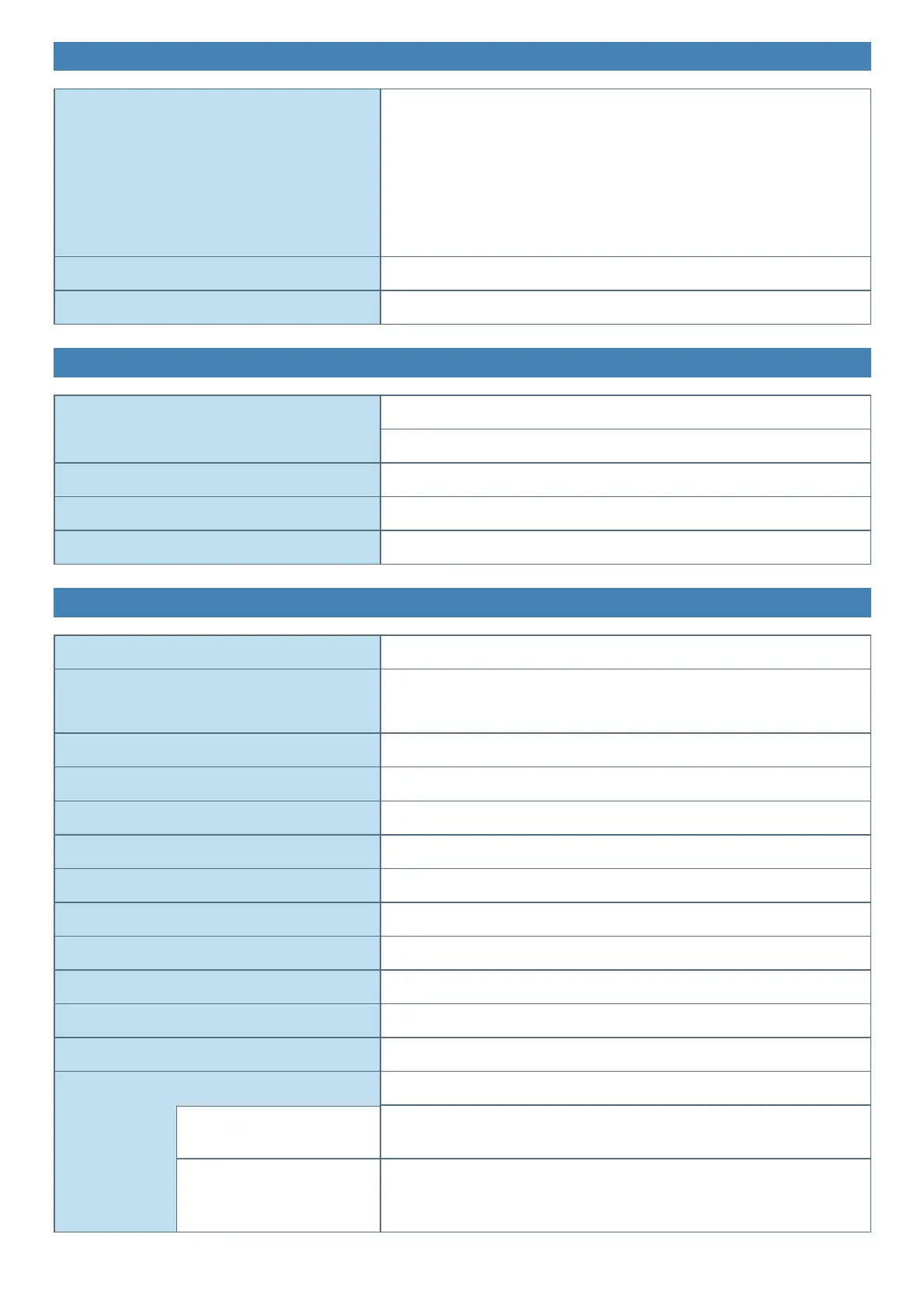Wireless LAN
*6
Data Transfer Rates
IEEE802.11a : 54 Mbps
*26
IEEE802.11b : 11 Mbps
*26
IEEE802.11g : 54 Mbps
*26
IEEE802.11n
*27
: HT20 = 144.4 Mbps
HT40 = 300 Mbps
IEEE802.11ac : VHT20 : 173.3 Mbps
VHT40 : 400 Mbps
VHT80 : 866.7 Mbps
Standard Supported IEEE802.11a / IEEE802.11b / IEEE802.11g / IEEE802.11n / IEEE802.11ac
Transmission Method OFDM system, DS-SS system
Bluetooth
*7
Bluetooth Bluetooth Ver.4.1
Classic mode / Low Energy mode
Transmission Method FHSS system
WirelessChannels Used Classic mode: Channels0 to 78 / Low Energy mode: Channels 0 to 39
RF FrequencyBand 2.402 GHz - 2.480 GHz
Optional Devices
WirelessWAN
*28*29*30
LTE compatible
GPS
*29
Chip: u-blox NEO-M8N
GPS/GLONASS/SBAS Support
Smart Card Slot × 1
nanoSIM Card Slot × 1
USB 2.0 port
*9
× 1
True Serial Port × 1, Dsub 9-pin male
Fingerprint Reader
*31
Image Size : 200 × 400 pixels, Image Resolution : 508 DPI
Contactless Smart Card Reader RF frequency: 13.56 MHz, compatible with ISO14443 Type-A, ISO14443 Type-B
Barcode Reader × 1
Magnetic Stripe Card Reader × 1
Rear Camera
*32
3200 × 2400 dots, 15fps(Video) / 3200 × 2400 dots(Still), with Camera Flash LED
Battery Hot Swap Bridge Battery
Battery Pack Li-ion 11.4 V, Minimum 2600 mAh (with CF-VZSU0QW series)
Operating Time
*12
<Tablet+Keyboard Base>
Approx. 17 hours (with CF-VZSU0QW series)
Charging Time
*13
<Tablet+Keyboard Base>
Approx. 2.5 hours (Power Off)
Approx. 3.5 hours (Power On)