
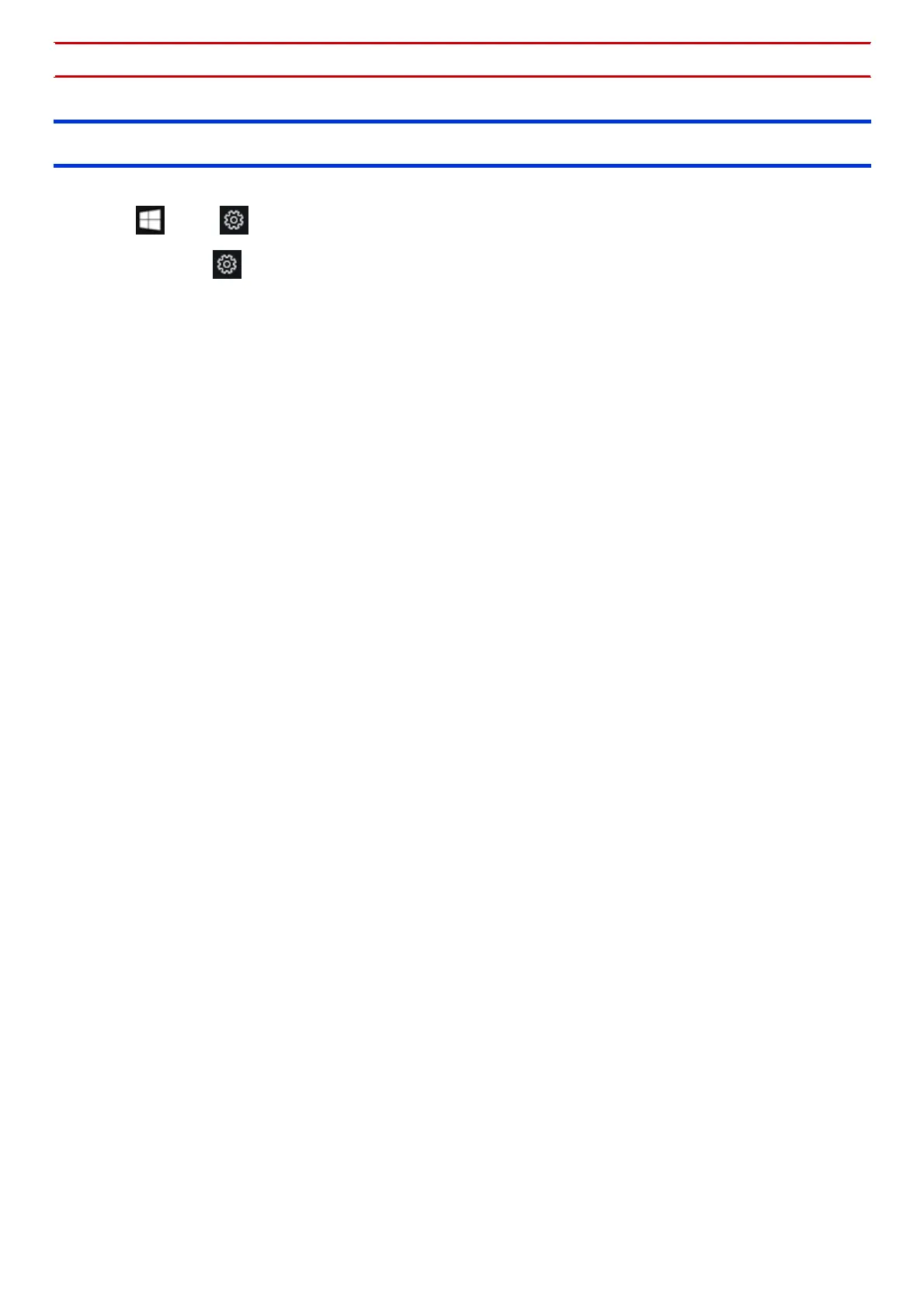 Loading...
Loading...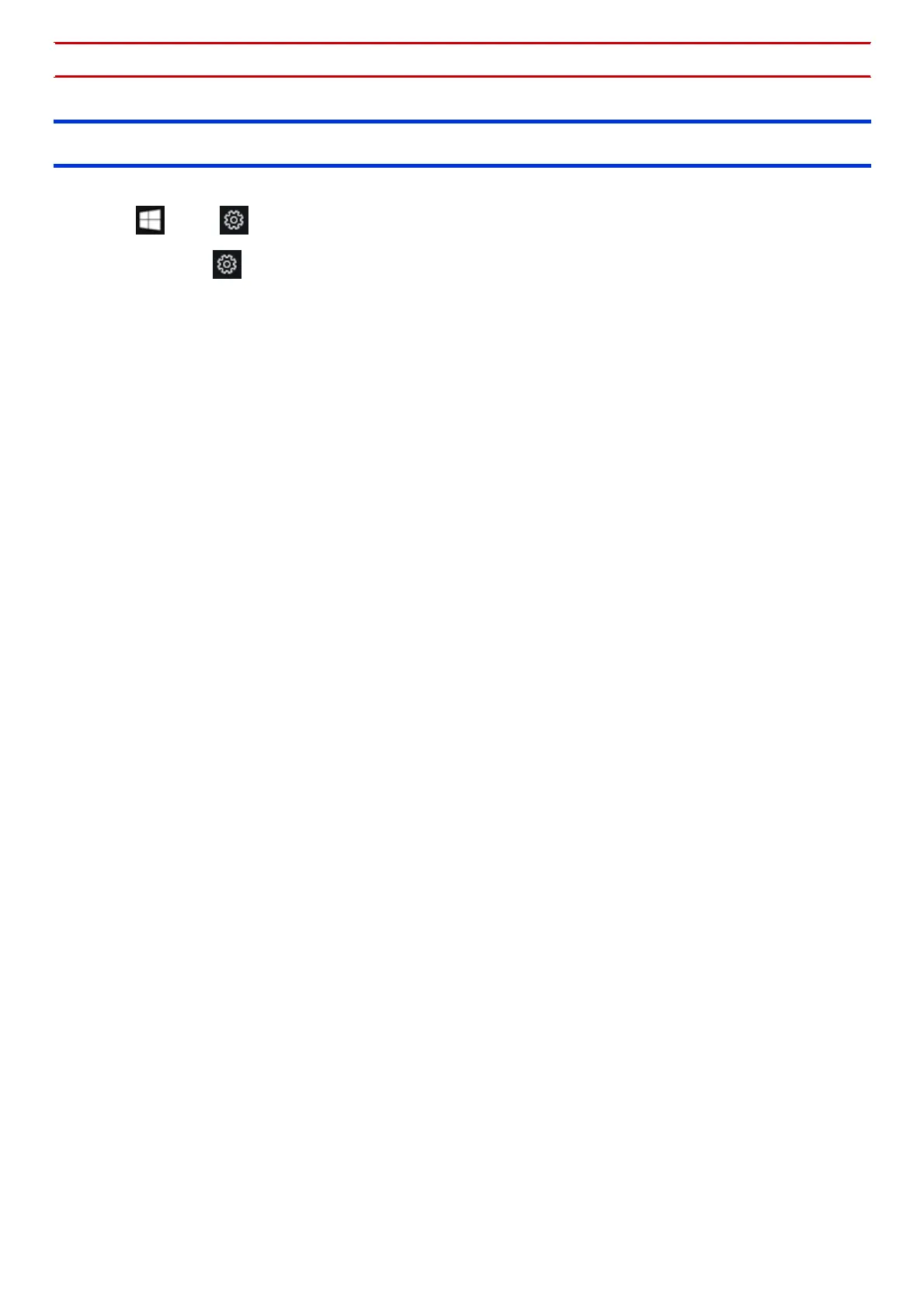
Do you have a question about the Panasonic CF-20 series and is the answer not in the manual?
| Operating System | Windows 10 Pro |
|---|---|
| Display | 10.1" WUXGA (1920 x 1200) |
| RAM | 16GB |
| Storage | Up to 512GB SSD |
| Durability | MIL-STD-810G |
| Device Type | 2-in-1 |
| Graphics | Intel HD Graphics |
| Wireless | Wi-Fi 802.11ac |
| Bluetooth | Bluetooth 4.2 |
| Ports | USB 3.0, HDMI, Ethernet |
| Dimensions | 275 x 211 x 24.5 mm (10.83 x 8.31 x 0.96 inches) |











