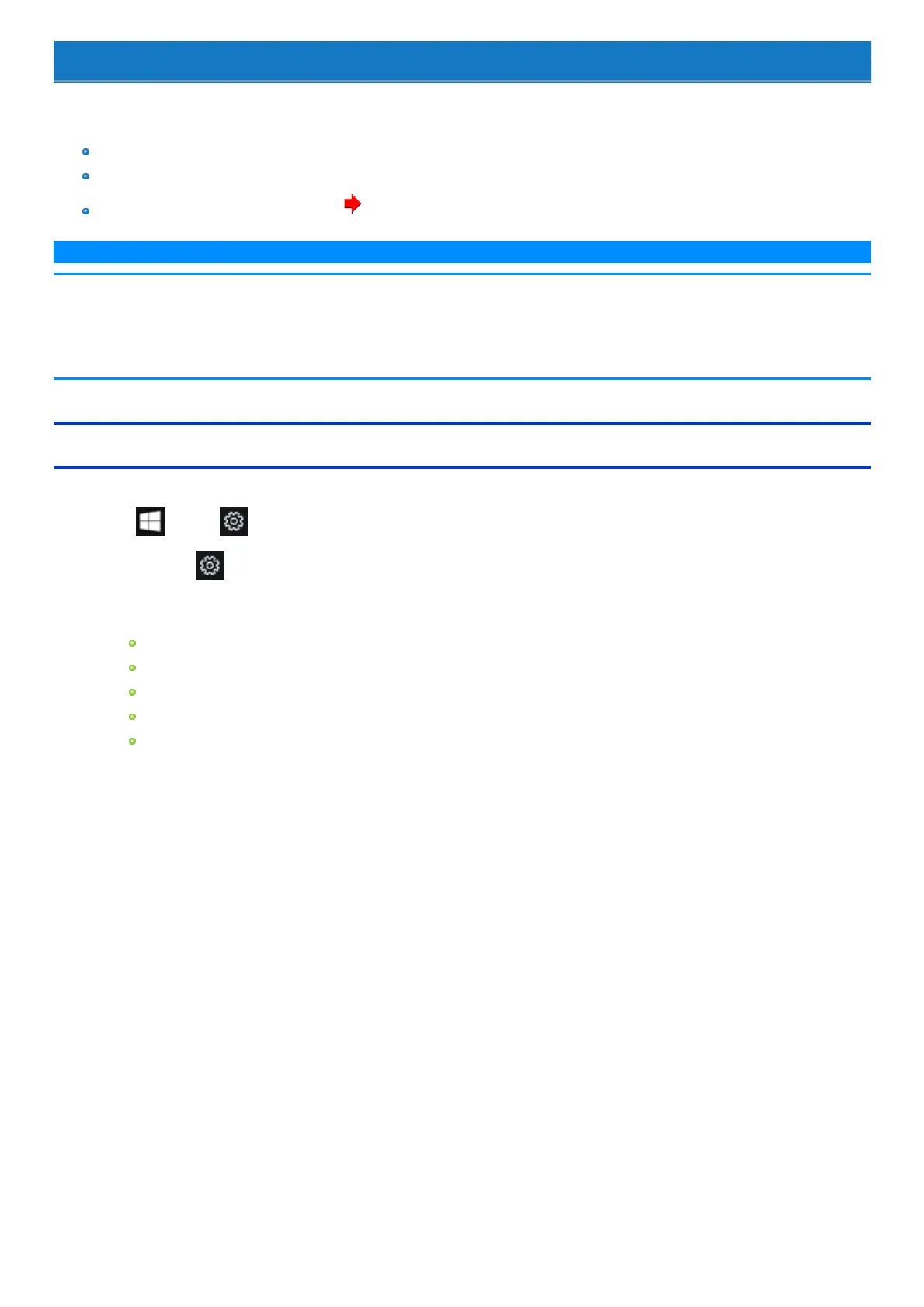Disabling/Enabling Wireless Communication
<Only for model with wireless LAN, Bluetooth, and/or wireless WAN>
There are several ways of disabling and enabling wirelesscommunication.
Using airplane mode
Setting [Wireless Configuration] in the [Advanced] menu of the Setup Utility
Settings in the Network and Sharing Center ( Using the Wireless LAN Function)
N O T E
n For further information about Wireless LAN.
n For further information about Bluetooth.
n For further information about Wireless WAN.
Using airplane mode
*1
(For wireless LAN, wireless WAN, Bluetooth, and GPS)
1.
Click (Start) - (Settings) - [Network & Internet] - [Airplane mode]
*1
.
Alternatively click (Settings) - [Network & Internet] - [Airplane mode]
*1
in the tablet mode.
2. To disable wireless communications, set [Airplane mode]
*1
to [On].
To enable wireless communications, set [Airplane mode]
*1
to [Off], and then;
set [Wi-Fi]
*1
to [On] (for wireless LAN).
set [Bluetooth] to [On] (for Bluetooth).
set [Cellular] to [On] (for wireless WAN).
set [GNSS] to [On] (for wireless WAN).
set [GPS/GNSS] to [On] (for GPS).
*1 : Screen messages are explained in [English (United States)].
(Depending on the language preference, some screen messages in these instructions are different from the actual screen messages. For example,
[Flight mode]/[WiFi] may be displayed instead of [Airplane mode]/[Wi-Fi] in some language preference.)
