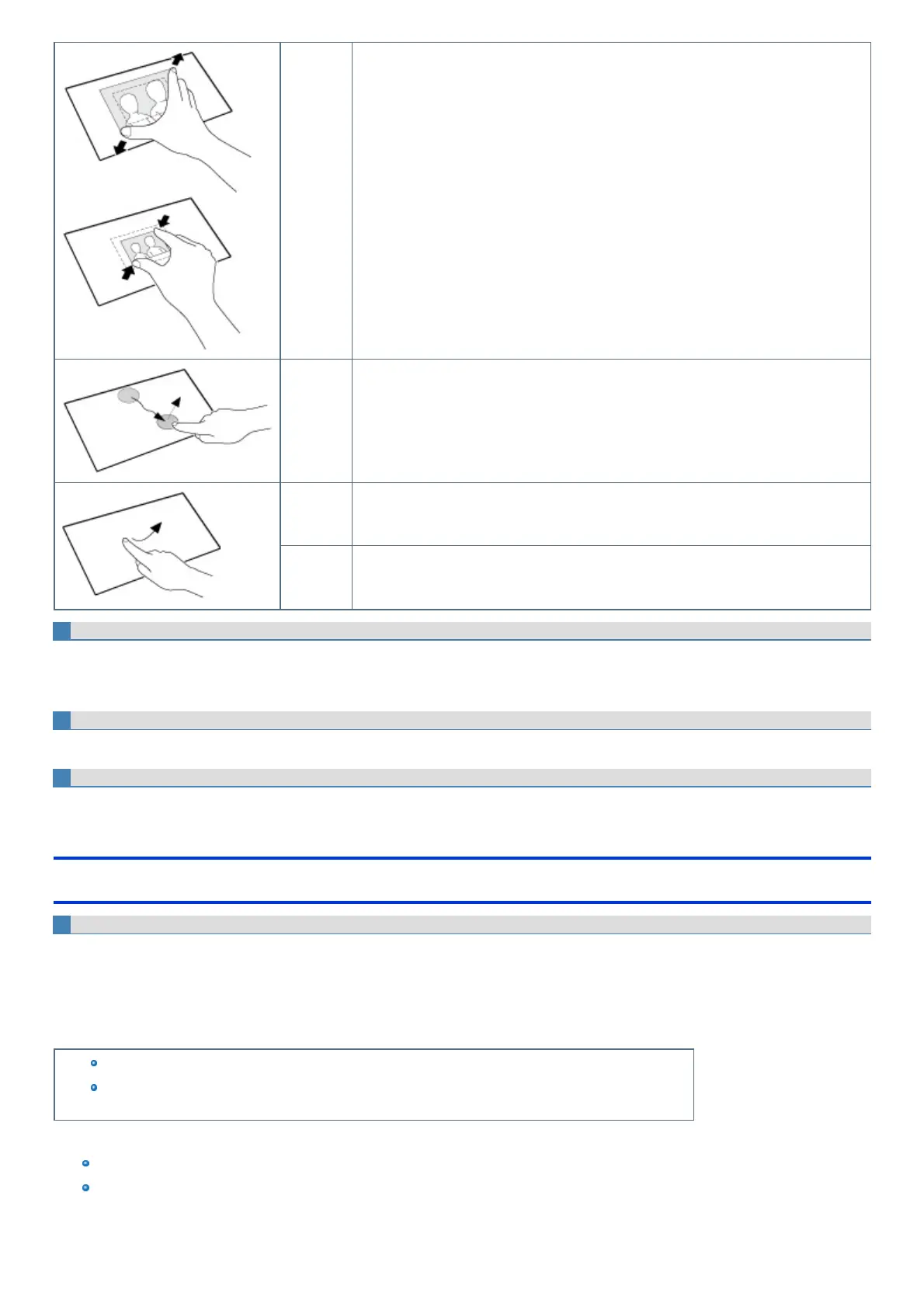Spread /
pinch
Touch an image or document with two fingers, and spread your fingers apart to zoom in or
pinch them together to zoom out.
Drag Touch an object (file, icon, etc.) and drag your finger to the desired location before removing it
to move the object.
Swipe Tap with a sweeping motion.
Flick Tap with a quick sweeping motion.
Touch the screen with the pen (included) or your fingers
When touching the screen, use only the pen (included) or your fingers on the surface.
Touching the screen with an object other than the pen (included) or your fingertip (a fingernailor metal object, or other hard or sharp objects that may
leave a mark) may scar or stain the surface, causing the malfunction.
Do not apply too much pressure when operating the screen
Onlya light touch is required to operate the screen. Applying too much pressure may damage the surface.
Do not operate the computer when such things as dust are on the screen
Do not allow contact with substances that could dirty the screen, such as oil.
Handling the screen
Suggestions About Cleaning the LCD Surface
The screen isspecially treated to prevent dirt from adhering to the surface. Also, to improve the outdoor visibility of the display, a low reflection coating has
been added.
When removing the dirt on the screen surface, use only an approved soft cloth (included) in order to avoid scratches and peeling of the coating.
Before using the computer, be sure to read the instructions provided below.
Be sure to wipe the LCD display to remove fingerprints, etc., with the soft cloth.
The included soft cloth is designed for cleaning the LCD surface. Do not wipe areas other than the LCD dis-
play with it.
<How to use the soft cloth>
Use the soft cloth when it is dry. Do not applywater or solvents to the soft cloth.
First, lightly wipe foreign particlesand dust adhering to the LCD display on one side of the soft cloth. Do not use force, since the LCD surface may
be damaged with the foreign particles or dust.
