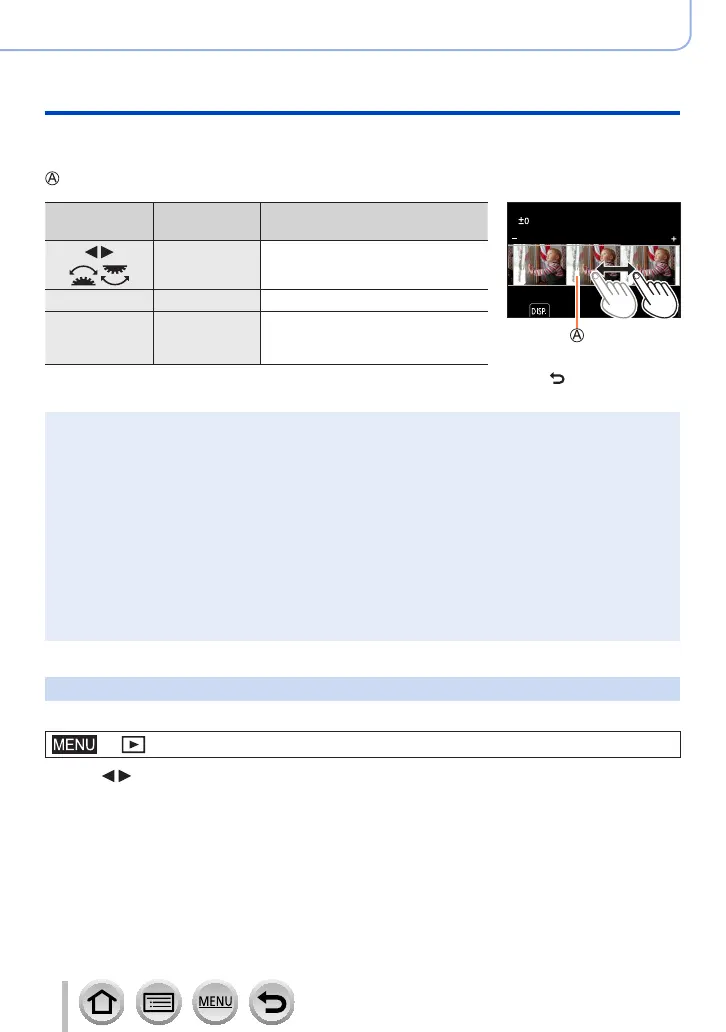242
Using Menu Functions
Menu list
The following operating methods are available to make adjustments on the comparison
screen.
Current setting
Operation
Touch
operation
Description
Drag Used to make adjustments
/
[DISP.] [DISP.] Used to return to the setting screen
[MENU/SET] [Set]
Used to finalise an adjustment you
just made and to return to the item
selection screen
• If you touch the picture at the centre, it will be enlarged. If you touch [ ], the picture
will be reduced to the original size.
●
The result of a RAW file developed by this camera and a RAW file developed by the software
“SILKYPIX Developer Studio” will not be exactly the same.
●
A RAW picture recorded on this camera is always saved with the aspect ratio set to [4:3]
(5184×3888), but if you perform [RAW Processing] from the [Playback] menu, the picture will be
processed with the aspect ratio at the time of recording and the angle of view set by [Ex. Tele
Conv.] ([Rec]).
●
Zoomed-in images recorded with [Ex. Tele Conv.] ([Rec]) cannot be processed if you select a
[Picture Size] setting larger than their size at the time of recording.
●
The [White Balance] setting of still pictures recorded using [Multi Exp.] is fixed to the setting used
during recording.
●
Edit group pictures one by one. The edited pictures will be newly saved separately from the
original group pictures.
●
When an HDMI micro cable is connected, [RAW Processing] is disabled.
●
You can perform RAW processing on pictures recorded using this unit only.
[4K PHOTO Bulk Saving]
You can bulk save 5 seconds’ worth of 4K recording from a 4K burst file.
→ [Playback] → [4K PHOTO Bulk Saving]
1
Use to select the 4K burst files and press [MENU/SET]
• If the burst time is 5 seconds or less, all the frames can be saved as a picture.
2
Select the first frame to be bulk saved as a picture (→125, 126)
• The picture will be saved in JPEG format as a single burst picture group.
