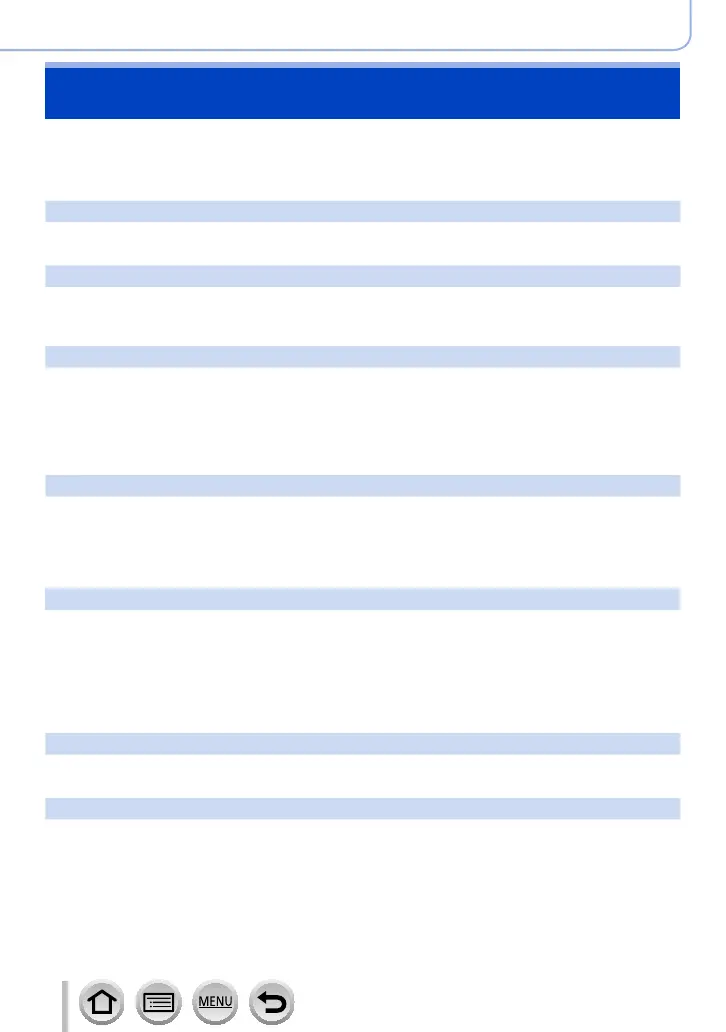322
Others
Message displays
The following explains the meaning of major messages displayed on the screen, and how
to respond to them.
■
Memory cards
[Memory Card Error] / [Format this card?]
• Save needed data on a computer or other device, and then use [Format] on the camera. (→34)
• Try with a different card.
[Read Error] / [Write Error] / [Please check the card]
• Check whether card has been inserted correctly (→32).
• Turn off the camera and remove the card. Reinsert the card and turn the camera on again.
• Try with a different card.
[Recording was cancelled due to the limitation of the writing speed of the card]
• The speed class of a required card varies depending on [Rec Format] and [Rec Quality] of a motion
picture. 4K photo recording requires a card that meets a particular speed class rating. Use a card
that meets the rating. Be sure to use a card of the recommended speed class (→33).
• If recording stops even when using a card of the recommended speed class (→33), the data writing
speed has dropped. If this happens, we recommend backing up the data on the memory card and
formatting it (→34). Depending on the type of the card, recording may stop in the middle.
[Memory Card Error] / [This memory card cannot be used]
• Use a compatible card. (→33)
■
Battery
[This battery cannot be used]
• Use a genuine Panasonic battery. Consult the dealer or your nearest Service Centre if display still
remains.
• Wipe any dirt away from the battery terminal.
■
Lens
[The lens is not attached properly. Do not push lens release button while lens is attached.]
• Detach the lens once, and then attach it again without pressing the lens release button. (→36)
• Turn this unit on again, and if it is still displaying, contact the dealer.
[Lens attachment failed. Please make sure the lens is attached correctly.]
• Detach the lens from the camera body and gently wipe the contacts on the lens and the camera
body using a dry cotton swab.
Attach the lens, turn this unit on again, and if it is still displaying, contact the dealer.
