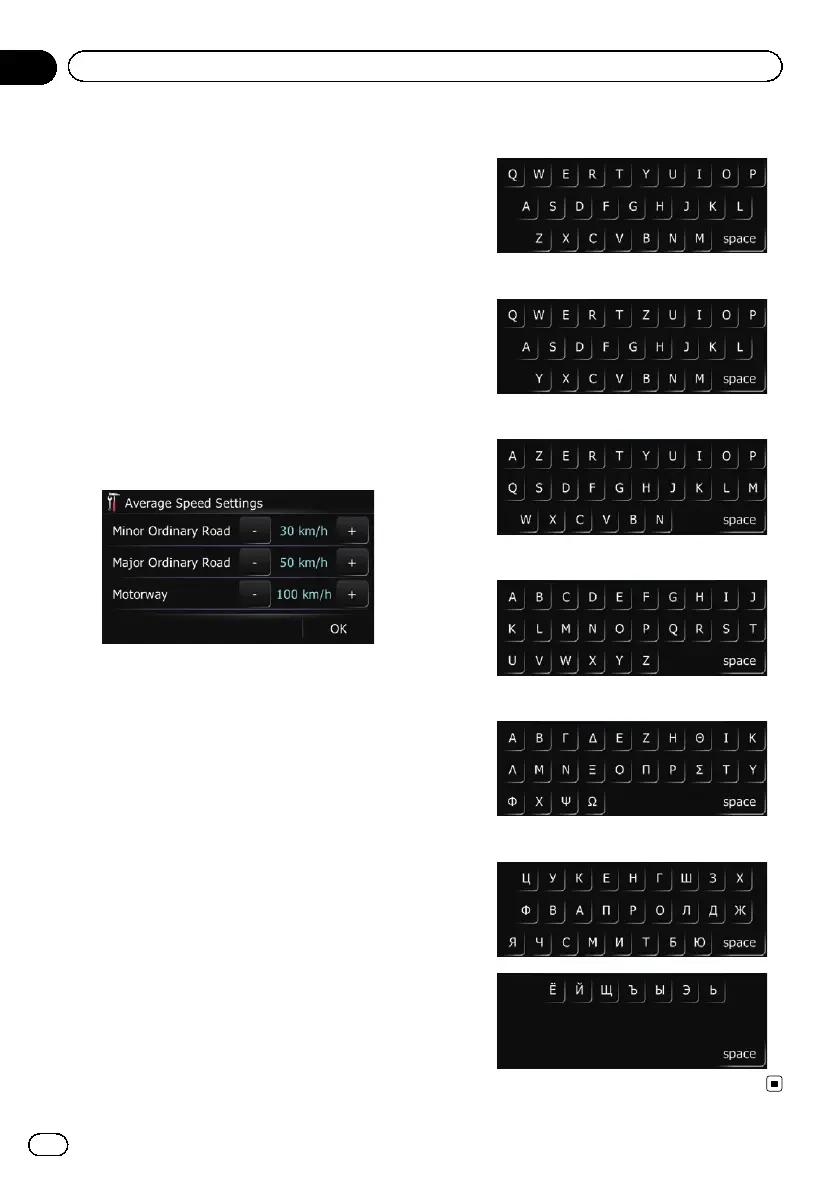p Changing “km / mile” settings clears and
resets input values to the default setting.
= For details, refer to Changing the unit be-
tween km and miles on the previous page.
1 Display the “Settings Menu” screen.
= For details of the operations, refer to Dis-
playing the “Settings Menu” screen on
page 104.
2 Touch [Region].
The “Regional Settings” screen appears.
3 Touch [Speed].
The “Average Speed Settings” screen ap-
pears.
4 Touch [+] or [–] to set the speed.
p The estimated time of arrival is not necessa-
rily estimated based on this speed value.
5 Touch [OK].
The settings are completed.
Setting the keyboard layout
You can select the type of keyboard to be used
for inputting characters.
1 Display the “Settings Menu” screen.
= For details of the operations, refer to Dis-
playing the “Settings Menu” screen on
page 104.
2 Touch [Region].
The “Regional Settings” screen appears.
3 Touch [Keyboard].
Each time you touch the key changes that set-
ting.
! [QWERTY] (default):
! [QWERTZ]:
! [AZERTY]:
! [ABC]:
! [Greek]:
! [Cyrillic]:
Engb
106
Chapter
22
Customising preferences
