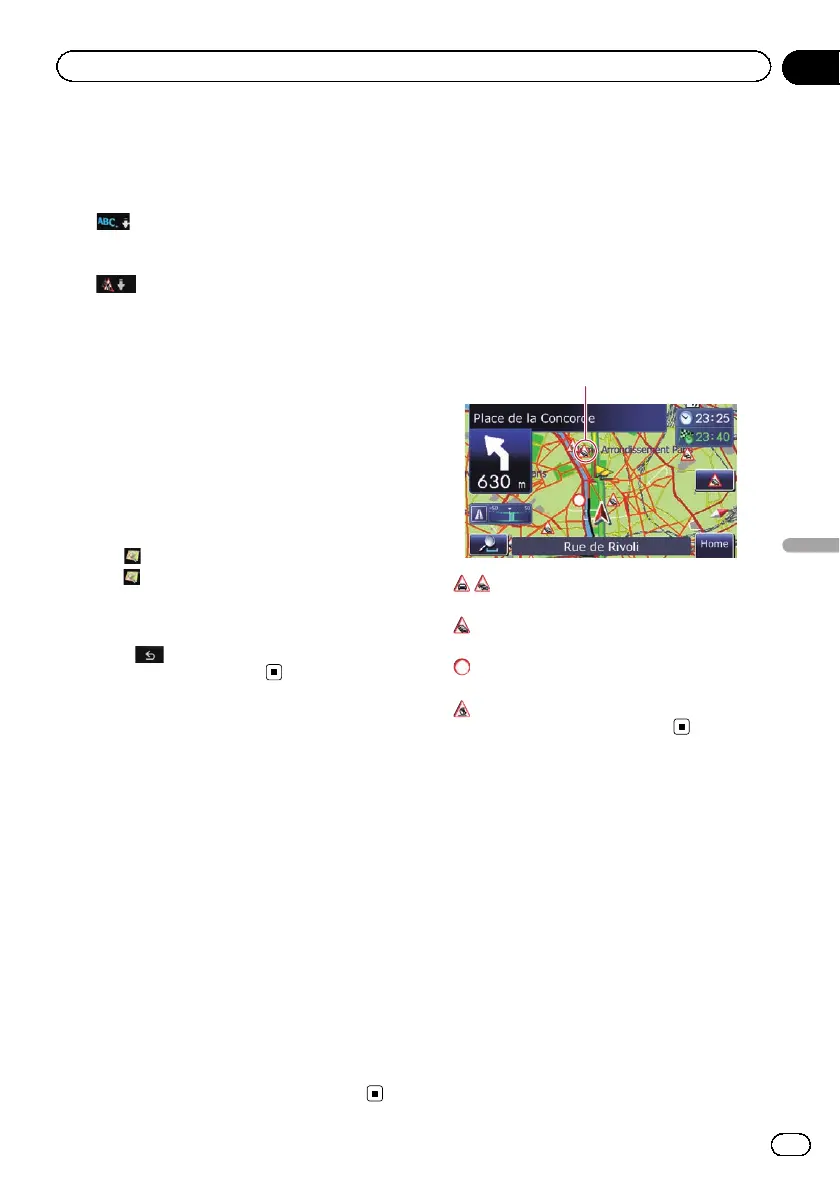For the list displayed when you touch [Traf-
fic On Route], the list will be sorted accord-
ing to the distance from the vehicle position
to the traffic information.
!
:
You can sort the traffic information in alpha-
betical order.
!
:
You can sort the traffic information accord-
ing to the incident.
The list will be sorted in the order of closed/
blocked roads, traffic jam, accidents, road
works and others.
Current order is indicated on the upper right of
the screen.
# Touch [Refresh].
When new traffic information is received, current
information is changed or old information has
been removed, the list is updated to reflect the
new situation.
# Touch
.
Touching
allows you to check the location on a
map. (Traffic information without positional infor-
mation cannot be checked on a map.)
5 Touch .
The previous screen returns.
Checking traffic
information on the route
All traffic information on the current route is
displayed on screen in a list.
1 Touch [Home] on the map screen and
then touch [Navigation].
= For details of the operations, refer to Screen
switching overview on page 22.
2 Touch [Traffic].
The “Traffic Menu” screen appears.
3 Touch [Traffic On Route].
The “Traffic On Route List ” screen appears.
The method for checking the content dis-
played on the screen is the same for Checking
all traffic information on the previous page.
How to read traffic
information on the map
The traffic event information displayed on the
map is as follows.
p A line is displayed only when the map scale
is 5 km (2.5 miles) or lower.
p Icons appear only when the scale on the
map is 20 km (10 miles) or lower. If the
scale is changed, the icons are resized ac-
cording to the selected scale.
Traffic event icon
! with yellow line:
Stop-and-go traffic
!
with red line:
Stopped traffic
!
with black line:
Closed/blocked roads
!
etc.:
Accidents, constructions, etc.
Setting an alternative
route to avoid traffic jams
The navigation system checks at regular inter-
vals whether or not there is the traffic informa-
tion on your route. If the navigation system
detects any traffic jams on your current route,
the system tries to find a better route in the
background.
p The following types of traffic incidents on
the route will be checked: slow, queuing
and stationary traffic, and closed/blocked
roads.
Engb
55
Chapter
11
Using traffic information
Using traffic information
