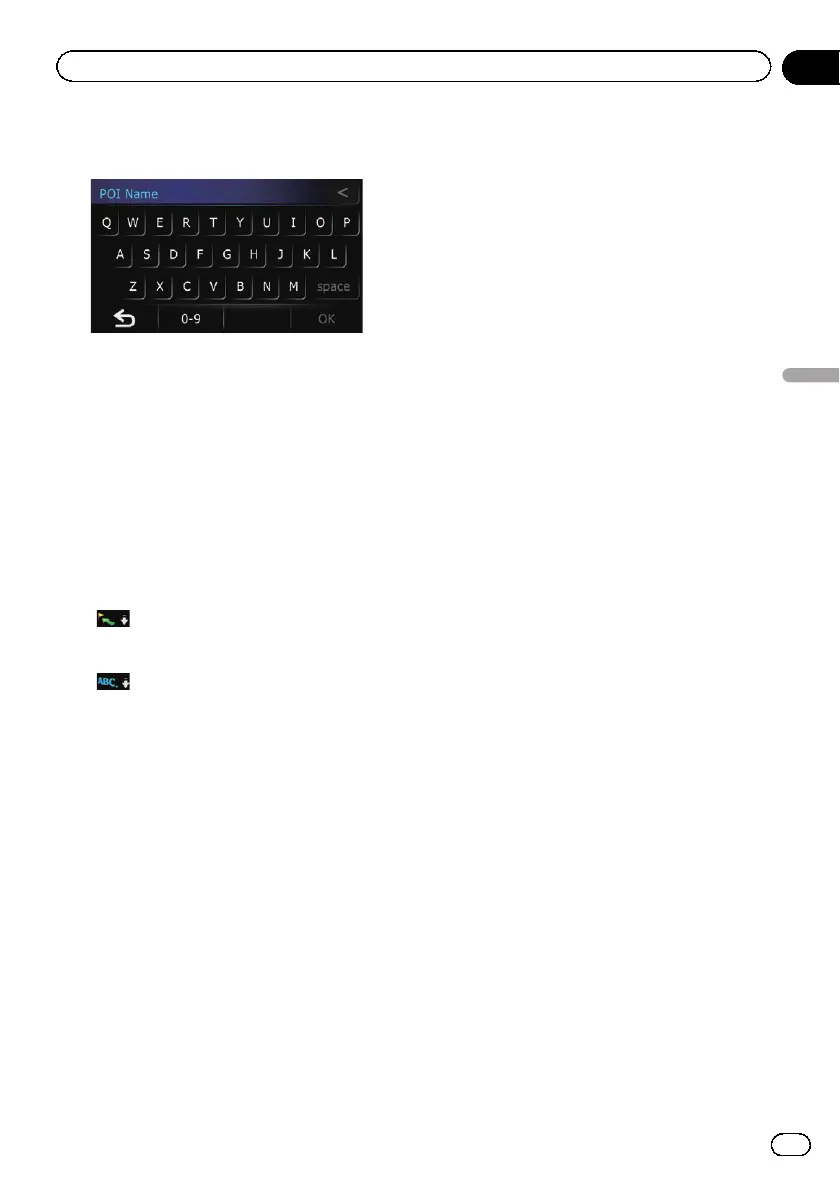7 Enter the POI name and then touch
[OK].
The “POI Name Input Menu” screen returns.
8 Touch [Search].
The “POI List” screen appears.
9 Touch the POI you want.
The searched location appears on the map
screen.
# Touch [Sort].
Each time you touch [Sort] changes the sort
order.
p Current order is indicated on the upper
right of the screen.
!
:
Sorts the items in the list in order by dis-
tance from the vehicle position.
!
:
Sorts the items in the list alphabetically.
= For the subsequent operations, refer to Set-
ting a route to your destination on page 43.
Searching for a nearby POI
You can search for POIs in your surroundings.
1 Touch [Home] on the map screen and
then touch [Navigation].
= For details of the operations, refer to Screen
switching overview on page 22.
2 Touch [POI].
The “POI Search” screen appears.
3 Touch [Near Me].
POIs are divided into several categories.
4 Touch the category you want.
p If there are more detailed categories within
the selected category, repeat this step as
many times as necessary.
The “POI List” screen appears.
5 Touch the POI you want.
The searched location appears on the map
screen.
= For the subsequent operations, refer to Set-
ting a route to your destination on page 43.
Searching for POIs around the
destination
p This function is available when the route is
set.
1 Touch [Home] on the map screen and
then touch [Navigation].
= For details of the operations, refer to Screen
switching overview on page 22.
2 Touch [POI].
The “POI Search” screen appears.
3 Touch [Near Dest.].
POIs are divided into several categories.
4 Touch the category you want.
p If there are more detailed categories within
the selected category, repeat this step as
many times as necessary.
The “POI List” screen appears.
5 Touch the POI you want.
The searched location appears on the map
screen.
= For the subsequent operations, refer to Set-
ting a route to your destination on page 43.
Searching for POIs around the city
You can search for POIs around a specified
city.
Engb
39
Chapter
07
Searching for and selecting a location
Searching for and selecting a location
