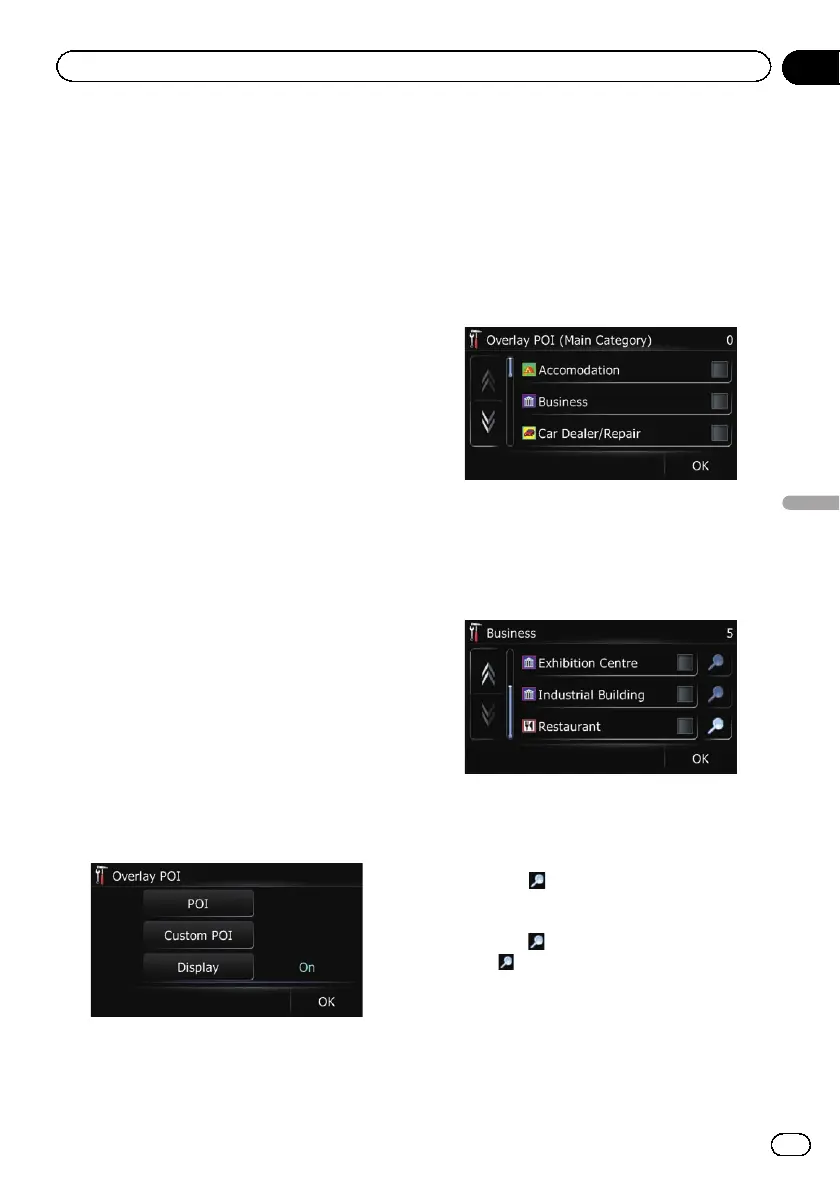Customising the map
screen settings
The general settings related with a map screen
can be customised.
Displaying POI on the map
Displays icons for the surrounding facilities
(POI) on the map.
p POI icons are not displayed when the map
scale is 2 kilometre (1 mile) or more.
p You can select up to 10 items from the sub-
categories or detailed categories.
p Creating a customised POI is possible by
using the utility programme “navgate
FEEDS” which is available separately, on
your PC. (“navgate FEEDS” will be available
on our website.) Store the customised POI
into the SD memory card properly, and
then insert it to the SD card slot. By select-
ing the POI icon, the system displays it on
the map screen.
1 Display the “Settings Menu” screen.
= For details of the operations, refer to Dis-
playing the “Settings Menu” screen on
page 104.
2 Touch [Map].
The map setting screen appears.
3 Touch [Overlay POI].
The “Overlay POI” screen appears.
4 Touch [Display] to change the setting to
“On”.
p If you do not want to display the POI icon
on the map, touch [Display] to turn it
“Off”. (Even if “Display” is turned “Off”,
the POI selection setting is retained.)
5 Touch [POI].
The “Overlay POI (Main Category)” screen
appears.
p Categories that are already set will have a
blue tick mark.
6 Touch the main category you want.
A list of subcategories under the selected
main category appears.
p Categories that are already selected will
have a blue tick mark.
7 Touch the subcategory to display.
A red tick mark appears next to the selected
category. To cancel the selection, touch the
entr y again.
If there are more detailed categories within the
subcategory,
is active. If you select the sub-
category that has more detailed categories, all
detailed categories within the subcategory is
selected and
becomes inactive.
# Touch .
The detailed category list is displayed. Touch the
item and touch [OK] to complete selecting the
detailed categories you want to display.
p When only a few types of the detailed cate-
gories are selected, blue tick marks will ap-
pear.
Engb
107
Chapter
22
Customising preferences
Customising preferences
