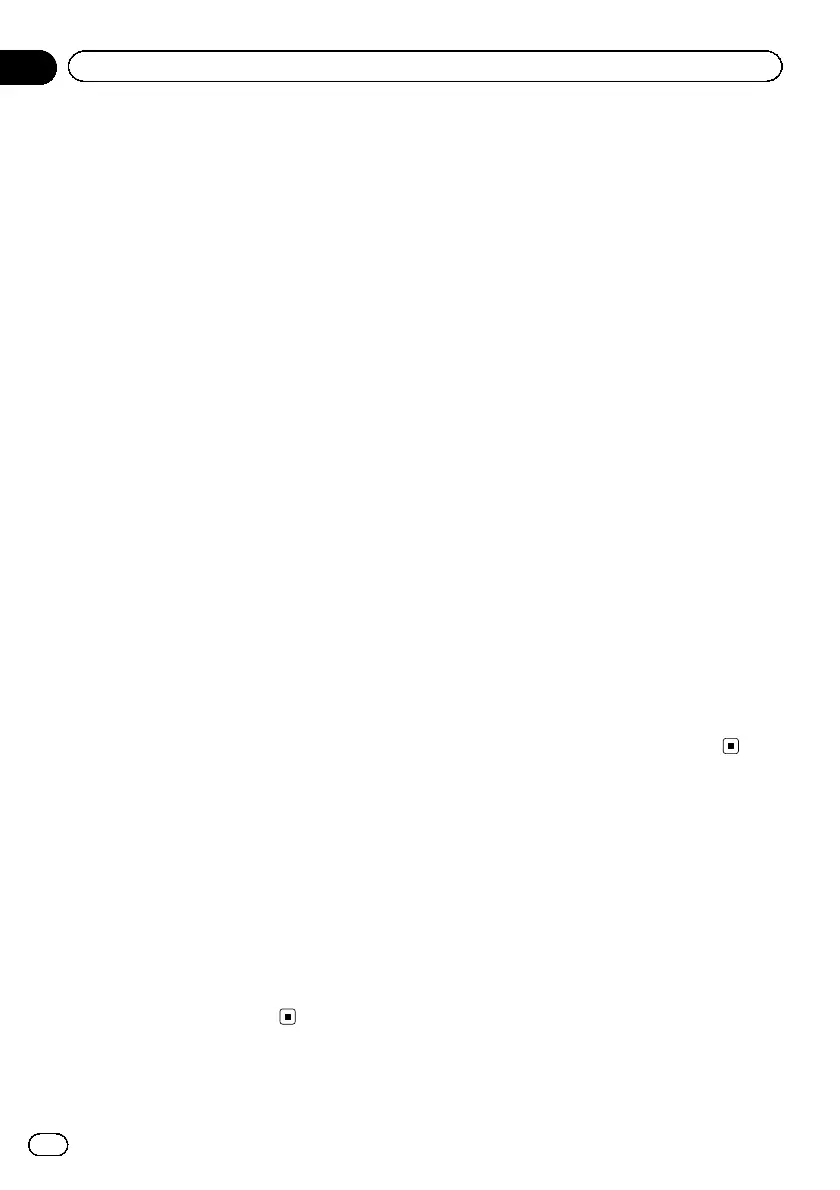Setting the rear output and
subwoofer controller
The navigation system’s rear output can be
used for a full-range speaker or subwoofer
connection. If you switch S/W Control to
Rear SP:S/W, you can connect a rear speaker
lead directly to a subwoofer without using an
auxiliary amp.
Initially, the navigation system is set for a rear
full-range speaker connection
(Rear SP:F.Range).
p Both rear speaker leads output and RCA
rear output are switched simultaneously in
this setting. (When you use the product
without RCA rear output, this setting only
applies to the rear speaker leads.)
1 Display the “Initial Setting” screen.
= For details, refer to Displaying the
“Initial Setting” screen on page 114.
2 Turn MULTI-CONTROL to select “S/W
Control”.
3 Press the centre of MULTI-CONTROL to
switch between “Rear SP:F.Range” and
“Rear SP:S/W”.
When no subwoofer is connected to the rear
speaker leads directly, select
“Rear SP:F.Range” and proceed to the next op-
eration.
When a subwoofer is connected to the rear
speaker leads directly, select “Rear SP:S/W”
and finish the setting.
4 Turn MULTI-CONTROL to select “Pre-
out”.
5 Press the centre of MULTI-CONTROL to
switch between “Subwoofer” and “Rear”.
When no subwoofer is connected or you want
to control the subwoofer sound with the exter-
nal amplifier, select “Rear”.
When a subwoofer is connected to the RCA
output, select “Subwoofer”.
Switching the sound
muting/attenuation
You can select the muting method when the
voice guidance is output.
p When you use a mobile phone connected
with Bluetooth technology (dialling, talking,
incoming call), the audio source volume is
always muted independently of this setting.
1 Display the “Initial Setting” screen.
= For details, refer to Displaying the
“Initial Setting” screen on page 114.
2 Turn MULTI-CONTROL to select
“Guidance”.
3 Press the centre of MULTI-CONTROL re-
peatedly until the desired setting appears
in the display.
Each press of MULTI-CONTROL changes the
settings as follows:
! ATT:
The audio source is attenuated automati-
cally when the voice guidance is output.
! Mute:
The audio source is muted automatically
when the voice guidance is output.
! Normal:
The audio source volume does not change.
p AV source volume returns to normal when
the corresponding action is ended.
Displaying the
“Audio Menu” screen
To customise the audio settings, display the
“Audio Menu” screen.
1 Press the MODE button when the map
of the current location is displayed.
The audio operation screen appears.
2 Press the centre of MULTI-CONTROL to
display the function select screen.
= For details, refer to Switching the audio
source on page 77.
Engb
116
Chapter
22
Customising preferences
