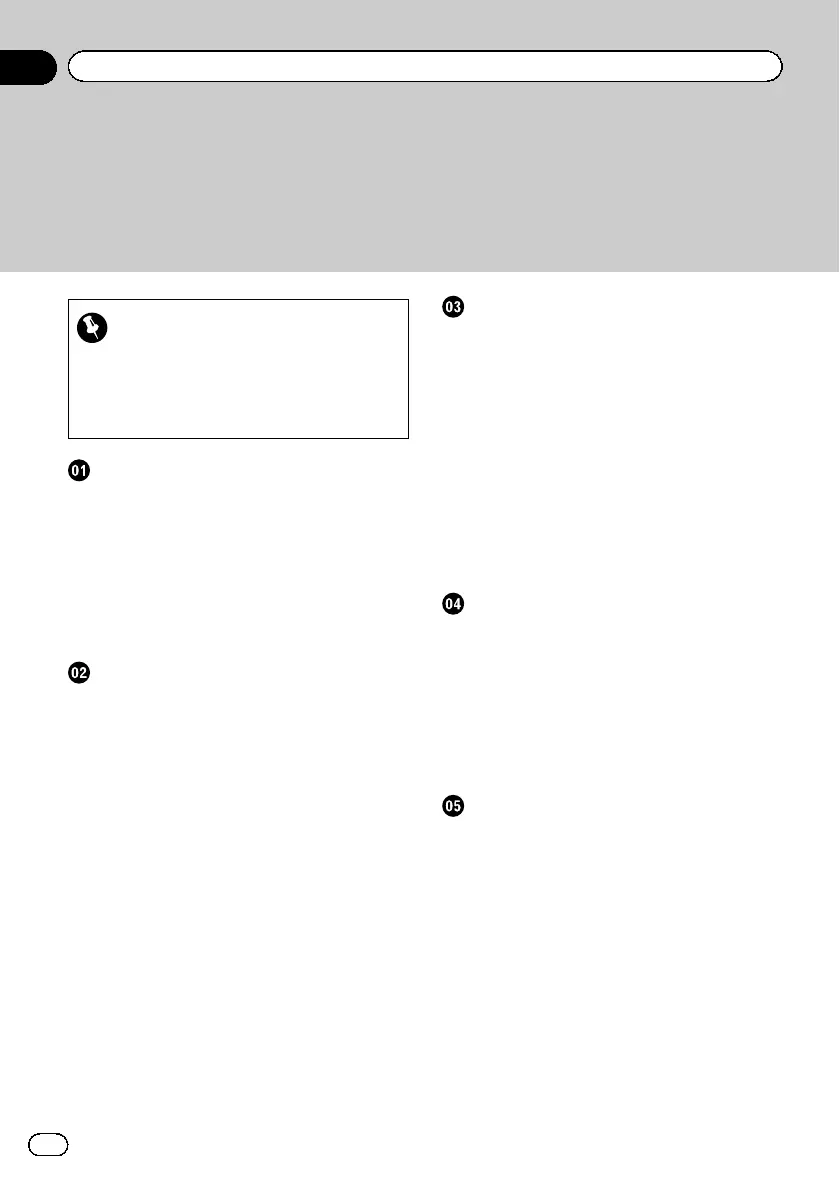Thank you for buying this Pioneer product.
Please read through these operating instructions so you will know how to operate
your model properly. After you have finished reading the instructions, keep this man-
ual in a safe place for future reference.
Important
The screens shown in the examples may differ
from actual screens.
Actual screens may be changed without notice
for performance and function improvements.
Introduction
Manual overview 7
– How to use this manual 7
– Conventions used in this manual 7
– Terms used in this manual 7
Notice regarding MP3 file usage 8
iPod compatibility 8
Map coverage 8
Protecting the LCD panel and screen 8
Resetting the microprocessor 8
Before you start
Checking part names and functions 10
Protecting your product from theft 11
Inserting and ejecting a disc 11
– Inserting a disc 11
– Ejecting a disc 11
Inserting and ejecting an SD memory
card 11
– Inserting an SD memory card 11
– Ejecting an SD memory card 12
Plugging and unplugging a USB storage
device 13
– Plugging in a USB storage device 13
– Unplugging a USB storage device 13
Connecting and disconnecting an iPod 13
– Connecting your iPod 13
– Disconnecting your iPod 14
How to use the drawer 14
Protecting your product from theft 15
Flow from startup to termination 15
On first-time startup 15
Regular startup 16
How to use the detachable device
Checking part names and functions 17
Removing and attaching the detachable
device 17
– Removing the detachable device 17
– Attaching the detachable device 17
Installing the battery 18
Disposing of the battery 18
Turning on the detachable device 19
Charging the battery of detachable
device 19
Monitoring the battery status 19
Automatic shutdown of the navigation
system 20
Connecting with your PC 20
How to use the navigation menu screens
Screen switching overview 22
What you can do on each menu 23
Shortcut Menu 23
– Selecting the shortcut 23
– Cancelling the shortcut 24
Operating menu screens (e.g. “Navigation
Menu” screen) 24
Operating list screens (e.g. city list) 24
Operating the on-screen keyboard 25
How to use the map
How to read the map screen 26
– Audio information bar 27
– Enlarged map of the intersection 27
– Display during motorway driving 27
– Types of the road stored in the map
database 28
Operating the map screen 28
– Changing the scale of the map 28
– Switching the map orientation 28
– Switching the map between 2D and
3D 29
– Displaying “Eco Graph” 29
– Scrolling the map to the position you
want to see 30
Viewing information about a specified
location 30
Contents
Engb
2
