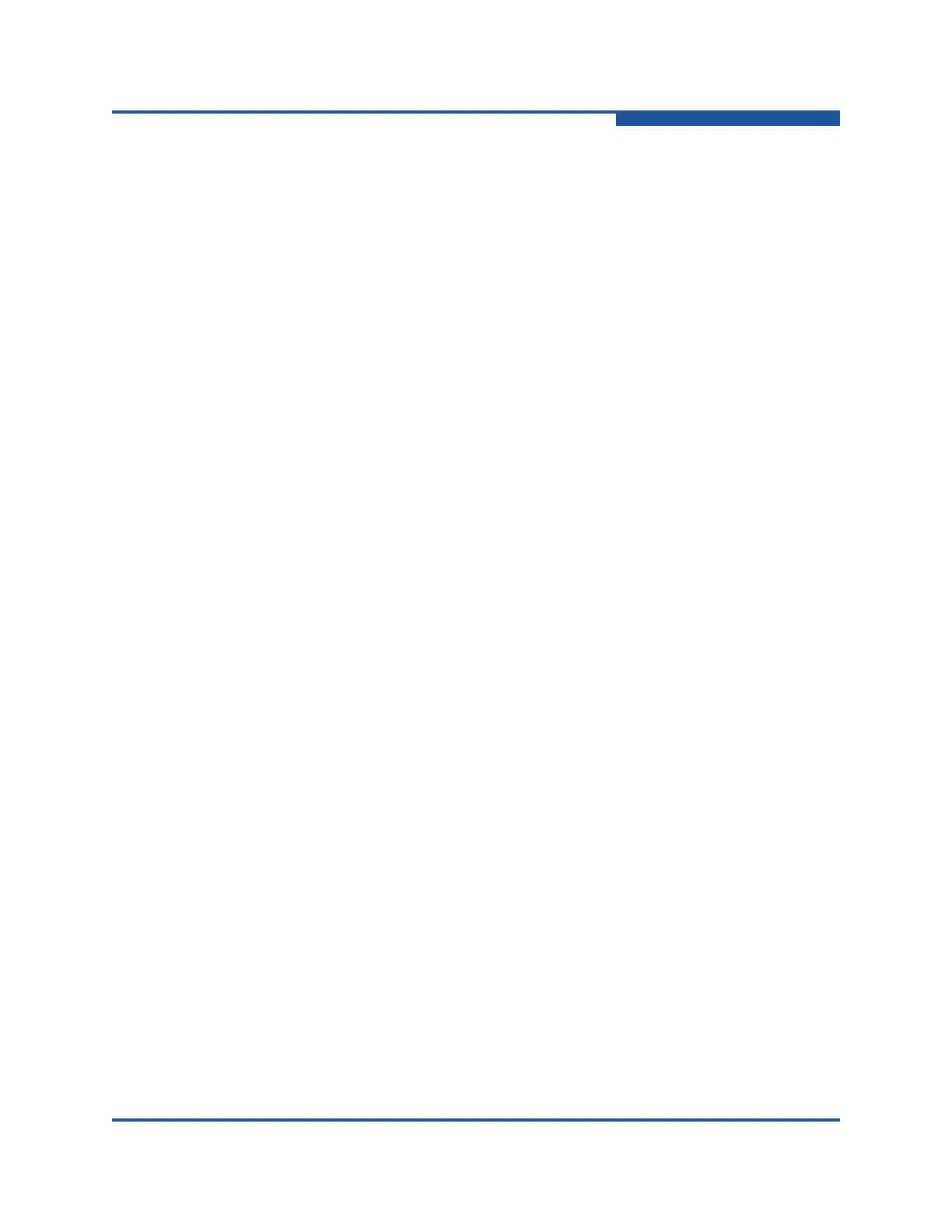10–Converged Network Adapter Interactive Commands
CNA NIC Configuration
SN0054667-00 C 10-103
Restore VLAN & Teaming Configuration
3. CNA NIC Configuration4. Team Configuration11. Restore VLAN & Teaming Configuration
From the Configure Teams Menu, select the Restore VLAN & Teaming
Configuration option to restore the VLAN and teaming configuration. For
example:
Enter file name (or ENTER for vtstate-user.xml) :
Proceed to restore VLAN/Teaming? (yes, no) [yes]: y
Do you want to remove existing teams before restoring from the file? (yes, no)
[yes]:
About to remove teams(s).
*** No Teams available ***
Successfully removed team(s) or no teams(s) were present.
Refreshing interfaces ... Please wait ...
Updating IP properties for all ports ... Please wait ...
Refresh
3. CNA NIC Configuration4. Team Configuration12. Refresh
From the Configure Teams Menu, select the Refresh option to refresh the adapter
data.
Export (Save) Configuration
2. Adapter Configuration1. CNA Configuration3. CNA NIC Configuration5. Export (Save) Configuration
From the Converged Network Adapter (CNA) NIC Configuration menu, select the
Export (Save) Configuration option to open the Save/Restore VLAN/Teams
Menu with options to save and restore the VLAN and teaming configuration. For
example:
Save/Restore VLAN/Teams Menu
1: Save VLAN & Teaming Configuration
2: Restore VLAN & Teaming Configuration
Save VLAN & Teaming Configuration
3. CNA NIC Configuration5. Export (Save) Configuration1. Save VLAN & Teaming Configuration
From the Save/Restore VLAN/Teams Menu, select the Save VLAN & Teaming
Configuration option to save the VLAN and teaming configuration. For example:
Enter file name (or ENTER for vtstate-user.cfg) :
Attempting to save TEAMs and VLANs Configuration.
Successfully saved TEAMs/VLANs