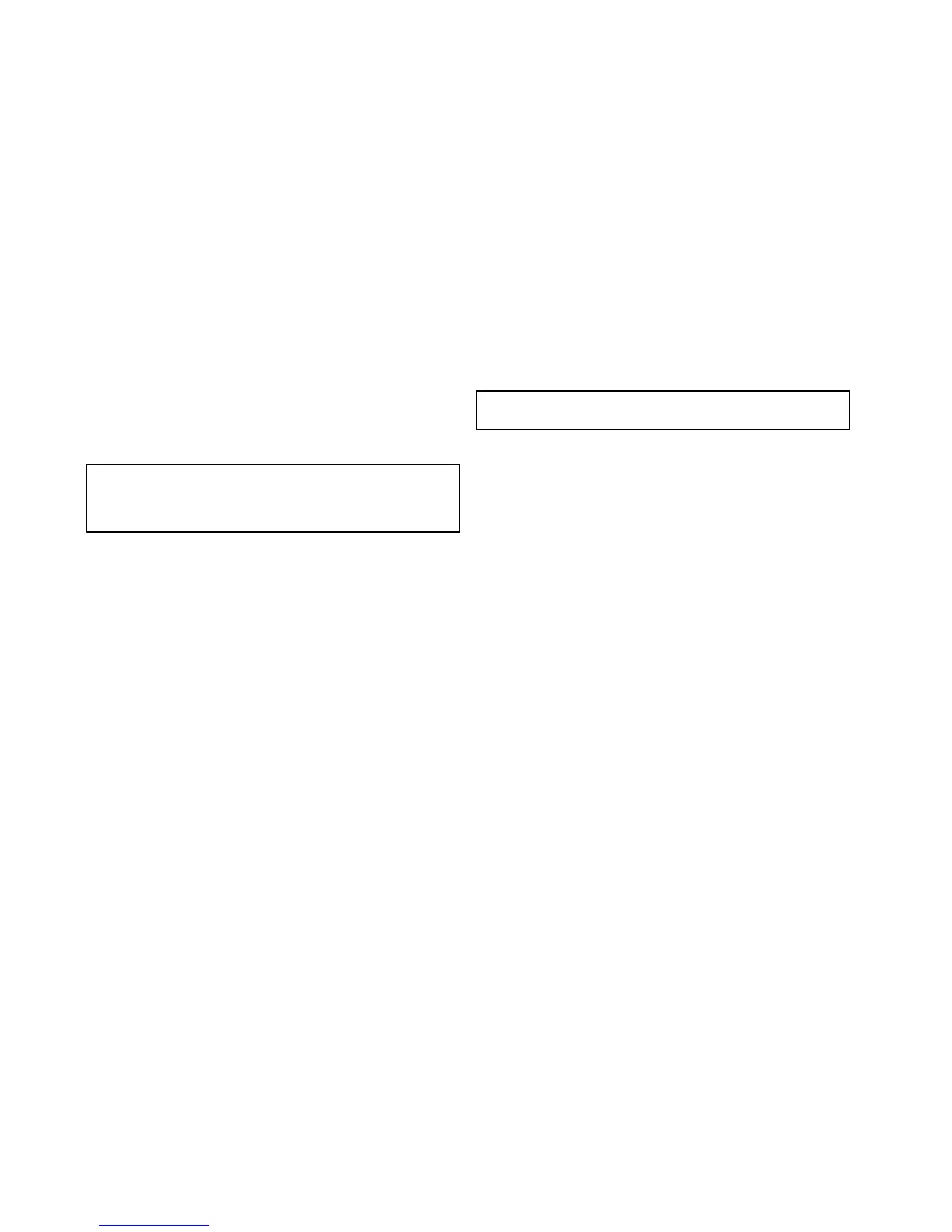15.12Chartobjectinformation
Youcandisplayadditionalinformationonthechartfor
cartographicobjects,ports,andmarinas.
Youcanalsosearchforthenearestinstanceofaparticularchart
objectandsearchforportsbyname.
Dependingonthechartcardyouareusing,youcanviewsome
orallofthefollowingadditionalinformation:
•Detailsofeachcartographicobjectthatismarkedonthe
chart,includingsourcedataforstructures,lines,opensea
areas,andsoon.
•Detailsofports,portfeatures,andbusinessservices.
•Pilotbookinformation(similartowhatyouwouldseeina
marinealmanac).Pilotbookinformationisavailableatcertain
ports.
•Panoramicphotosofportsandmarinas.Theavailabilityof
photosisindicatedbyacamerasymbolonthechartdisplay.
ThisinformationcanbeaccessedusingtheChartObjectsor
FindNearestoptionsfromthechartcontextmenu:
•SelectachartobjectonscreenandchooseChartObjects
fromthechartcontextmenutoviewinformationaboutthe
selectedobject.
•SelectFindNearestfromthechartcontextmenutosearch
forobjectscloseby.
Note:Theamountofobjectinformationavailabledepends
upontheelectronicchartsthatyouareusingforyoursystem.
Forfulldetailsofthefeaturesavailableforyourchartcards
contactyourchartcardsupplier.
Displayingchartobjectinformation
Fromthechartapplication:
1.Selectanobject.
Thechartcontextmenuisdisplayed.
2.SelectChartObjectstoviewdetailedinformationaboutthe
selectedobject
TheObjectInfodialogisdisplayed.
3.Selectingthepositionintheobjectinfodialogwillclosethe
informationdialogandpositionthecursorovertheobject.
4.Selectingavailableoptionswilldisplaydetailedinformation
aboutthatitem.
Searchingforthenearestchartobjector
service
Fromthechartapplication:
1.Selectalocationonscreen.
Thechartcontextmenuisdisplayed.
2.SelectFindNearest.
Alistofchartobjecttypesisdisplayed.
3.Selectthechartobjectorserviceinthelist.
Alistisdisplayedoftheavailableinstancesofthatparticular
objectorservice.
4.Selecttheitemthatyouwanttond.
Thecursorwillberepositionedovertheselectedobjectora
listofinstancewillbedisplayed.
Searchingforaportbyname
Fromthechartapplication:
1.Selectalocationonscreen.
Thechartcontextmenuisdisplayed.
2.SelectFindNearest.
Alistofchartobjecttypesisdisplayed.
3.SelectPort(searchbyname)fromthelist.
Theon–screenkeyboardisdisplayed.
4.Usetheon-screenkeyboardtoenterthedesiredportname.
5.SelectSEARCH.
Thesearchresultsaredisplayed.
6.Selectanentryinthelisttodisplaymoreinformation.
Displayingpilotbookinformation
Fromthechartapplication,whenaportsymbolisdisplayedfor
aportwhichhasapilotbook:
1.Selecttheportsymbol.
Thechartcontextmenuwillbedisplayed.
2.SelectPilotBook.
3.Selecttherelevantchapter.
Displayingpanoramicphotos
Fromthechartapplication,whenacamerasymbolisdisplayed,
indicatingtheavailabilityofaphoto:
1.Selectthecamerasymbol.
Thechartcontextmenuisdisplayed.
2.SelectPhoto.
Thephotoisdisplayedonscreen.
Note:Notallcartographytypesarecapableofdisplaying
panoramicphotos.
150NewaSeries/NewcSeries/NeweSeries
