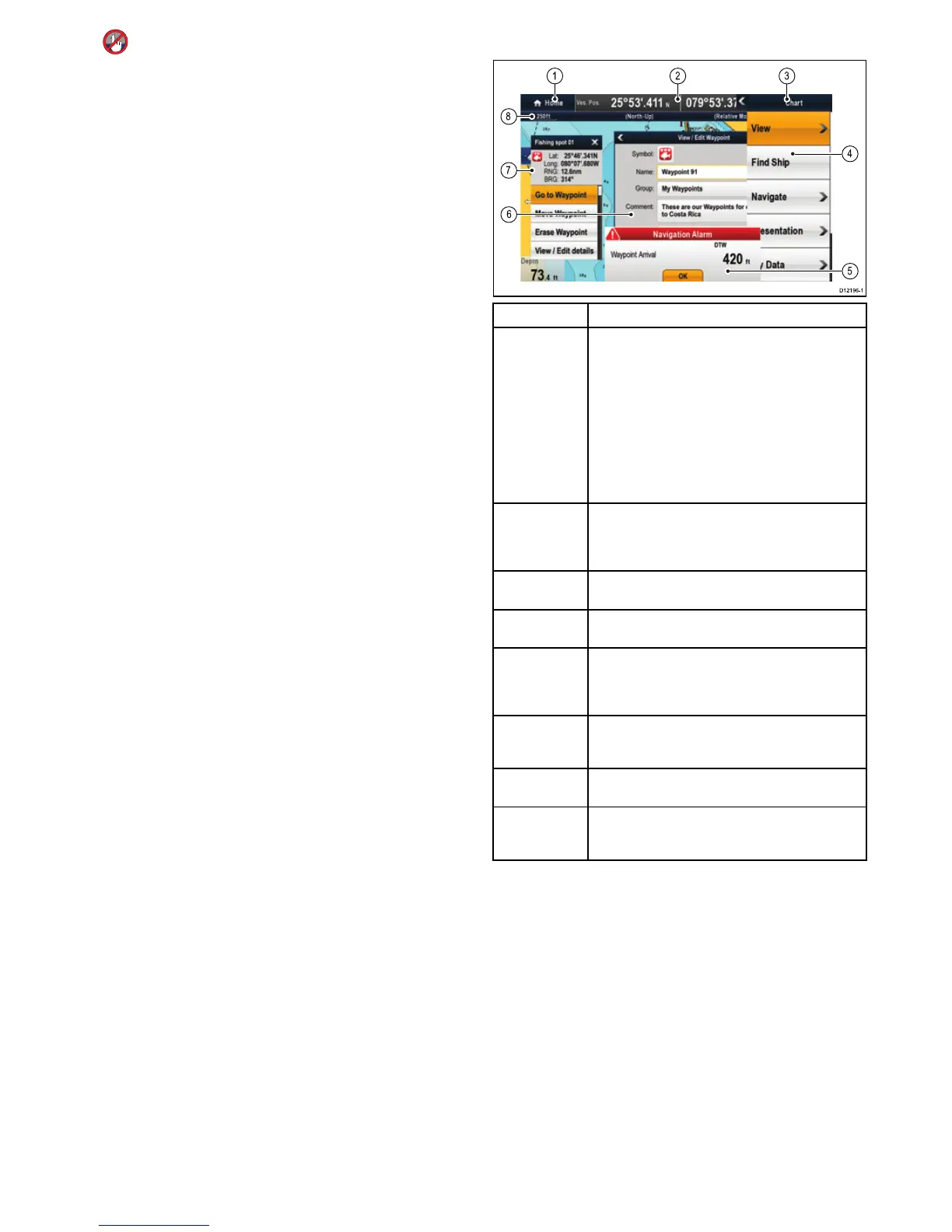Selectingtheactivewindow—e7/e7D
Whenviewingasplitscreenpageyoucanselecttheactive
applicationandviewitfullscreenonane7/e7Dwiththetouch
lockenabledbyfollowingthestepsbelow.
Withapagefeaturingmultipleapplicationsdisplayed:
1.PresstheMenubutton.
2.SelectCycleapplication.
Selectingcycleapplicationcyclesthroughtheavailable
applications.
3.SelectFullscreentoviewtheactiveapplicationinfullscreen,
or
4.SelectSplitscreentoreturntothesplitscreenview.
6.15Screenoverview
ScreenitemDescription
1Home
•NewaSeries—Selecttheon-screenHomeiconto
accessthehomescreen.
•NewcSeries—UsetheHomebuttontogobackto
thepreviousmenu.
•e7/e7D—PressandholdtheMenubuttonfor3
secondstoaccessthehomescreen.
•NeweSeries—Selecttheon-screenHomeicon,or
usetheHomebuttontoaccessthehomescreen.
2
Databar—providesinformationaboutyourvesseland
itsenvironment.Thepositionandtypeofinformationin
thedatabarcanbecustomizedfromtheHomescreen
>Customize>DatabarSet-upmenu,ifrequired.
3
Menu—Themenuoptionsarespecictothe
applicationthatyouarecurrentlyusing.
4Pop-upmenu—menuoptionsaredisplayedwhen
theMenuisselected.
5
Pop-upmessages—alertyoutoasituation(suchas
analarm),orunavailablefunction.Pop-upmessages
mayrequirearesponsefromyou—forexample,select
OKtosilencealarms.
6Dialogs—enabledatatobeselected,editedor
entered.Useinmanycommonfunctions—for
example,editingawaypoint.
7
Contextmenu—providesinformationandoptions
specictoeachapplication.
8
Statusbar—providesinformationspecictoeach
application.Thisinformationcannotbeeditedor
moved.
Usingpop-upmenus
Pop-upmenusenableyouconguresettingsandpreferences.
Menusareusedinthe:
•Homescreen—tocongureyourmultifunctiondisplayand
externally-connectedequipment.
•Applications—tocongurethesettingsforthatparticular
application.
Thefollowingdiagramshowsthemainfeaturesofapop-up
menu:
Gettingstarted
83
