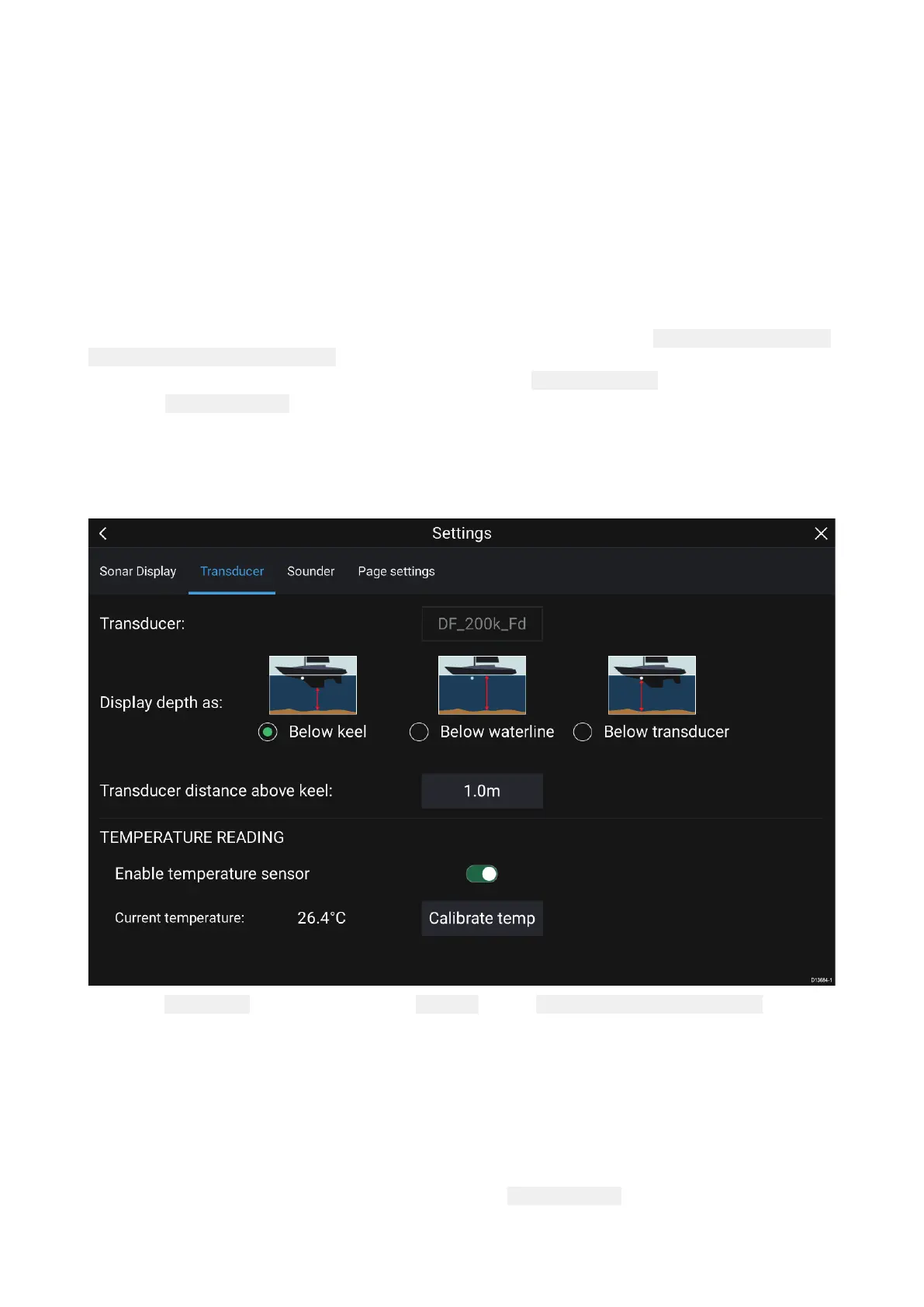Eachtabenablesyoutoviewandselectyourpreferreddatasource
.Thecurrentlyactivedatasource
willdisplayitscurrentvalueinuse.Datasourceselectioncanbemanualorsettoautomatic:
•Auto—yourMFDwillautomaticallyselectadevice.
•Manual—youcanmanuallyselectyourpreferreddevice.
NetworkedMFDswillautomaticallybeupdatedtousetheDatasourcesselectedonyourData
masterMFD.
Identifyingengines
EnginedatacanbedisplayedonyourMFDifyourenginesaretransmittingtherelevantsupported
dataontotheMFDnetwork.Ifyoursystemhasmislabelledyourenginesthenyoucancorrectthis
usingtheEngineidentificationwizard.
TheEngineidentificationwizardcanbeaccessedfromtheBoatdetailstab:
Homescreen>Settings
>Boatdetails>Identifyengines.
1.Ensurethecorrectnumberofenginesisselectedinthe NumofEngines:box.
2.Select Identifyengines.
3.Followtheonscreenpromptstocompletetheengineidentificationwizard.
ConfiguringTransducersettings
ForsystemssetupwithSonar,youshouldconfigureyourtransducersettings.
1.Select TransducerfromtheSonarapp’s Settingsmenu: Menu>Settings>Transducer
2.Selecthowyouwantyourdepthtoappear:
i.Belowtransducer(default)—Nooffsetrequired
ii.Belowkeel—EnterthedistancebetweenthetransducerfaceandthebottomoftheKeel.
iii.Belowwaterline—EnterthedistancebetweenthebottomofyourKeelandthewaterline.
3.Ifyourtransducerincludesatemperaturesensorthenyoucanalsoconfiguretemperature
settingsasfollows:
i.Enableordisabletemperaturereadingsasrequired.
ii.Ifenabled,checkthetemperaturereadingagainsttheactualwatertemperature.
iii.Ifthecurrentreadingrequiresadjustment,select Calibratetempandenterthedifference
betweenyour2readings.
Setup
21
