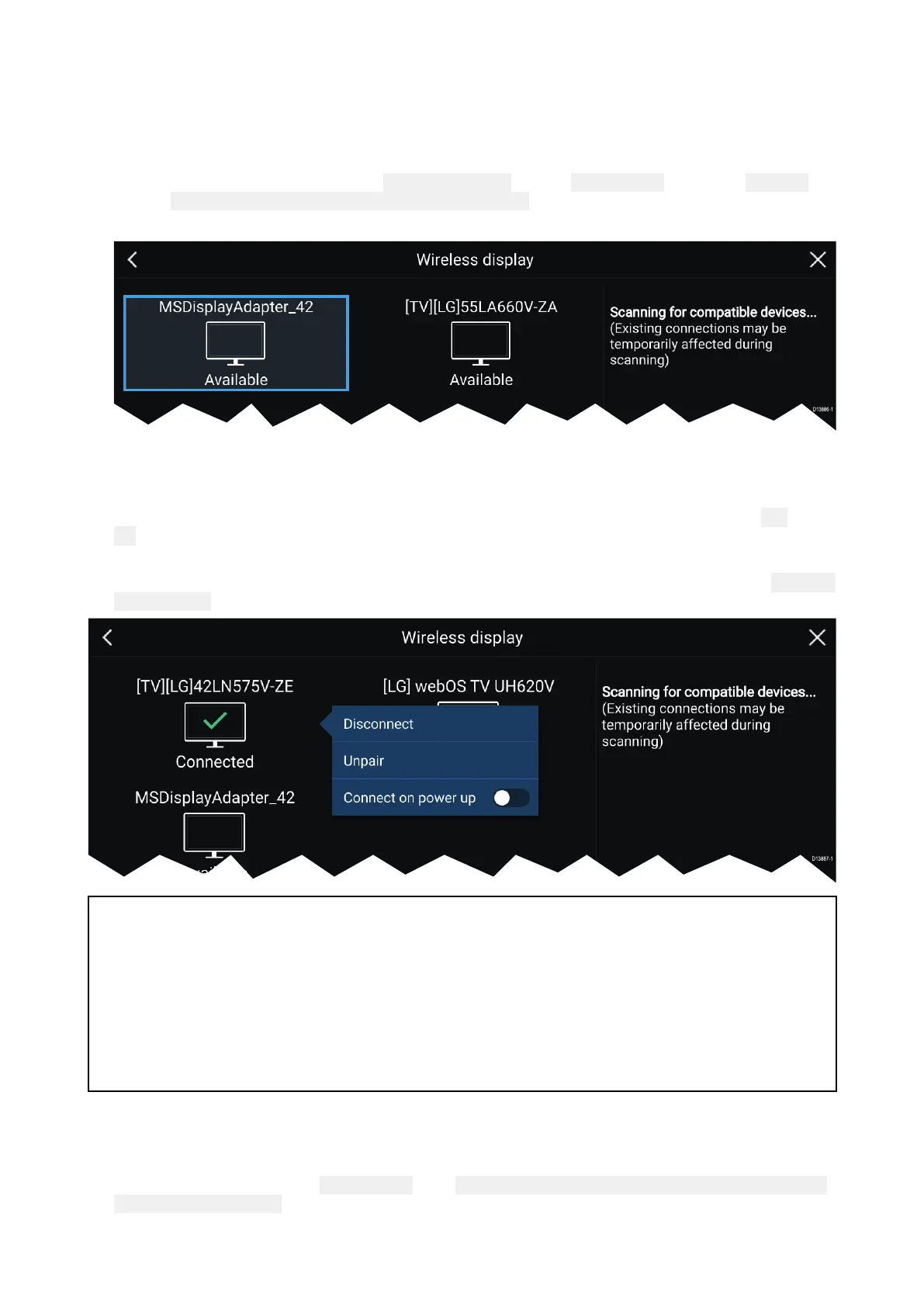4.
11Connectingtoawirelessdisplay
Y ourMFDcanbeconnectedtoawirelessdisplayusinganexternaldongleoradisplaythathas
built-insupport.WhenconnectedtheMFDsscreenismirroredonthewirelessdisplay.
1.Followtheinstructionsprovidedwithyourwirelessdisplay/dongletosetupthedevice.
2.Selectthedisplayiconfoundunder
Wirelessdisplay:onthe ThisDisplaytabofthe Settings
menu:(
Homescreen>ThisDisplay>WirelessDisplay:).
Y
ourMFDwillsearchforavailabledisplays.
3.Selectthedisplayyouwanttouse .
4.IfyourMFDhasWi-FiSharingenabledthenapinnumberisdisplayedonthewirelessdisplay,
inputthispinnumberwhenrequestedbyyourMFD.
5.Y oumayalsoberequestedtoallowtheMFDtoconnectautomaticallyinfuture,select
Yesor
Noasappropriateonyourwirelessdisplay.
Y ourMFDscreenwillnowbedisplayedontheselectdevice.
6.ToallowthewirelessdisplaytoconnecteachtimeyourMFDispoweredon,thenenable
Connect
onpowerupfromthepop-overoptions.
Note:
1.Don ’tforgettocheckyourwirelessdisplayforanyrequiredconfirmations/acknowledgements.
2.SomenonMiracastcertifieddevicesmaynotbeabletoconnectwithWi-FiSharingenabled,in
thiscasedisableWi-FiSharingandtryagain.
3.Ifyouexperienceissuesconnectingtrydisablingandenablingthewirelessdisplayfeatureon
yourdisplayandMFDorpowercyclebothdevices.
4.Onceconnected/pairedtoawirelessdisplaydonotchangeyourMFD’sWi-FiPassphraseas
oncertaindevicesafactoryresetmayberequiredtore-establishaconnection.
Disconnectingawirelessdisplay
Withawirelessdisplayconnectionactive:
1.SelectDisconnectfromthe ThisDisplaytab:( Homescreen>Settings>ThisDisplay>Wireless
Display:>Disconnect).
46
