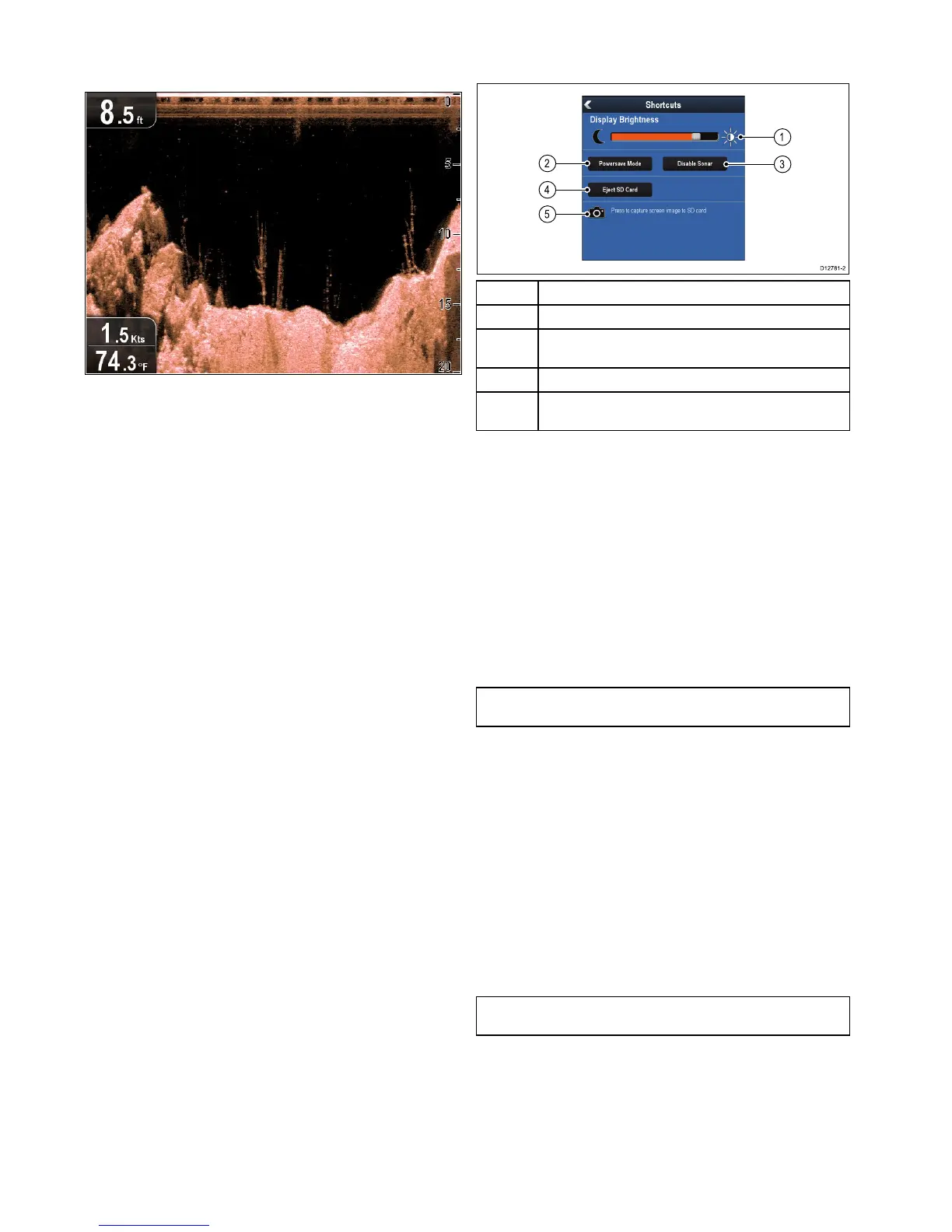6.6DownVisioncheck
CheckingtheDownVisionapplication
FromtheDownVisionapplication:
1.Checkthedisplay.
WiththeDownVisionactiveyoushouldseeadepthreading
inthedatacellinthetopleftofthedisplay.
6.7Shortcutspage
Theshortcutspageprovidesaccesstothefollowingfunctions:
1Brightnesscontrol.
2
PowerSavemode—selectingwillactivatePowerSavemode.
3
Enable/DisableSonar—selectingwillenableordisablethe
internalsonarandDownVision.
4
EjectSDcard—selecttosafelyremovethememorycard.
5
Screencapture—selectingsavesascreenshottomemory
card.
Openingtheshortcutspage
Withthedisplaypoweredon:
1.PressthePowerbuttononce.
Theshortcutspageisdisplayed.
2.UsetheJoysticktohighlightacontrol.
3.PresstheOKbuttontoselectthecontrol.
Adjustingthedisplaybrightness
1.PressthePOWERbuttononce.
TheShortcutsmenuisdisplayed.
2.AdjustthebrightnesstotherequiredlevelusingtheRotary
control.
Note:Thebrightnesslevelcanalsobeincreasedbypressing
thePowerbuttonmultipletimes.
PowerSavemode
InPowerSavemodeallfunctionsoftheproductremainactive,
butthedisplayisplacedintoalowpowerstate.PowerSave
modeiscancelledbypressingaphysicalbuttonorwhenan
alarmeventoccurs.
EnablingPowerSavemode
ToenablePowerSavemodefollowthestepsbelow.
1.PressthePOWERbutton.
Theshortcutsmenuisdisplayed.
2.SelectPowerSaveMode.
ThedisplayisnowinPowerSavemode.
3.YoucanwakethedisplayfromPowerSavemodeatanytime
bypressingaphysicalbutton.
Note:PowerSavemodeisautomaticallycancelledifanalarm
eventoccurs.
DisablingandenablingtheSonar
TheSonar/DownVisionpingcanbedisabledandenabledfrom
theshortcutspage.
1.IftheSonarandDownVisionareactivethenselectDisable
Sonar.
2.IftheSonarandDownVisionareinactivethenselectEnable
Sonar.
40
Dragony/Dragony7