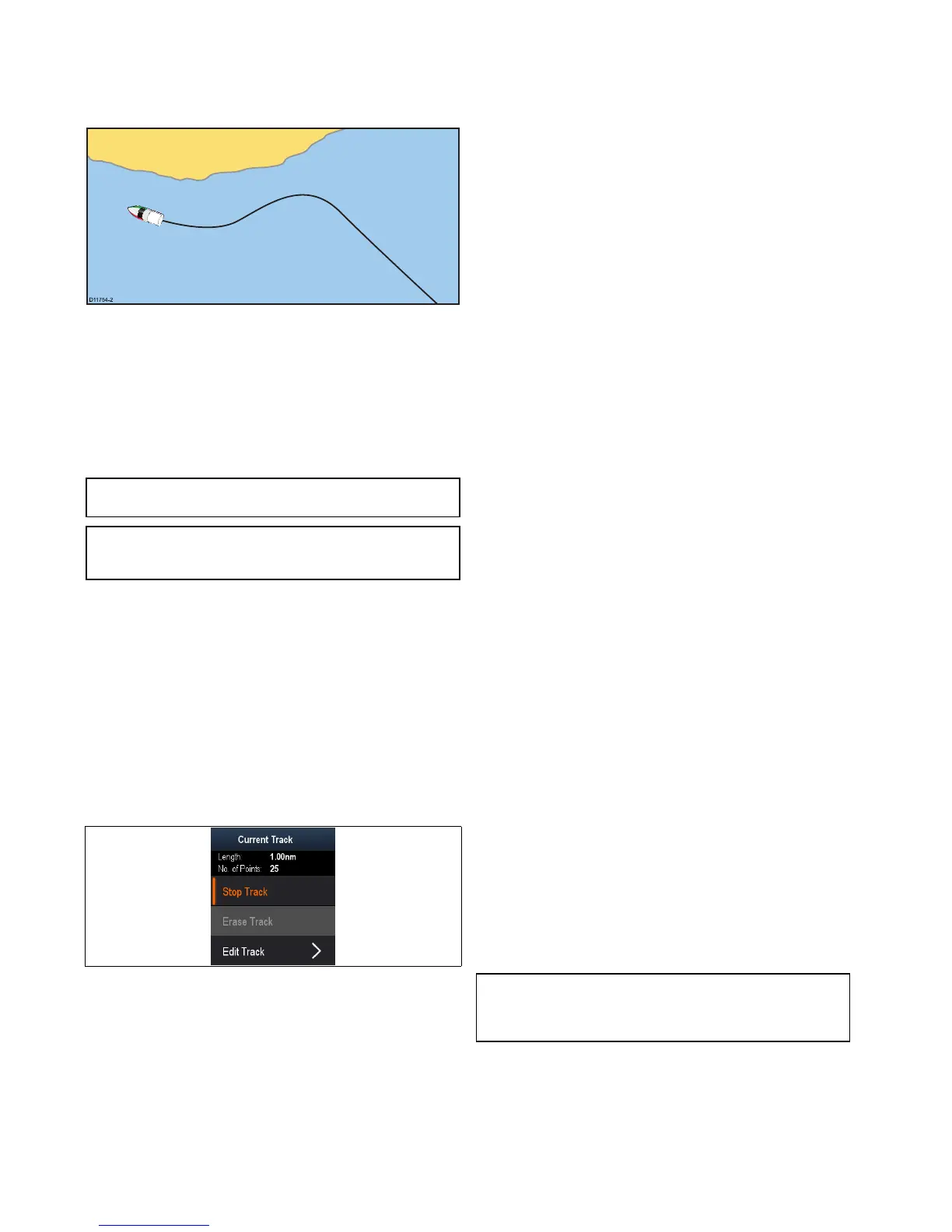Creatingatrack
Fromthechartapplicationmenu:
1.SelectNavigate.
2.SelectStartTrack.
Thestarttrackpopupmessageisdisplayed.
3.SelectOk.
Asyounavigateyourvessel,yourjourneyisautomatically
recordedasatrack.
Note:Ifthepowerfailswhilstatrackisbeingrecordedorthe
positionxislost,abreakwilloccurinthetrack.
Note:Ifthemaximumnumberoftrackingpointsisreached,
youwillbewarned.Thetrackwillcontinuetoberecordedwith
theearliertrackingpointsbeingoverwritten.
4.TocompleteyourtrackselectStopTrackfromtheNavigate
menu:Menu>Navigate>StopTrack.
Thetrackstoppedpopupmessageisdisplayed.
5.SelectSave,EraseorCancel.
•Save—WillsavethetrackandopentheEdittrack
Propertiesdialogwhereyoucannamethetrackand
chooseacolorforthetrackline.
•Erase—Willerasethetrack.
•Cancel—WillcanceltheStopTrackaction.
Trackcontextmenu
TheTrackcontextmenushowsthetracklength,numberof
pointsandmenuitems.
Thecontextmenuprovidesthefollowingmenuitems:
•StopTrack(onlyavailableduringtrackcreation.)
•StopGoto(onlyavailableduringactivenavigation.)
•EraseTrack(notavailableduringtrackcreation.)
•EditTrack
Accessingthecontextmenu
Youcanaccessthecontextmenubyfollowingthestepsbelow.
1.UsetheJoysticktohighlighttheTrack.
ThecursorchangestotheTrackcursor.
2.PresstheOKbutton.
TheTrackcontextmenuisdisplayed.
Trackediting
Youcaneditaspectsofthestoredtracks.
Youcan:
•Eraseatrack.
•Changethenameofatrack.
•Changethecolorofatrack.
Displayingthetracklist
Todisplaythetracklistfollowthestepsbelow.
FromtheChartapplicationmenu:
1.SelectTracks.
Thetracklistisdisplayed.
Renamingatrack
Youcanchangethenameofasavedtrack.
Withthetracklistdisplayed.
1.Selectthetrackyouwanttoedit.
Thetrackoptionspageisdisplayed.
2.SelectEditName.
Theon-screenkeyboardisdisplayed.
3.Usetheon-screenkeyboardtochangethetrackname.
4.WhennishedSelectSAVE.
YoucanalsoedittrackdetailsbyselectingEditTrackfromthe
trackcontextmenu.
Changingthecolorofatrack
Youcanchangethecolorofasavedtrack.
Withthetracklistdisplayed.
1.Selectthetrackyouwanttoedit.
Thetrackoptionspageisdisplayed.
2.SelectEditColour.
Alistofcolorsisdisplayed.
3.Selectthecoloryouwanttouse.
YoucanalsoedittrackdetailsbyselectingEditTrackfromthe
trackcontextmenu.
Erasingtracks
Erasingatrack
Youcanerasetracksfromthesystem.
FromtheChartapplication:
1.SelecttheTrackon-screen
Thetrackcontextmenuisdisplayed.
2.SelectEraseTrack.
Aconrmationpop-updialogisdisplayed.
3.SelectYestoerasethetrack,or
4.SelectNotokeepthetrack.
Youcanalsoeraseatrackbyselectingtherelevanttrackfrom
theTracklistandselectingEraseTrack.
Erasingallwaypointsfromthesystem
Note:Thefollowingprocedurepermanentlydeletesall
Waypointsfromthedisplay.BEFOREproceeding,ensurethat
youbackupanydatathatyouwanttokeepontoamemory
card.
FromtheTools&Settingspage:
1.SelectBackup&Reset.
2.SelectErasefromSystem.
3.SelectEraseWaypointsfromSystem.
Aconrmationdialogisdisplayed.
4.SelectYestoconrm.
64
Dragony/Dragony7