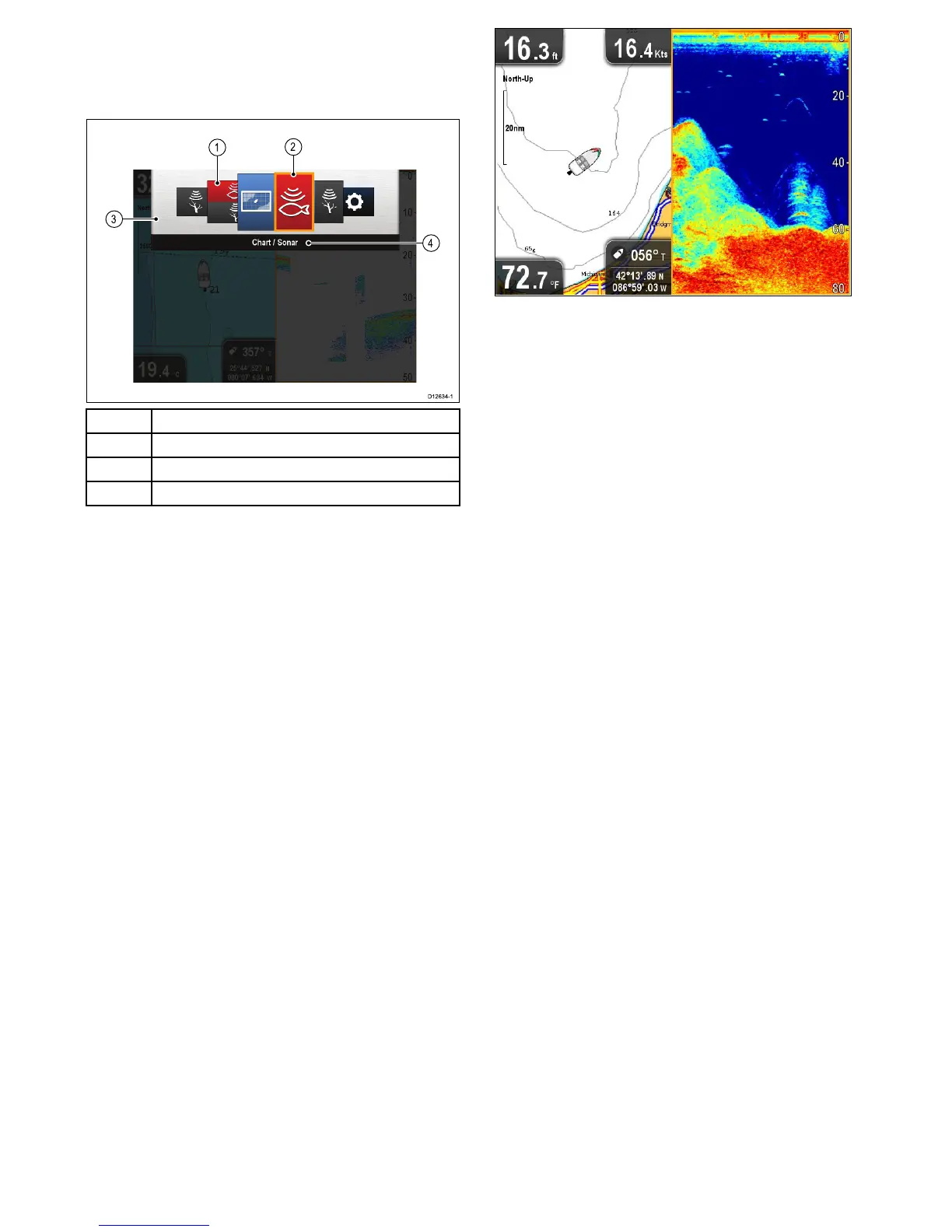1Viewthumbnails
2Activeapplication
3Viewswitcher
4Viewswitchertitlebar
Theviewsavailableare:
•Chartapplication
•Sonarapplication
•DownVisionapplication
•DownVision/Sonarapplication—splitscreen
•Chartapplication/Sonarapplication—splitscreen
•Chartapplication/DownVisionapplication—splitscreen
•T ools&Settings
OpeningtheViewswitcher
Fromthetoplevelapplicationstate(MotionmodeorScrolling
mode):
1.PresstheBackbutton.
UsingtheViewswitcher
Toselectaviewfollowthestepsbelow.
WiththeViewswitcherdisplayed:
1.UsetheJoystickortheRotarycontroltohighlightaview.
2.PresstheOKbuttontodisplaythechosenview.
Selectingtheactivepaneinsplitscreen
views
Whenasplitscreenviewisdisplayedyoucanchangetheactive
pane(thepanethatyouwanttocontrol)usingtheViewswitcher.
Withasplitscreenviewdisplayed.
1.IfrequiredpresstheBackbuttontochangetheChart
applicationtoMotionmode,ortheSonarorDownVision
applicationstoScrollingmode.
2.PresstheBackbuttonagain.
TheViewswitcherisdisplayed.
3.UsetheJoystickorRotarycontroltohighlightthepane
youwanttobeactive.
4.PresstheOKbuttontoconrm.
Theselectedviewisdisplayedandaborderisplacedaround
theactivepane.
42
Dragony/Dragony7