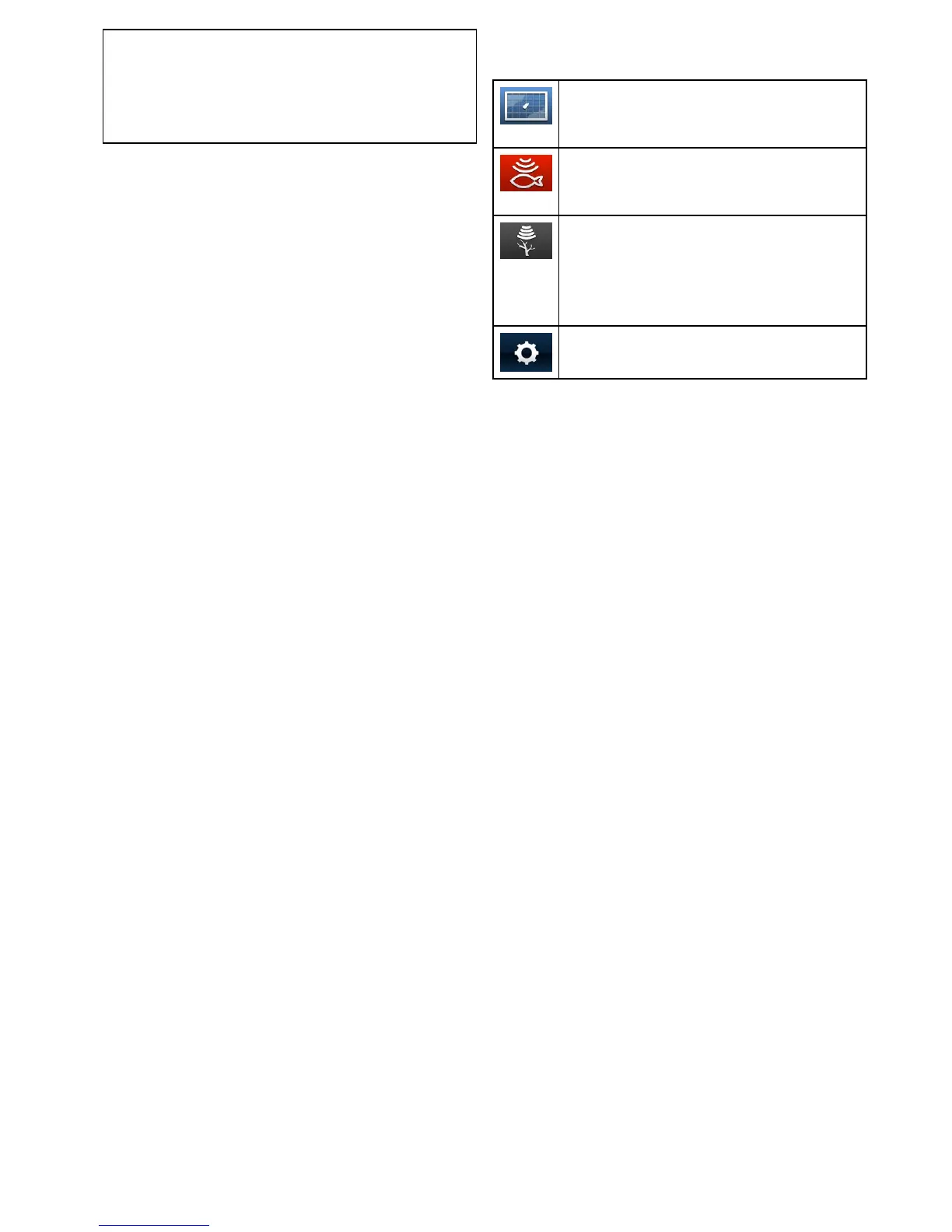Note:
•Whenenabled,theSonarwillpingonlyiftheviewdisplayed
containstheSonarapplicationoriftheChartapplicationis
displayedfullscreen.
•Whenenabled,theDownVisionwillpingonlyiftheview
displayedincludestheDownVisionapplication.
Screenshots
Youcantakeascreenshotofwhatiscurrentlydisplayedonthe
screen.
ScreenshotsaresavedtoaMicroSDcardin.bmp(bitmap)
format.Thesavedimagecanbeviewedfromanydevice
capableofviewingbitmapimages.
Takingascreenshot
Youcantakeascreenshotbyfollowingthestepsbelow.
1.InsertaMicroSDcardwithsuitablefreespaceavailableinto
thecardreader.
2.PressthePowerbutton.
TheShortcutspageisdisplayed:
3.SelecttheCameraicon.
Aconrmationmessageisdisplayed.
4.SelectOk.
ThescreenshotisnowsavedtotheMicroSDcard.
TipIfyourmultifunctiondisplayhasaBackbuttonyoucanalso
takeascreenshotbypressingandholdingtheBackbuttonuntil
theconrmationmessageappears.
6.8Applications
Applicationsavailableonthedisplayareshownbelow.
Chartapplication—providesa2Dgraphicalviewofyour
chartstohelpyounavigate.Waypointandtrackfunctions
enableyoutonavigatetoaspeciclocationorrecordwhere
you'vebeen.Chartcardsprovidehigherlevelsofdetail.
Sonarapplication—thisapplicationhelpsyouidentifythe
presenceofshandbottomstructure.Youcanalsoview
waterdepth,watertemperatureandmarkpointsofinterest
suchasshingspotsorwrecks.
DownVisionapplication—thisapplicationgivesincreased
coverageeithersideofthevesselinhighdenition.CHIRP
processingandhigheroperatingfrequencyallowsgreater
depthresolution,makingiteasiertoidentifybottomstructures
aroundwhichshmayreside.Youcanalsoviewwaterdepth,
watertemperatureandmarkpointsofinterestsuchasshing
spotsorwrecks.
Tools&Settings—providesaccesstoalarms,system
settings,backupandresetfeatures.
Gettingstarted
41