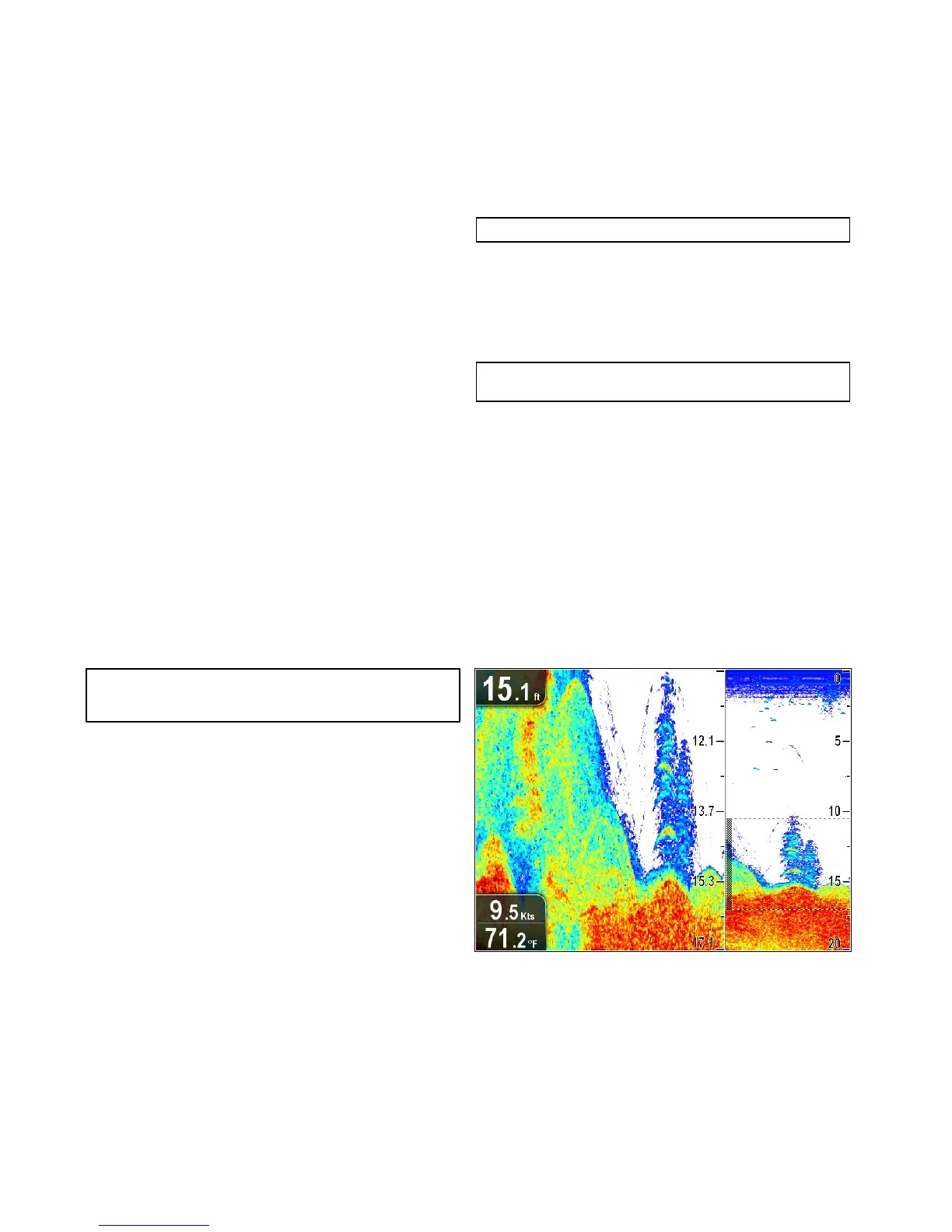10.3Range
TheRangeandRangeShiftfunctionsenableyoutochange
therangeofdepthdisplayedon-screen.ChangestotheRange
andRangeshiftwillapplytoboththeSonarandDownVision
applications.
Range
TheRangefunctionenablesyoutodenetherangeofdepth
thatyouseeon-screen.
Bydefault,therangeissettoautomatic,thisadjuststherange
toensurethebottomisalwaysdisplayedon-screen.Thisis
usefulforlocatingbiggershandotherobjectslocatedcloser
tothebottomsuchaswrecks
Theremaybecircumstancesinwhichyouwanttoseeamore
detailedimageshowinglessdepthbeneathyourvessel.Thisis
usefulforndingsmallershthatfeednearerthesurface
RangeShift
TheRangeShiftfunctionenablesyoutodenewhichareaofthe
overalldepthyouwanttobeabletoseeon-screen.Forexample,
ifyourrangeis250feetandthedisplayisshowingthesurface
(0feet)attheverytopofthedisplay,and250feetatthebottom
ofthedisplay,youcanusetheRangeShiftfunctiontofocuson
adifferent250feetrange.Forexample,20feetattheverytop
ofthescreen,and270feetattheverybottomofthescreen.
Changingthedepthrange
Youcanchoosefromeither:
•Automaticadjustmentwherebythedisplayautomatically
showstheshallowestrequiredrange.
•Manualadjustmentofthedepthrange,uptothemaximum
depthallowedbytheFishnderapplication.
FromtheFishnderapplicationmenu:
1.SelectRange.
2.SelectRangetoswitchbetweenAutoandMan.
3.Withmanualmodeselectedyoucannowadjustthedepth
rangeshownon-screen.
Note:WiththeRangemenudisplayedyoucannotusethe
RotaryControltorangeinandout.TousetheRotary
controltorangeinandout,rstclosetheRangemenu.
Usingrangeshift
Thedefaultsettingadjuststhedisplaytokeepthebottominthe
lowerhalfofthescreen.Alternativelyyoucanshifttheimage
withinthecurrentrange.
Fromtheapplicationmenu,withRangesettoManual:
1.SelectRange.
2.SelectRangeShift.
Therangeshiftdialogisdisplayed.
3.Adjustthesettingtotherequiredvalue.
Youwillseetherangechangingonthescreenasyouadjust
thesetting.
4.SelectBackorpresstheOkbuttontoconrmthesettingand
closetherangeshiftdialog.
10.4Displayoptions
Theapplicationcanbecustomizedusingthedisplayoptions
menu.
Thedisplayoptionsmenuallowsyoutochangethecurrent
displaymodeandtoselectotherfeatureswhichcanbeadjusted
orturnedonandoffasrequired.
Changingthedisplaymode
Infullscreenviewsyoucanchangethedisplaymodeofthe
SonarandDownVisionapplications.
Note:DisplaymodesareNOTavailableinsplitscreenviews.
Wheninscrollingmode:
1.PresstheOKbutton.
Themainmenuisdisplayed.
2.SelectDisplayOptions.
3.SelectDisplayMode.
4.SelectZoom,orA-Scope.
Note:A-ScopemodeisonlyavailableintheSonar
application.
Zoommode
Zoommodemagniesaregionofthescreentodisplaymore
detail.
Thiszoomoptionenablesyouto:
•Replacethestandardimagewithazoomedimagealongside
thestandardimage.
•Setthezoomfactortoapredenedlevel,oradjustitmanually.
•Repositionthezoomedportionoftheimagetoadifferentpoint
inthedisplay.
Whentherangeincreases,theareashowninthezoomwindow
alsoincreases.
InZoommodethescreenissplitanddisplaysthezoomed
imagealongsidethestandardimage.Thezoomedsectionis
indicatedonthestandardscreenbyazoombox.
Adjustingthezoomfactor
Whenzoommodeisactiveyoucaneitherselectapredened
zoomfactororadjustitmanually.
InZoommode,fromtheapplicationmenu:
1.SelectDisplayOptions.
2.SelectZoomFactor.
3.SelectapresetZoomFactor(x2,x3,x4)orselectManual
OnceselectionismadeyouwillbereturnedtotheDisplay
Optionsmenu.
4.IfManualischosenselectManualZoom
Themanualzoomfactordialogisdisplayed.
5.Adjustthesettingtotherequiredvalue.
6.SelectBackorusetheOkbuttontoconrmthesetting.
70
Dragony/Dragony7