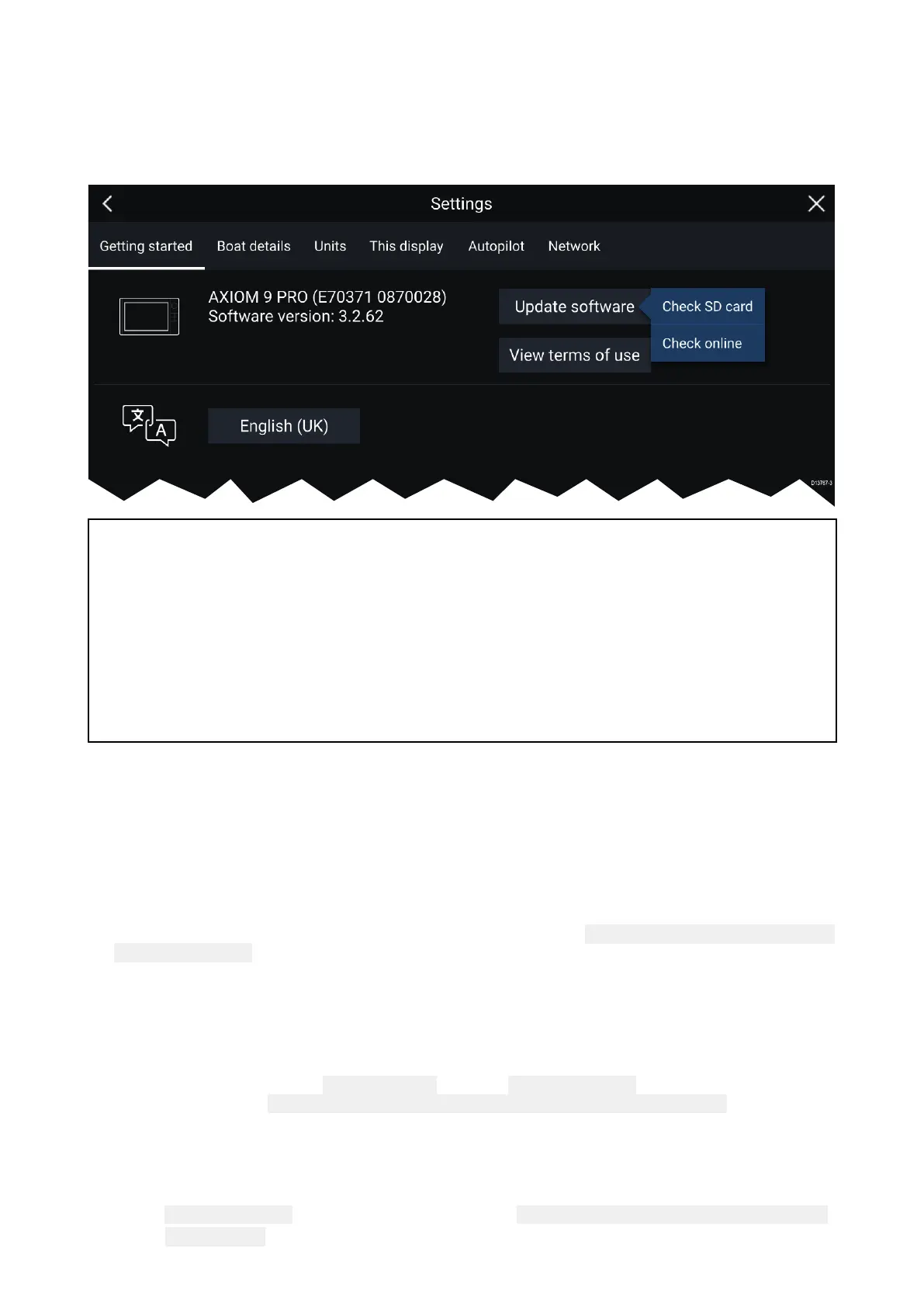3.6Softwareupdates
R
aymarine®regularlyissuessoftwareupdatesforitsproductswhichprovidenewandenhanced
featuresandimprovedperformanceandusability.Y oushouldensurethatyouhavethelatest
softwareforyourproductsbyregularlycheckingtheRaymarine®websitefornewsoftwarereleases.
www.raymarine.com/software
Note:
•ItisrecommendedthatyoualwaysbackupyourUserdatabeforeperformingasoftwareupdate .
•ToupdatecompatibleSea Talkng®productsyoumustusethedesignatedDatamasterMFDthat
isphysicallyconnectedtotheSea Talkng®backbone.
•InordertoperformasoftwareupdateanyconnectedautopilotorRadarmustbeswitchedto
Standby.
•TheMFD’s“Checkonline”featureisonlyavailablewhentheMFDhasanInternetconnection.
•TocheckwhichproductsarecompatiblewiththeMFDsoftwareupdateprocesspleasereferto
thewebsite:www.raymarine.com/software.
Updatingsoftwareusingamemorycard
Axiom™,Axiom™ProandcompatibleSea Talkng®productscanbeupdatedbyfollowingthesteps
below.
1.Checkthesoftwareversionofyourproduct.
Refertothedocumentationsuppliedwithyourproductforinformationoncheckingsoftware
version.
2.CheckthelatestavailablesoftwareontheR aymarinewebsite:( www.raymarine.com>Support>
SoftwareUpdates).
3.Downloadthesoftwarepackage.
4.CopythefilestoMicroSDcard.
5.WithyourMFDpoweredon,inserttheMicroSDcardintothecardreaderslot.
Y ourMFDwillautomaticallydetectsoftwarefiles.
6.Followtheonscreeninstructionstoupdateyourproductsoftware.
7.Alternativelyyoucanselect
CheckSDcardfromthe Updatesoftwarepop-overoptionsonthe
Gettingstartedtab:(Homescreen>Settings>Gettingstarted>UpdateSoftware).
Updatingsoftwareviatheinternet
Axiom™,Axiom™ProandcompatibleSeaTalkng®productscanbeupdatedbyfollowingthesteps
below.
1.Select UpdatesoftwarefromtheGettingstartedtab:( Homescreen>Settings>Gettingstarted).
2.Select
Checkonlinefromthepop-overmenu.
26
