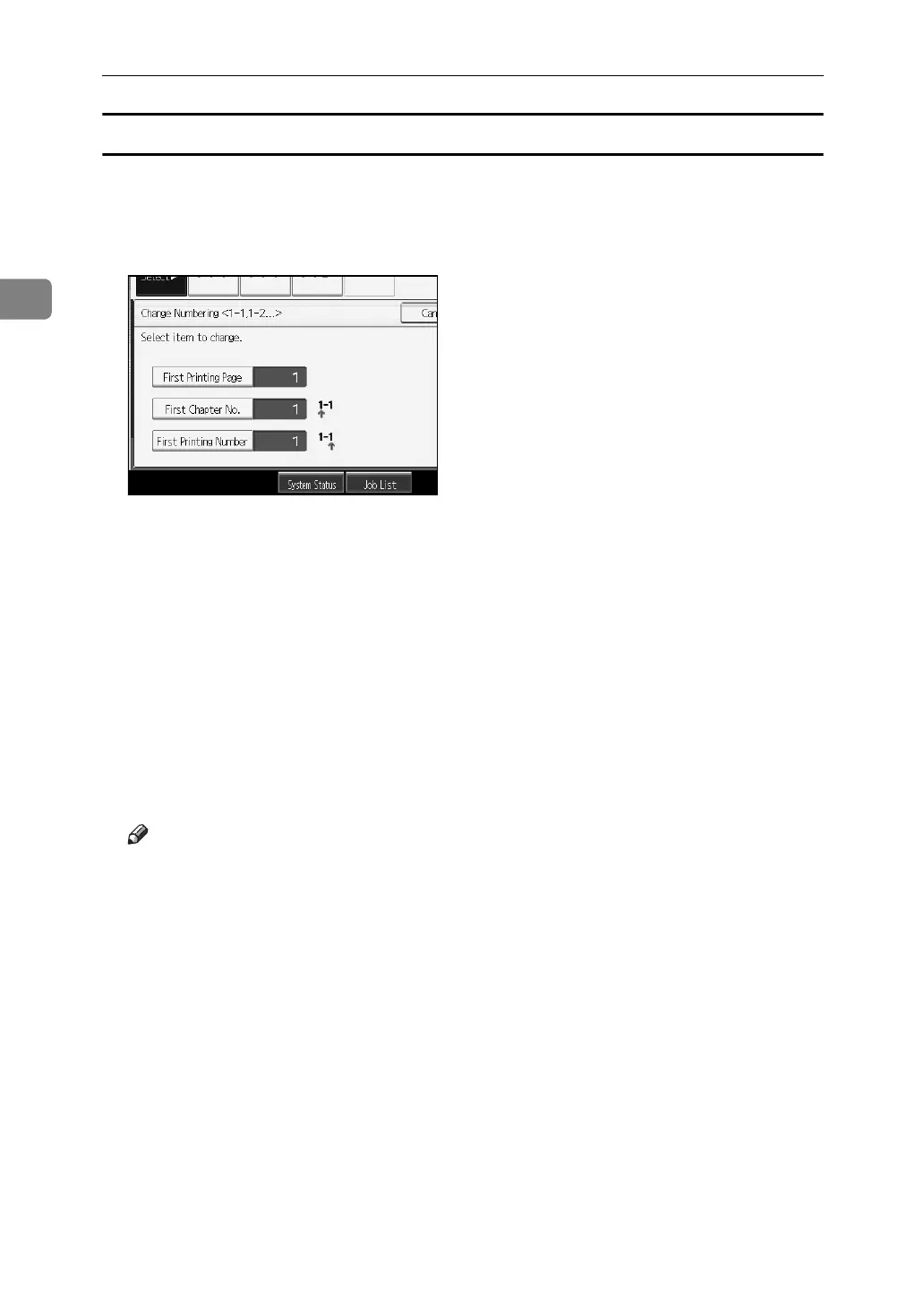Copying
118
2
Specifying the first printing page and start number (“1-1,1-2…”)
A Press [Change] under Change Numbering.
B Press [First Printing Page], enter the original sheet number from which to start
printing, and then press the {q} key.
C Press [First Chapter No.], enter the chapter number from which to start num-
bering with the number keys, and then press the {q} key.
You can enter between 1 and 9999 for the chapter number from which to start
numbering.
D Press [First Printing Number], enter the page number from which to start print-
ing with the number keys, and then press the {q} key.
E When page designation is complete, press [OK].
F Press [OK] twice.
G Place the originals, and then press the {Start} key.
Note
❒ To change the number entered in step
B
, press [Clear] or the {Clear/Stop}
key, and then enter a new number.
❒ To change the settings (the first printing page, the chapter from which to
start numbering, or the page from which to start numbering) after pressing
[OK] in step
E
, press [Change] and then enter the numbers again.
