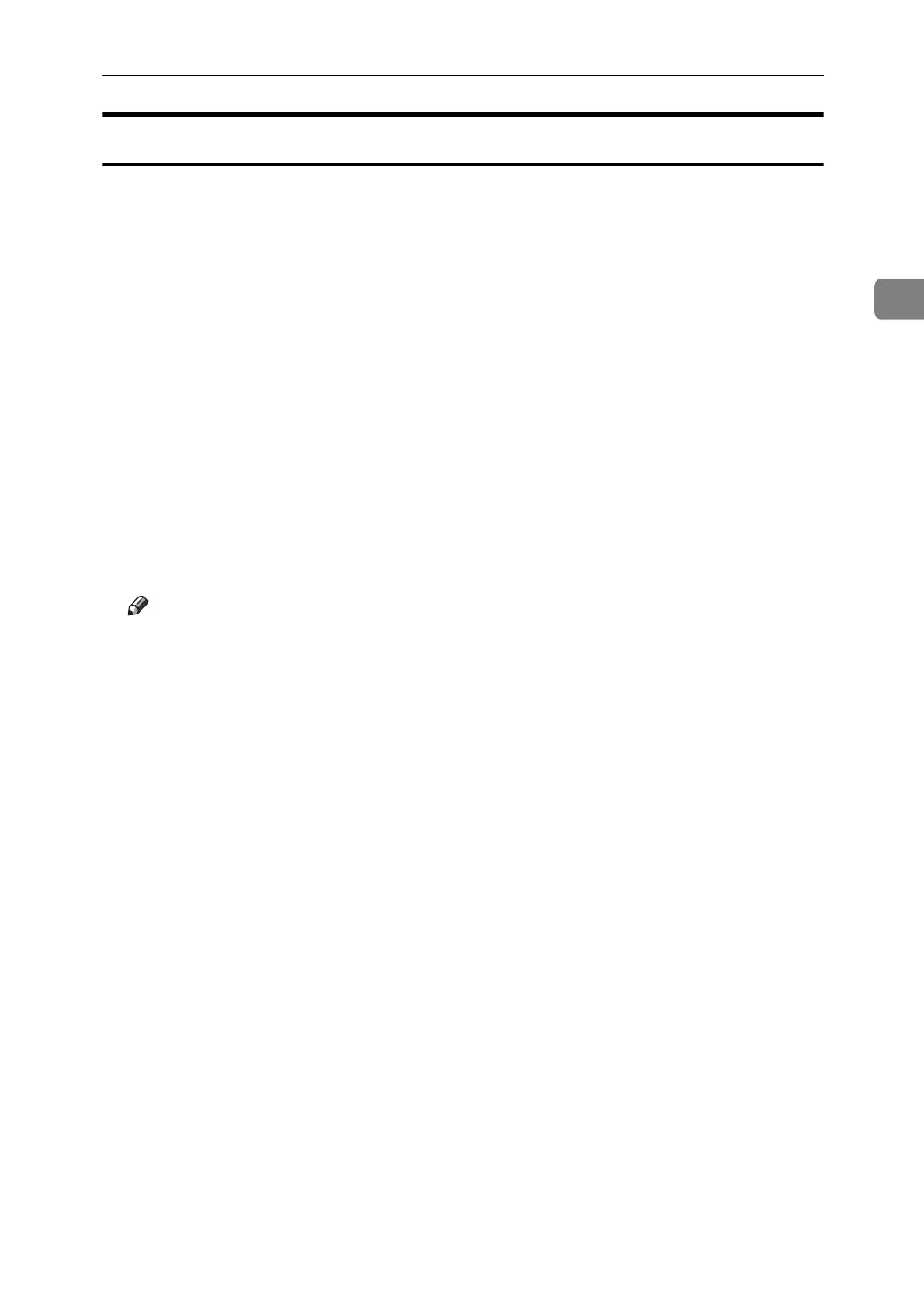Copying from the Bypass Tray
41
2
When copying onto Thick Paper
When copying onto thick paper, select the type and size of paper.
To prevent multiple sheets from being fed at once, fan paper before placing it on
the tray.
A Open the bypass tray, and then align the paper guide to the paper size.
B Insert the paper face-up until you hear the beep.
C Press the {q} key.
D Press [Thick Paper].
E Select the paper size.
F Press [OK] twice.
G Place the paper, and then press the {Start} key.
H When the copy job is finished, press the {Clear Modes} key to clear the settings.
Note
❒ For thick paper, print speed is slower when compared to printing on plain
paper.
❒ If you have selected [Thick Paper] in “Special Paper”, you cannot have cop-
ies delivered face down.
