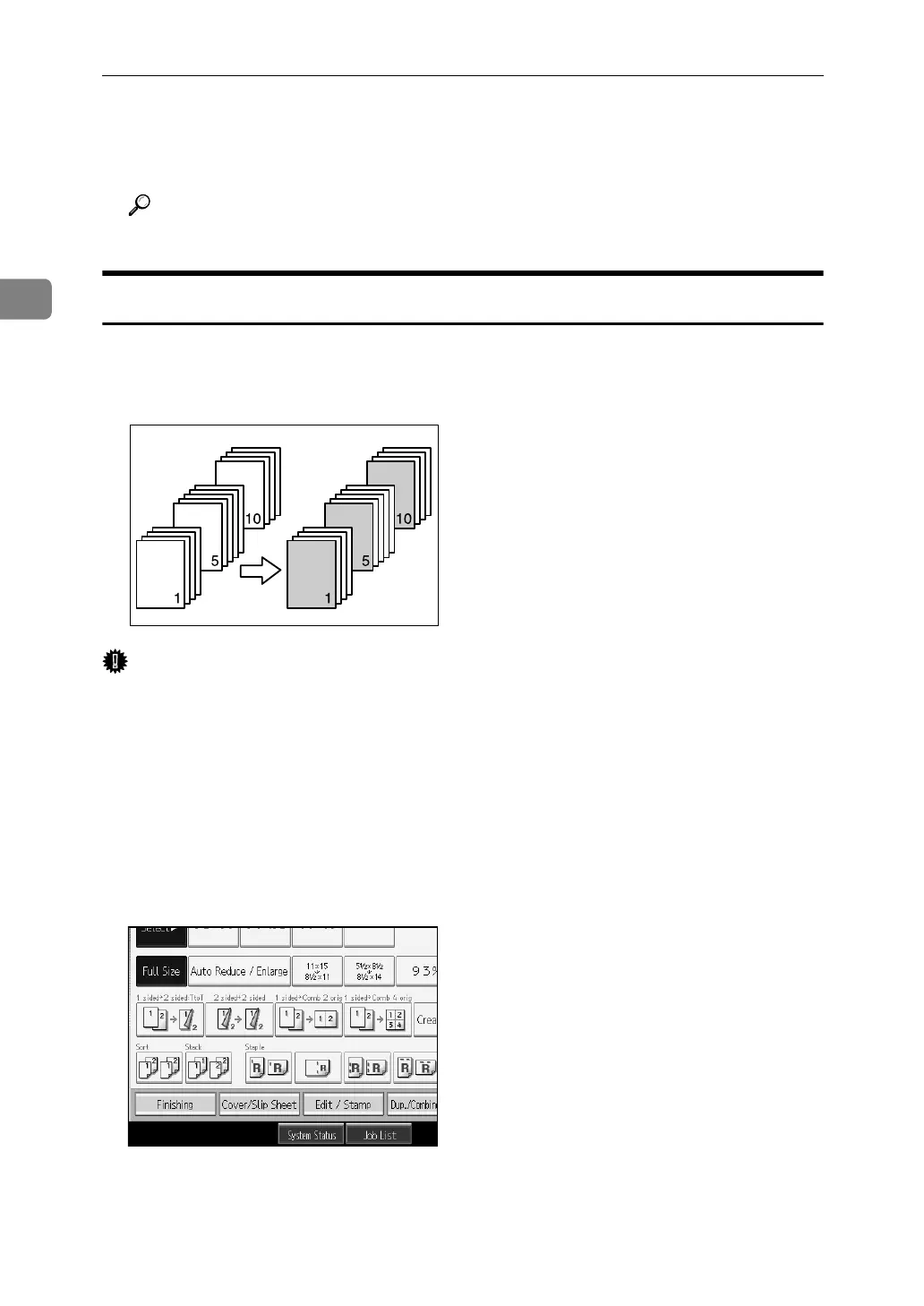Copying
128
2
D Select the paper tray that contains the sheet paper to copy the originals.
E Place the originals, and then press the {Start} key.
Reference
“Tray Paper Settings”, General Settings Guide
Designate
Use this function to have certain pages of your original copied onto slip sheets
or to insert a slip sheet for each page specified.
Important
❒ You cannot place the copy paper in the bypass tray.
❒ If you have selected “Interposer” for “Designation Sheet 2 Tray” in System
Settings, you cannot copy on the slip sheets that you have specified for this
function.
A Set the tray you want to use for slip sheets.
The paper for slip sheets should be of the same size as the copy paper and also
be set in the same direction.
B Press [Cover/Slip Sheet].
C Press [Designate / Chapter].
D Select [Designate: Copy] or [Designate: Blank].
