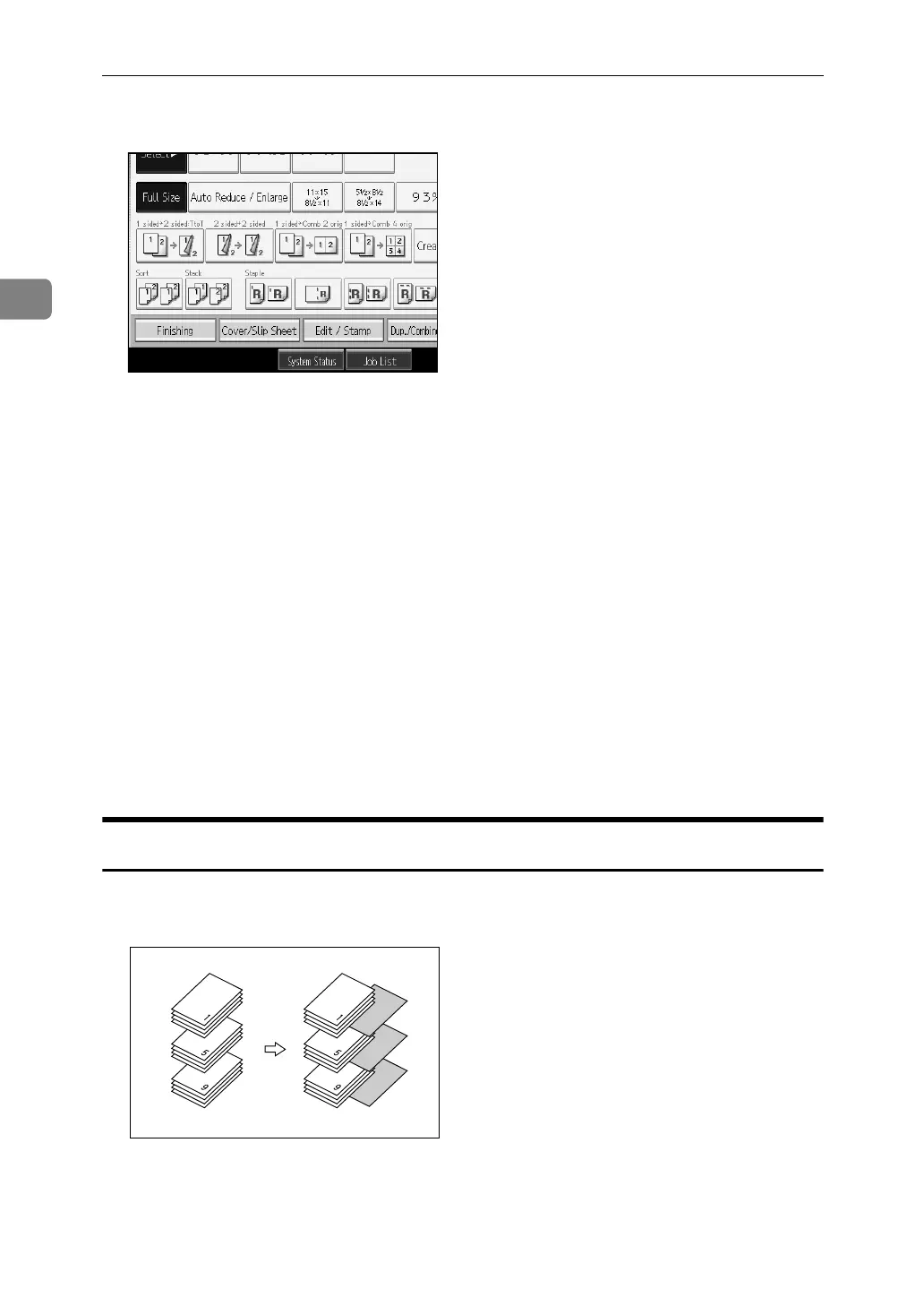Copying
130
2
A Press [Cover/Slip Sheet].
B Press [Designate / Chapter].
C Press [Chapter].
D Press the key to select the chapter number.
To select pages 11 to 20 (chapter), press [11-20].
E Enter the page location of the first page of the first chapter with the number
keys, and then press the {q} key.
Up to 100 chapter locations can be specified.
F To specify another page location, repeat steps
D
to
E
.
G Select the paper tray that contains the sheet paper to copy the originals.
H When you finish specifying page location, press [OK] twice.
I Place the originals, and then press the {Start} key.
Blank Slip Sheets
You can insert a blank slip sheet before or after a specified page.
